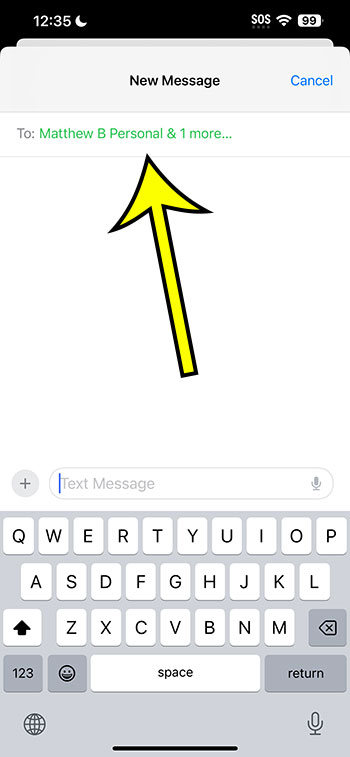You can make a group chat on your iPhone by opening the Messages app, touching the Compose button, then tapping inside the To field and adding each member of the group chat.
Our article continues below with more information on this topic, including a more thorough explanation of these steps.
You can also watch this video about how to create a group message on iPhone for more on this topic.
Introduction
Ah, the modern marvel that is group messaging! Gone are the days when you needed to send a single message to multiple people one by one. Today, with the incredible power of the iPhone, you can create a group chat, allowing you to seamlessly converse with multiple friends or family members simultaneously. Whether you’re planning a surprise birthday party, coordinating a group project, or just sharing the latest gossip, an iPhone group message is the tool for you. Buckle up, because here’s the ultimate guide to getting it done.
Guide for Making a Group Chat
Step 1: Unlock the Power of iMessage
Before you jump into creating your group message, make sure you’ve activated iMessage. To do this:
- Open “Settings” on your iPhone.
- Scroll down and tap on “Messages.”
- Toggle on “iMessage.” Voilà!
With iMessage turned on, not only can you send text messages, but also photos, videos, and even voice messages, making your group chats richer and more engaging.
Step 2: Start Your Message
- From your home screen, tap the “Messages” icon (it looks like a white speech bubble on a green background).
- In the upper right corner, tap the pencil and paper icon to compose a new message.
Step 3: Choose Your Group Members
This is where the magic happens.
- In the “To:” field, start typing the name of the first person you want to add. As you type, the iPhone will suggest contacts from your address book. Tap the name of the person you want to include.
- After selecting the first person, continue typing names or numbers of other participants.
- You can add as many people as you’d like, but remember: with great power comes great responsibility. Ensure everyone in the group would appreciate the chat!
Step 4: Type Away!
Once you’ve got all your participants added, you’re ready to roll. Type your message into the text box at the bottom. When you’re done composing your message, hit that blue arrow to send it into the digital universe. All members of the group will receive your message, and their responses will appear in the same thread, keeping things neat and organized.
Step 5: Give Your Group Chat a Cool Name
As the creator of the group message, you have the ultimate power: naming the group chat! By setting a name, you’ll make the chat easier to find among your messages.
- While in the group chat, tap the top of the screen where all participants’ names are displayed.
- Tap on “info.”
- Then, tap “Enter a Group Name” and type away. Maybe something like “Weekend Warriors” or “History Project Crew.” Be creative!
Step 6: Mute, Leave, or Add More Members
Group chats can sometimes become a hub of constant notifications. Don’t worry; your iPhone has got you covered.
- Mute the Chat: If the notifications become too much, you can mute the chat. Tap the top of the group chat, tap “info,” and then toggle on “Hide Alerts.” You’ll still receive messages, but without constant alerts.
- Leave the Chat: If you feel the chat isn’t relevant to you anymore, you can opt-out. Just tap the top of the group chat, tap “info,” and then choose “Leave this Conversation.”
- Add More Members: Realized you forgot someone? It’s never too late. Tap the top of the group chat, tap “info,” and then tap “Add Contact.”
Step 7: Enjoy and Be Respectful
Group messaging is an incredible tool, but remember to be considerate. Avoid sending messages late at night or early in the morning. Ensure everyone in the group is comfortable with the content being shared. And always, always respect each other’s privacy.
Video About Creating a Group Message
Conclusion
Creating a group message on your iPhone is simple, efficient, and downright fun. It’s a fantastic way to keep in touch with multiple people at once, share experiences, or collaborate on ideas. Now that you’re equipped with this guide, you’re ready to harness the power of group messaging. So, gather up your contacts, and let the chatting begin!

Kermit Matthews is a freelance writer based in Philadelphia, Pennsylvania with more than a decade of experience writing technology guides. He has a Bachelor’s and Master’s degree in Computer Science and has spent much of his professional career in IT management.
He specializes in writing content about iPhones, Android devices, Microsoft Office, and many other popular applications and devices.