The chat feature in your Gmail inbox provides a way for you to communicate with your contacts in another way. Chat is nearly instantaneous, and can be very useful for many of the people that use Gmail for work or school and need a way to communicate with others in their organization.
By default, the chat panel in Gmail is located at the left side of the window, under your email labels. But if you find this to be inconvenient because of the way that you use Gmail, it’s possible to move the chat to the right side of the window. Our guide below will show you where to find this setting.
How to Put Chat on the Right Side in Gmail
The steps in this article were performed in the desktop version of the Google Chrome Web browser, but will also work in other desktop browsers like Firefox or Edge.
Step 1: Sign into your Gmail account at https://mail.google.com.
Step 2: Click the gear icon at the top-right of the inbox, then choose Settings.
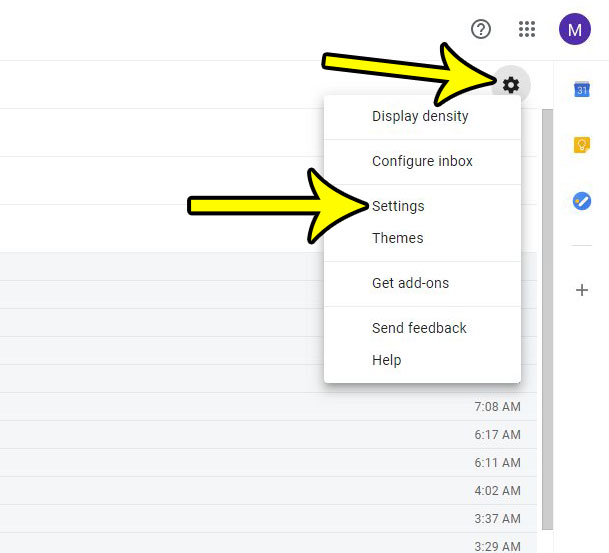
Step 3: Click the Advanced tab at the top of the menu.
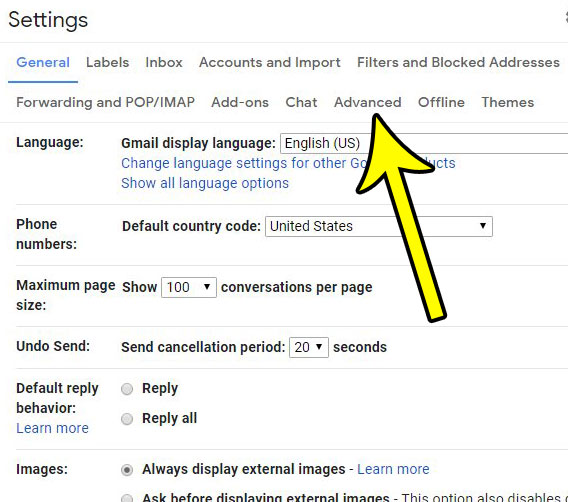
Step 4: Select the Enable option to the right of Right-side Chat, then click the Save Changes button at the bottom of the menu.
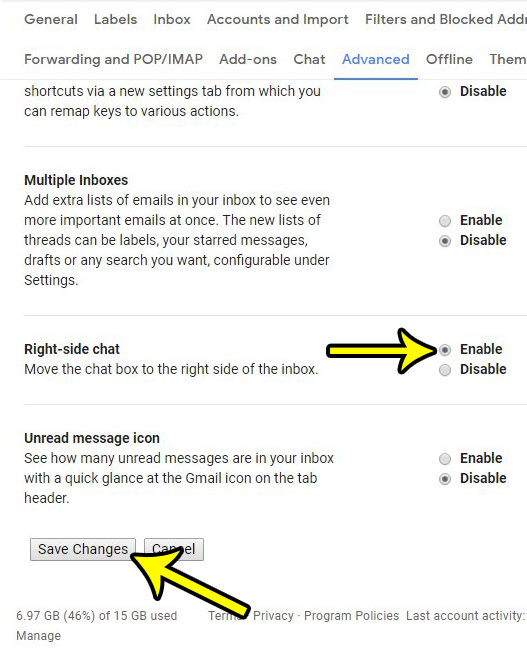
Would you like to change the look of your inbox? Find out how to change the view in Gmail by adjusting the message density and the conversation view settings.

Kermit Matthews is a freelance writer based in Philadelphia, Pennsylvania with more than a decade of experience writing technology guides. He has a Bachelor’s and Master’s degree in Computer Science and has spent much of his professional career in IT management.
He specializes in writing content about iPhones, Android devices, Microsoft Office, and many other popular applications and devices.