The Gmail inbox can be customized to display your messages in a couple of different ways. The default option, however, creates tabs in the inbox, where Gmail will automatically filter your messages into a selection of tabs.
If you’ve never changed this setting, then you probably see tabs like Primary, Social, and Promotions. But there are a couple of other options you can add, such as Updates and Forums. If you would like to change the tabs in your inbox, then our tutorial below will show you where to find them so that you can choose which tabs are shown when you visit Gmail in a Web browser.
How to Choose Which Tabs to Show in Gmail
The steps in this article were performed in the desktop version of Google Chrome. By completing the steps in this guide you will be either adding or removing tabs from the Gmail inbox.
Step 1: Go to your Gmail inbox at https://mail.google.com/mail/u/0/#inbox. If you aren’t already signed in then you will be prompted to do so.
Step 2: Click the gear icon at the top-right corner of the window, then choose the Configure inbox option.
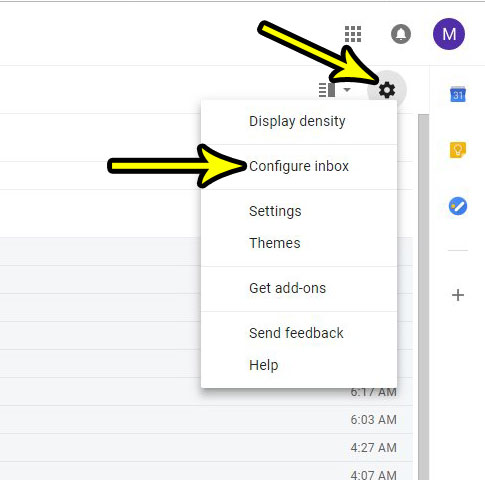
Step 3: Check the box to the left of each of the tabs that you wish to display in your inbox. Click the Save button at the bottom of the window when you’re finished.
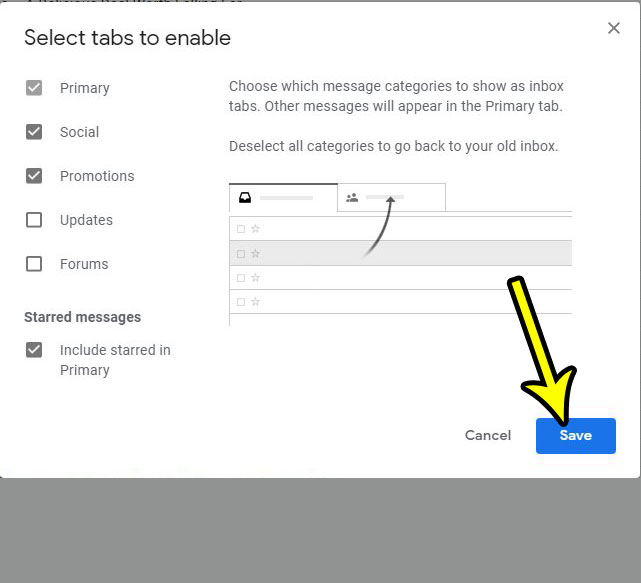
If you don’t have tabs right now, or if you would prefer not to use them, then you can do so by going to Settings > Inbox and changing the Inbox type.
Don’t like the way your inbox looks in Gmail? Find out how to change the Gmail view if you would like to show more messages in your inbox, or if you want to turn off conversation view.

Kermit Matthews is a freelance writer based in Philadelphia, Pennsylvania with more than a decade of experience writing technology guides. He has a Bachelor’s and Master’s degree in Computer Science and has spent much of his professional career in IT management.
He specializes in writing content about iPhones, Android devices, Microsoft Office, and many other popular applications and devices.