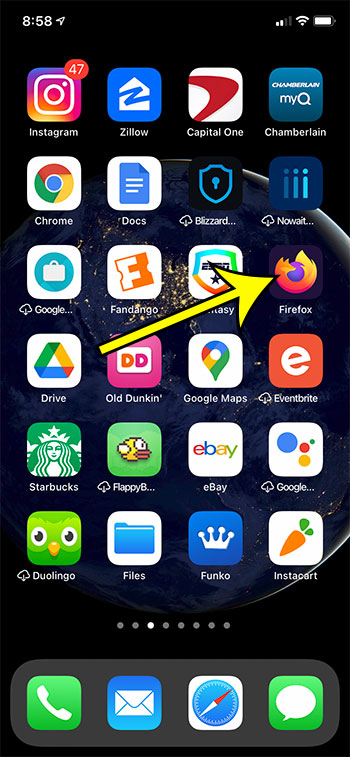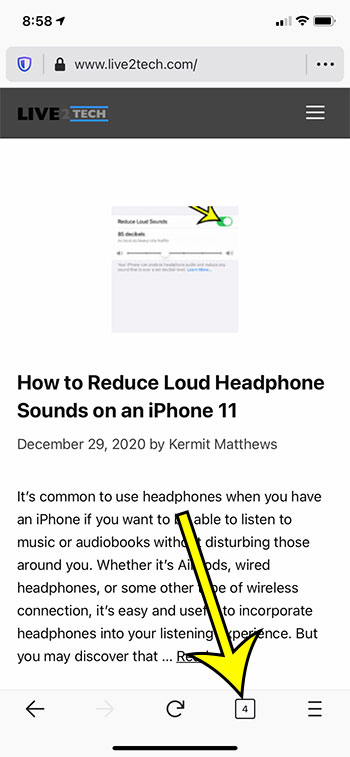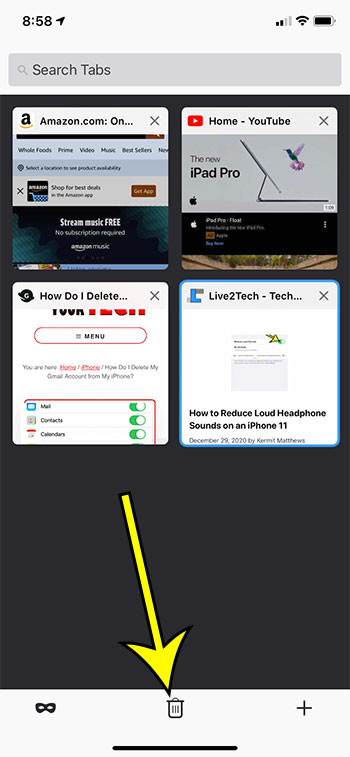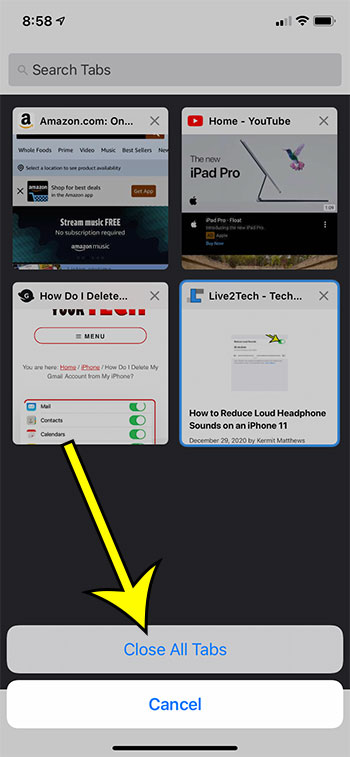Closing the tabs in your Web browser is useful not just from an organizational standpoint, but also because it can make the app run faster.
But if you tend to open a lot of tabs at once while browsing, you might prefer not to close your tabs individually.
Luckily the Firefox iPhone browser has a way for you to close all of your open tabs at the same time.
How to Close All Tabs at Once in the Firefox iPhone App
- Open Firefox.
- Touch the tabs button.
- Tap the trash can icon.
- Select Close All Tabs.
Our guide continues below with additional information and pictures of these steps.
The Firefox app on your iPhone uses a system of tabs to let you have multiple Web pages open at once.
This is a common feature found in other browsers as well, such as Chrome and Safari.
Because of this tab system, it’s very easy to have a lot of pages open at the same time. This can make it difficult for you to locate a specific open tab, and it can also mean that someone else that uses your phone can see a lot of the pages you have been reading.
While you may have discovered that you can close an open tab in Firefox by tapping the x at the top-right of the tab window, it’s also possible for you to simply close all of your open tabs at once.
Our guide below will show you where to find this option so that you can quickly shut down every tab that is currently open in your Firefox browser.
The default safari browser has some interesting settings that you may not know are enabled. You can read our why does Safari keep closing my tabs article if you are experiencing that problem.
How to Close All Open Tabs in Firefox on an iPhone (Guide with Pictures)
The steps in this article were performed on an iPhone 11 in iOS 14.3. I am using the most current version of the Firefox app that was available when this article was written.
Step 1: Open the Firefox app.
Step 2: Touch the tabs icon at the bottom of the screen.
It’s the icon that has a number inside of a square.
Step 3: Select the trash can icon at the bottom of the screen.
Step 4: Tap the Close All Tabs button to close every tab that is currently open on this screen.
Note that if you have private tabs open and regular tabs open that you will need to close all tabs separately on each of those screens. You can switch between private browsing mode and regular browsing mode by tapping the mask icon at the bottom-left of the tabs screen.
Find out how to close private tabs automatically in Firefox on an iPhone if you would prefer not to leave those tabs open.

Kermit Matthews is a freelance writer based in Philadelphia, Pennsylvania with more than a decade of experience writing technology guides. He has a Bachelor’s and Master’s degree in Computer Science and has spent much of his professional career in IT management.
He specializes in writing content about iPhones, Android devices, Microsoft Office, and many other popular applications and devices.