You are probably accustomed to placing your iPhone in Silent mode when you are in a situation where a ringing iPhone could be embarrassing. Whether this is in a movie, a business meeting, church, or a classroom, there are many times where ringing mobile phones are definitely not welcome.
But putting your iPhone in silent mode will only stop your ringtones and other sounds from playing. Your iPhone will still vibrate, which can also be quite loud if your iPhone is resting on a hard surface, such as a desk. Our guide below will show you a setting to change so that your iPhone will also not vibrate when you have put it into silent mode.
How to Turn Off the Vibrate on Silent Option on an iPhone in iOS 10
The steps in this guide were performed on an iPhone 7 Plus, in iOS 10. Once you have completed these steps, your iPhone will stop vibrating when you have put it in silent mode by sliding down the Mute button on the left side of the device.
Step 1: Open the Settings menu.
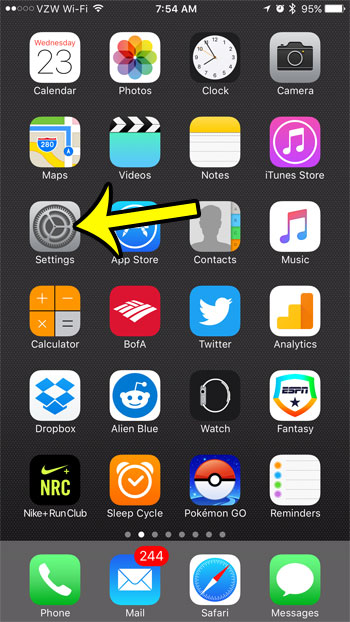
Step 2: Scroll down and select the Sounds & Haptics option. If your iPhone model does not have haptics, then you will be selecting the Sound menu instead.
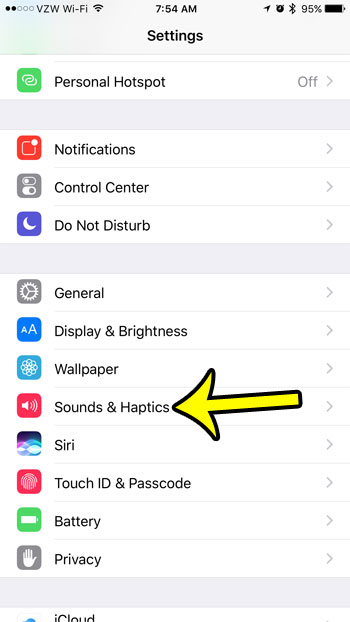
Step 3: Tap the button to the right of Vibrate on Silent to disable the setting.
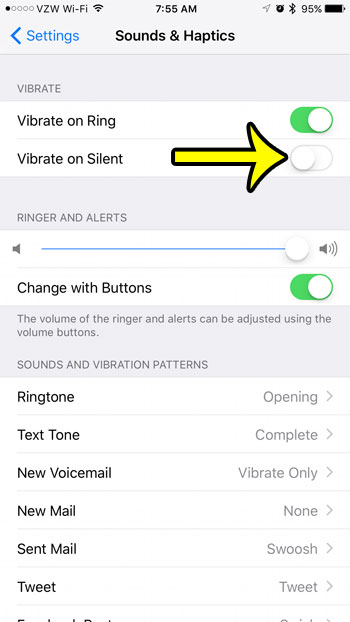
Your iPhone should now no longer be vibrating it when you have put the device in Silent Mode.
Do you need to set an alarm on your iPhone that vibrates, but doesn’t play a tone? Learn how to create a vibrate-only alarm on your iPhone if you need to wake up in a room where someone else is also sleeping, and you don’t want to wake them.

Kermit Matthews is a freelance writer based in Philadelphia, Pennsylvania with more than a decade of experience writing technology guides. He has a Bachelor’s and Master’s degree in Computer Science and has spent much of his professional career in IT management.
He specializes in writing content about iPhones, Android devices, Microsoft Office, and many other popular applications and devices.