When you spend your day in a quiet environment, such as school or work, you might put your iPhone on silent so that it’s not disruptive. While this is considerate to the people around you (and may be a requirement at the school or job) it makes it much easier to miss a phone call.
If you find that your iPhone isn’t vibrating when it’s on silent, then this can make that problem even worse. Fortunately this behavior can be fixed by adjusting a setting on your iPhone that will cause it to vibrate when you get a call.
Would you like to set up your iPhone alarm so that it only vibrates? Find out how to turn off the sound for an iPhone alarm and make that happen.
How to Make the iPhone Vibrate on Silent
The steps in this article were performed on an iPhone 7 Plus in iOS 12.1.2. By completing the steps in this guide you will be changing a setting so that your iPhone will vibrate when it’s on silent.
Step 1: Open the Settings app.
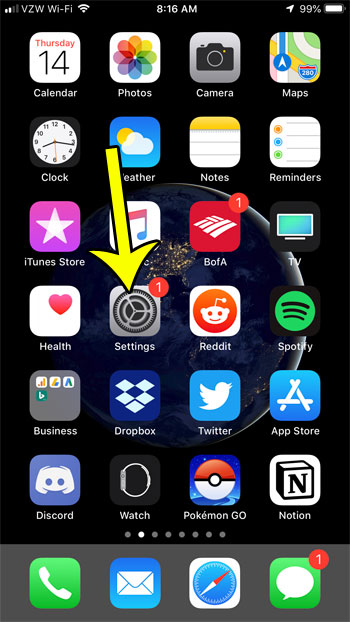
Step 2: Scroll down and choose the Sounds & Haptics option.
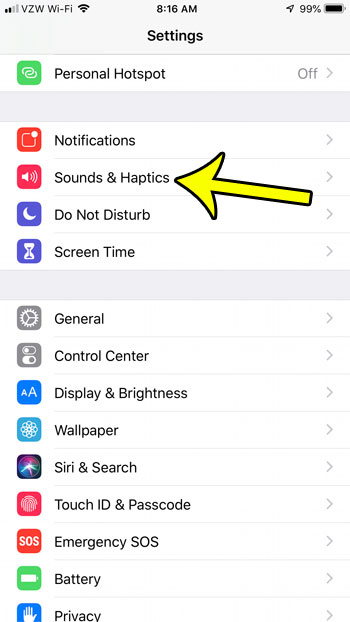
Step 3: Tap the button to the right of Vibrate on Silent to enable that setting. My iPhone is set to vibrate on silent in the image below.
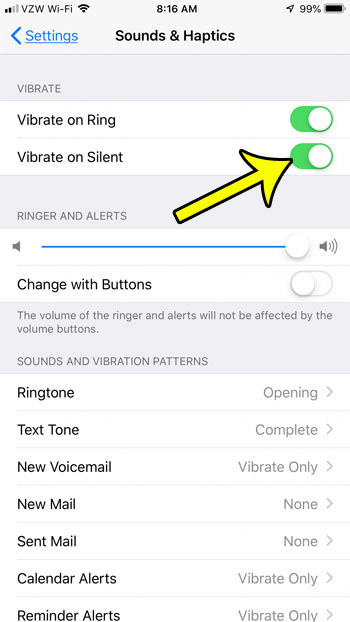
If you find that this still isn’t working, then it’s possible that you have previously turned off all vibration on your iPhone. This guide will show you where to find that setting so that you can allow vibration to occur on your iPhone once again.

Kermit Matthews is a freelance writer based in Philadelphia, Pennsylvania with more than a decade of experience writing technology guides. He has a Bachelor’s and Master’s degree in Computer Science and has spent much of his professional career in IT management.
He specializes in writing content about iPhones, Android devices, Microsoft Office, and many other popular applications and devices.