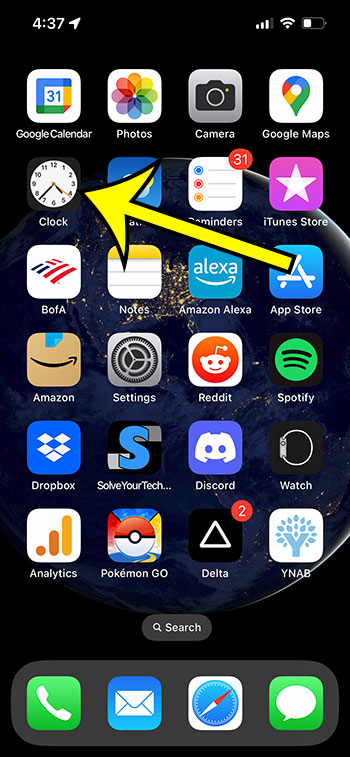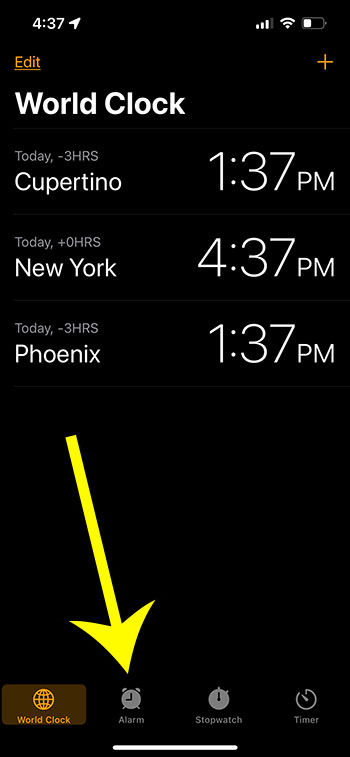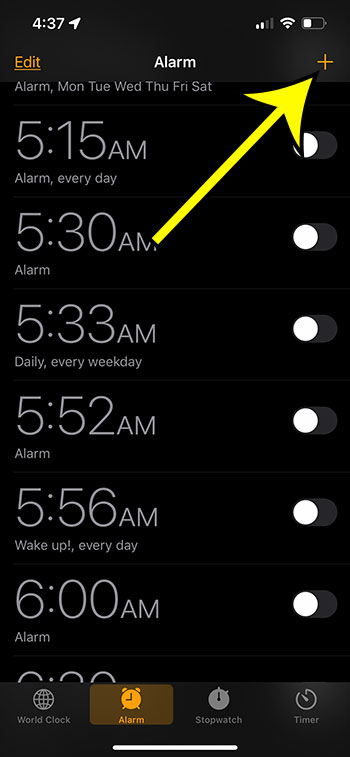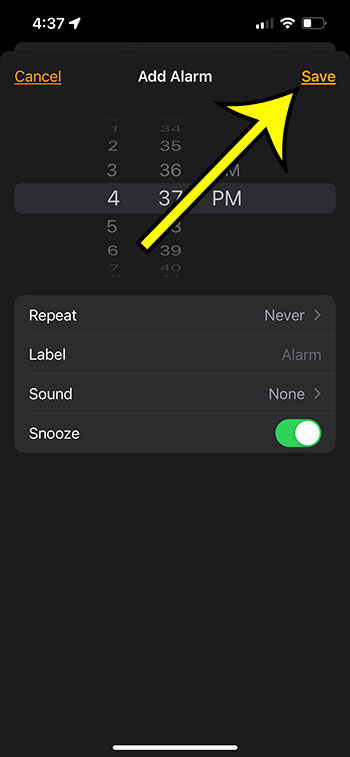Your iPhone contains a Clock app with a variety of fascinating features.
These features include a world clock, a timer, and a stopwatch, all of which can be useful when needed.
But, there is an Alarm tab, which is likely the most useful feature. Our how to set alarm on iPhone 13 tutorial will show you where to discover and use this feature, as well as how to adjust settings for existing alarms.
You can also check out this how to set alarm on iPhone 13 video on YouTube.
How to Make a New iPhone 13 Alarm
- Launch the Clock app.
- Go to the Alarm tab.
- Press the + button.
- Enter the time, repeat, label, sound, and snooze settings, then press the Save button.
Our article continues below with further information on how to set an alarm on an iPhone 13, as well as some other things you may need to alter.
Is the sound that plays when your alarm goes off too irritating or too pleasant?
The Alarm section of your iPhone’s Clock app contains a number of tools and options that you can use to adjust various aspects of your daytime alarms.
One of these options includes the sounds you hear, which means you can learn how to adjust the alarm sound on an iPhone.
Selecting an alarm sound is a difficult task. It should be bothersome enough to make you get up and turn it off, but not so much that it puts you in a terrible mood every time it goes off.
As a result, the default alarm sound, or even your first choice after that, is unlikely to be the best selection.
If you use your phone as an alarm, you may want to know how to adjust the sound that your iPhone alarm makes.
Fortunately, your iPhone has a variety of alarm sound selections, allowing you to experiment with your wake-up routine until you find something that works for you.
There are also a variety of other settings, such as an alarm label, that can improve the alarm experience.
Related: If you want to hear a different sound when you receive a phone call, follow our how to change ringtone on iPhone 13 instructions.
How to Set an Alarm on iPhone 13
The steps in this section were performed on an iPhone 13 in the iOS 16 operating system.
Step 1: Open the Clock app on the device.
Step 2: Select the Alarm button at the bottom of the screen.
Step 3: Touch the plus icon at the upper-right corner of the screen.
Step 4: Adjust the options for the alarm as needed, then tap the Save button.
Now that you know how to set an iPhone 13 alarm, you will be able to use this handy device feature anytime there is an event where you want an alarm to go off.
How to Change the Alarm Sound on an iPhone
- Launch the Clock app.
- Choose the Alarm tab.
- Choose Edit from the top-left menu.
- Change the alarm by selecting it.
- Choose the Sound option.
- Choose the desired sound.
- Choose the Save button.
Continue reading for more information on altering the alarm sound on an iPhone on an older iPhone model and iOS version.
How to Alter the Music That Plays When Your iPhone’s Alarm Turns Off (Old Way)
The procedures in this section were carried out on an iPhone 5 running an older version of iOS. If you have an iPhone with a newer version of the iOS operating system, see the previous section.
By following the steps below, you can change the alarm sound as often as you want. Also, anytime you select a new choice, a preview of the alarm sound will be played. This can be jarring if you’re trying to do this in a quiet place, or if you’re changing the music in bed when someone else is sleeping.
Step 1: Launch the Clock app.
Step 2: In the top-left corner of the screen, tap the Edit button.
Step 3: Choose the alarm whose sound you want to change.
Step 4: Choose the Sound tab.
Step 5: Choose the sound you wish to use as your alarm.
Further Details on Changing the Alarm Sound on an iPhone
Because the alarm sound for each individual alarm differs, you must alter them all.
If you have music saved to your device from the Music app, you can use those as the alarm sound instead.
You may also configure your alarm to vibrate by selecting the Vibration option at the top of the individual alarm menu.
If you simply want the alarm to vibrate, you can choose the Quiet alarm tone.
You can make more adjustments to your alarm when modifying its settings. For example, you might toggle the Snooze option on or off, or you could label the alarm to make it simpler to find in your list of alarms. If you want the alarm to go off on a specified group of days, you can change the selected days in the “Repeat” section.
If you want to change the alarm sound on your iPhone, you may do it by following the steps in this guide. In addition to the music or ringtone you choose as your alarm sound, you can also define the vibration at the very top of the menu. If you don’t need the gadget to vibrate, you could even select “None” for the alarm vibration.
If you want to use your iPhone as an alarm clock but don’t want it to play any noises, scroll to the bottom of the Sounds page, select None, return to the alarm Home screen, and tap Done.
One of the most intriguing features of the Clock app for iPhone is the ability to select a song from your music library and use it as one of your alarm sounds. Go to Clock > Alarm > Edit > tap the alarm you want to change, press the Sound button, tap Select a song under the Sounds section, and then search your music library for a song.
How to Set an iPhone Alarm: Commonly Asked Questions
Can I get rid of an alarm on my iPhone?
Yes, you can delete an alarm on your iPhone that you no longer use.
If you go to Clock > Alarm > then tap Edit in the upper left corner of the screen, you can delete an alarm by tapping the red button to the left of the alarm that you no longer desire, followed by tapping the red Delete button.
Is it possible to modify the snooze setting on an iPhone alarm?
Yes, you can adjust whether or not an individual alarm has a snooze option.
You may alter a number of alarm options by heading to Clock, selecting the Alarm tab, hitting Edit, and then selecting the alarm.
Snooze can be turned on or off by tapping the button to the right of it.
Can I adjust the snooze timer on my iPhone?
No, you cannot modify how long your alarms snooze when you push the snooze button.
You can only choose whether or not a snooze option is available for a specified alarm.

Kermit Matthews is a freelance writer based in Philadelphia, Pennsylvania with more than a decade of experience writing technology guides. He has a Bachelor’s and Master’s degree in Computer Science and has spent much of his professional career in IT management.
He specializes in writing content about iPhones, Android devices, Microsoft Office, and many other popular applications and devices.