You can create alarms on your iPhone either directly through the Clock app on the device, or by telling Siri that you want to set a new alarm. Whether these alarms are meant to wake you up in the morning, alert you to an activity that you need to perform, or signal any other type of time-based event, the ability to use your iPhone as an alarm clock can be very convenient.
However, this can also lead to a situation where you have dozens of alarms on your iPhone, making it difficult for you to manually locate one that you need to enable or edit. Fortunately you can delete an alarm on your iPhone 7 to remove any of your current alarms that you don’t need anymore.
How to Delete Alarms on an iPhone
The steps below were performed on an iPhone 7 Plus, in iOS 10.2. These steps will work for other iPhone models using iOS as well.
Step 1: Open the Clock app.
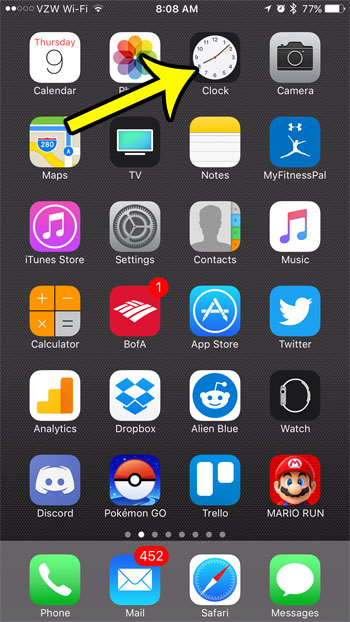
Step 2: Select the Alarm option at the bottom of the screen.
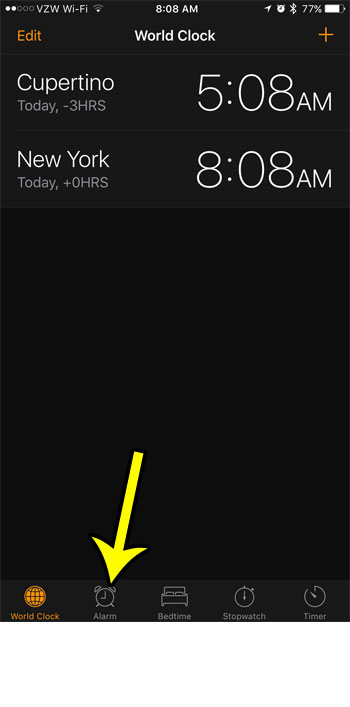
Step 3: Touch the Edit button at the top-left corner of the screen.
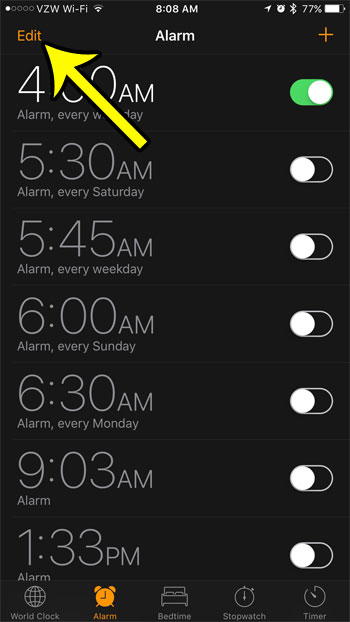
Step 4: Tap the red circle to the left of the alarm that you wish to delete from your iPhone.
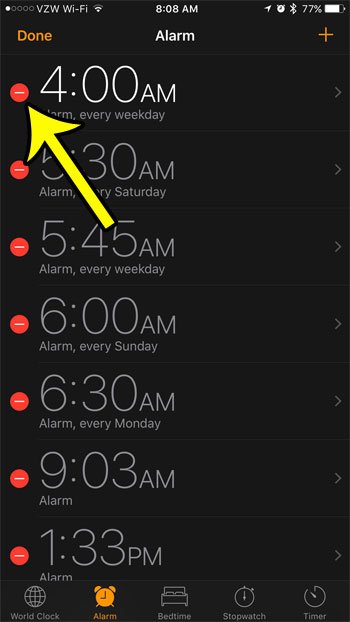
Step 5: Tap the red Delete button to the right of the alarm.
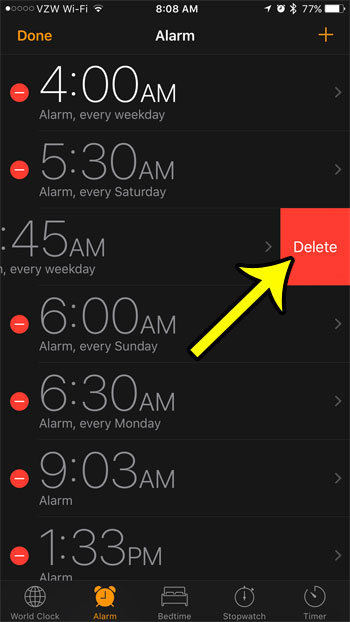
Step 6: Tap the Done button at the top-left corner of the screen when you have finished deleting unwanted alarms.
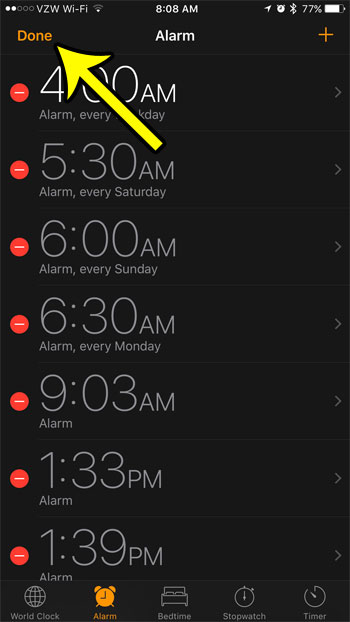
Do you need to set an alarm, but want it to be as quite as possible? Learn how to set an iPhone alarm to vibrate only so that the only sound that you hear when the alarm goes off is the device vibrating against the surface on which it is resting.

Kermit Matthews is a freelance writer based in Philadelphia, Pennsylvania with more than a decade of experience writing technology guides. He has a Bachelor’s and Master’s degree in Computer Science and has spent much of his professional career in IT management.
He specializes in writing content about iPhones, Android devices, Microsoft Office, and many other popular applications and devices.