Your iPhone probably has a lot of icons in a horizontal row at the very top of the screen. These icons are very small in case you need to display a lot of them in that location, but they also lack any kind of description indicating what they represent.
One particularly cryptic icon is simply a clock and, if you see it at the top of your screen, you are likely wondering why it’s there. The icon that I am referring to is identified in the picture below.
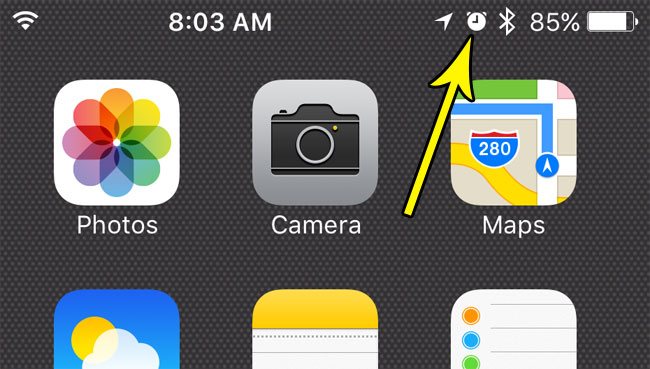
Luckily there is nothing bad or worrisome about this icon. It simply represents the fact that you currently have an alarm turned on.
Many people use their iPhones as alarms but might not need to use an alarm every day. By glancing at the top of your screen you can identify whether an alarm is currently set to go off, thereby letting you know that you should go and turn it off if you can sleep in tomorrow morning.
Or its absence can let you know that you forgot to set your alarm.
So now that you know what that clock icon is for at the top of your iPhone screen, you can continue below to see how you could turn your alarm on or off.
How to Remove the Alarm Clock Icon from an iPhone 7 Status Bar
- Tap on Clock.
- Choose the Alarm tab.
- Turn off all of your alarms.
Our guide continues below with additional information on getting rid of the iPhone clock icon at the top of the screen, including pictures of these steps.
If you see a moon icon at the top of your screen and you aren’t getting notifications, then check out our how to turn off do not disturb on IPhone 7 guide to learn how to fix it.
How to Turn On or Turn Off an Alarm on an iPhone 7 (Guide with Pictures)
The steps in this guide were written using an iPhone 7 Plus in iOS 10.3.2. These steps will work for other iPhone models using the iOS 10 software as well.
Step 1: Open the Clock app.
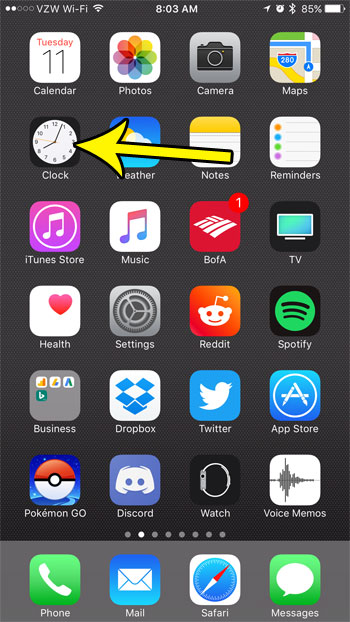
Step 2: Select the Alarm option at the bottom of the screen.
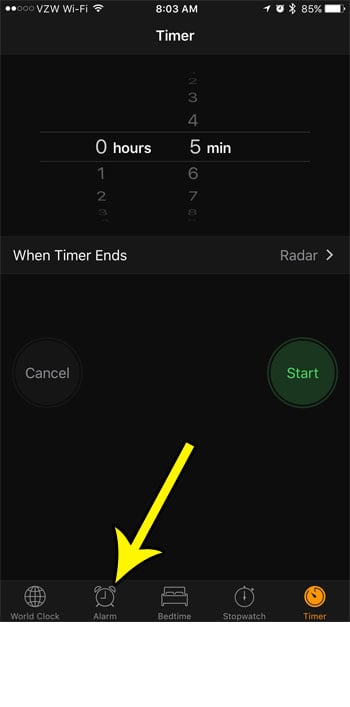
Step 3: Tap the button to the right of any alarm that you wish to turn off.
If you turn off all of the alarms on the device, that clock icon will disappear from the top of the screen.
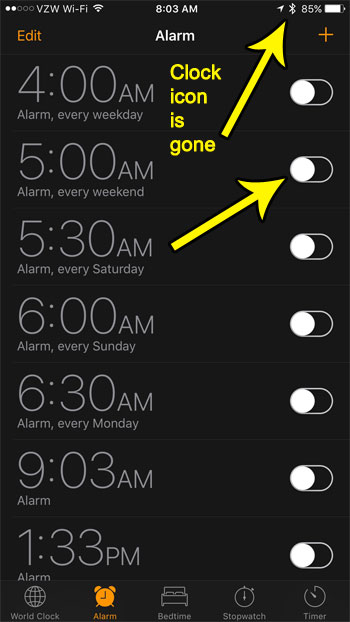
Our tutorial continues below with additional discussion about the iPhone clock icon.
More Information on the Clock and Other Icons That Appear at the Top of the iPhone Screen
There are a bunch of icons that can appear in the status bar at the top of your iPhone screen. Some are easy to identify (like the battery icon), and others make sense when you find out what they are (like the clock icon from above.)
But there are some other ones that can be a little tricky to identify.
One such icon is a crescent moon. You’ve probably seen one next to a text message conversation if you’ve ever hidden alerts for that conversation, but you may be wondering what it means if you see it at the top of the screen instead.
The crescent moon icon on an iPhone means that the Do Not Disturb setting is enabled. You can enable this either from the Control Center (swipe down from the top of the screen) or by going to Settings > Focus.
The arrow icon that you might see indicates that an app is currently using your phone’s location. If you want to see which app this could be, as well as control which apps can access location information, then you can go to Settings > Privacy > Location Services.
Do you need your iPhone alarm to vibrate, but not make any noise? Learn how to use a vibrate only alarm on an iPhone if you need the alarm to be quieter or less disruptive.
Additional Reading

Kermit Matthews is a freelance writer based in Philadelphia, Pennsylvania with more than a decade of experience writing technology guides. He has a Bachelor’s and Master’s degree in Computer Science and has spent much of his professional career in IT management.
He specializes in writing content about iPhones, Android devices, Microsoft Office, and many other popular applications and devices.