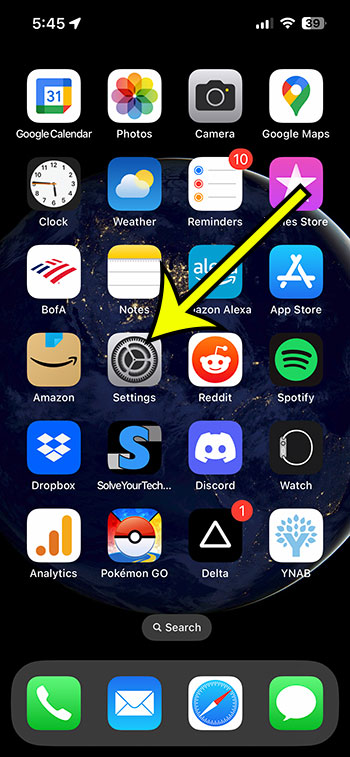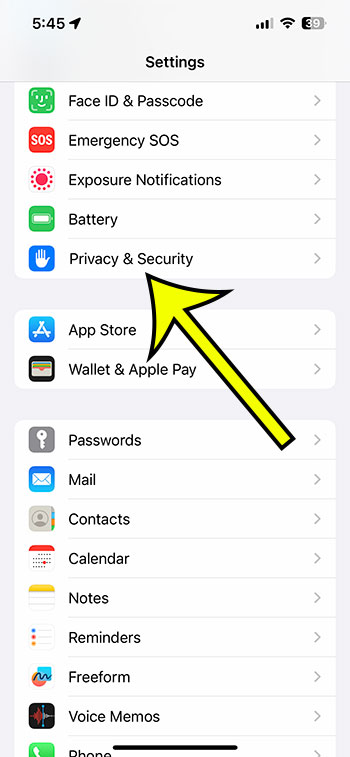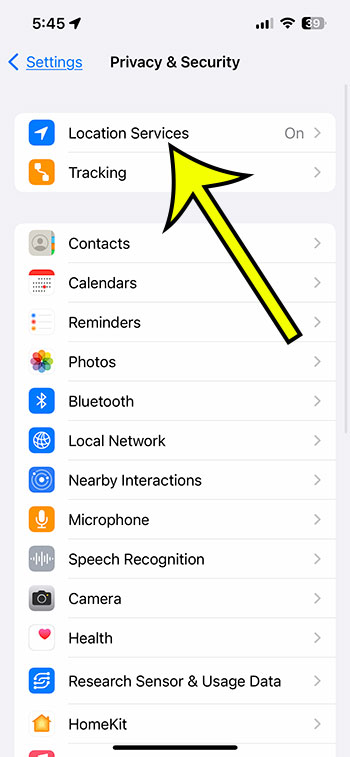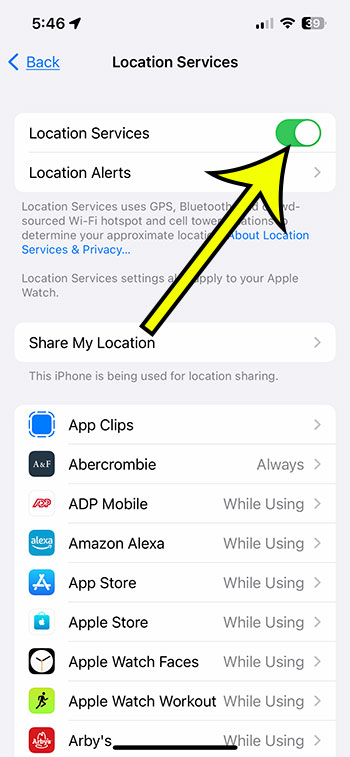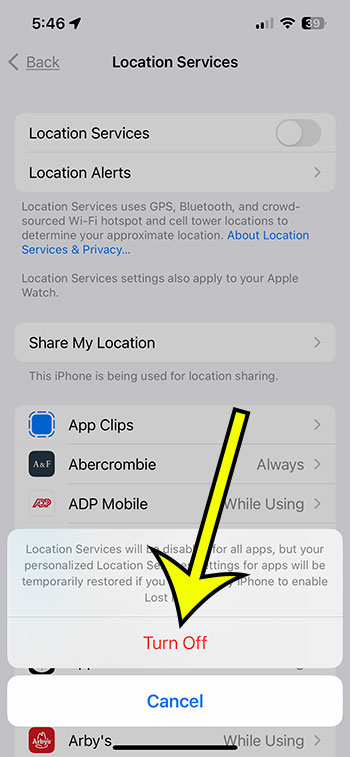Your iPhone uses information about your location and GPS position to offer you the most relevant information available.
Some of this data is used by applications to notify you of local eateries or to provide driving instructions, as well as to guarantee that your time is shown correctly based on your time zone.
But, you do not need to keep your location turned on, and you can use the device even when it is turned off.
On an iPhone, you may disable your location by heading to Settings > Privacy & Security > Location Services and then unchecking the Location Services option.
How to Switch Location Services On or Off on an iPhone
- Go to Settings.
- Choose Privacy & Security.
- Choose Location Services.
- Turn off Location Services.
- Choose Turn Off to confirm.
Our explanation continues below with further information on how to turn off location on iPhone, including screenshots of these steps.
Related: This article about hiding alerts on an iPhone will show you a quick way to silence the notifications from a particular text message conversation.
The location information that your iPhone generates as you move around the world can assist to improve the experience of the many apps that you use on the device.
Many aspects of your smartphone improve when you provide correct location data to those apps.
But, if you are concerned about others being able to view your location, or if you do not want your apps to have information about where you travel, you may choose to remove part of that location permission.
Our how-to article below will teach you how to tweak these various iPhone location settings so that you can control who sees your location and when.
Video About Turning Off iPhone Location
How to Turn Off GPS Location on an iPhone
The instructions in this post were completed on an iPhone 13 running iOS 16, but they will also work on most other iPhone models and iOS versions.
Step 1: Launch the Settings app on your iPhone.
Step 2: Scroll down and select the Privacy & Security option.
Step 3: Tap the Location Services menu item at the top of the screen.
Step 4: Touch the button to the right of Location Services.
Step 5: Tap Turn Off to confirm that you wish to disable your iPhone’s location and GPS features.
As you can see from the information on the pop-up, if you use the Find My iPhone app to try to locate your device, your iPhone will be able to temporarily restore Location Services.
Now that you know how to switch off location on iPhone, you may utilize this option whenever you don’t want your device or apps to use your location information for anything.
The following section will show you how to disable the location sharing capability if you have previously shared your location with others.
How to Disable Sharing Your iPhone’s Location
If you looked around the Location Services menu, you probably found an option to “Share My Location.”
This menu item refers to special sharing permissions that you have granted to other contacts so that they can observe your GPS position.
If you want to turn this off so that other people can’t see where you are, follow the steps below.
Step 1: Open the Settings app.
Step 2: Go to the Privacy & Security menu.
Step 3: Choose Location Services.
Step 4: Choose the Share My Location option.
Step 5: Deactivate Share My Location.
If you have granted access to others, you will see a list of the persons with whom you have previously shared your location under this button.
The following section of this post goes through how to revoke location access for a specific app.
How to Turn Off Location for a Particular App on an iPhone
Several apps on your iPhone want to know where you are.
Several of these apps will not function properly until they have this access. Without location access, Google Maps, for example, will not function properly.
Some apps, on the other hand, may request your location data but not require it. For example, social media apps like Instagram and Facebook may have location access that you want to deny. You can do so by following the steps below.
- Go to the Settings menu.
- Choose Privacy and Security.
- Choose Location Services.
- Choose an app.
- Choose Never to withdraw permissions.
This menu also has a “Precise Location” option. You can disable this if you simply wish to supply the app with broad information about your data rather than the more particular location information that it can create.
Now that you know how to turn off location on iPhone and all of the numerous methods for removing location access, you will be able to better govern the apps and services that see that data.

Kermit Matthews is a freelance writer based in Philadelphia, Pennsylvania with more than a decade of experience writing technology guides. He has a Bachelor’s and Master’s degree in Computer Science and has spent much of his professional career in IT management.
He specializes in writing content about iPhones, Android devices, Microsoft Office, and many other popular applications and devices.