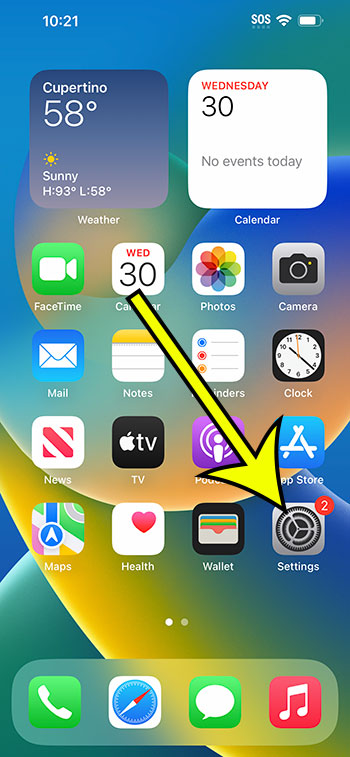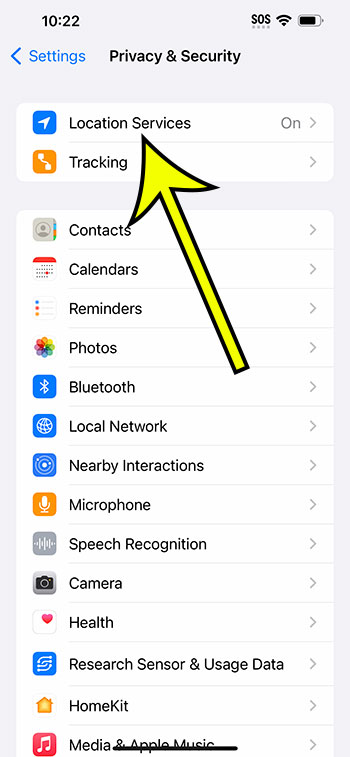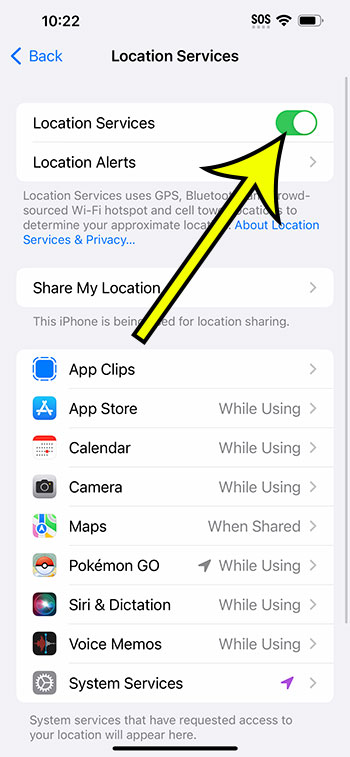You may disable location services on your iPhone 14 by going to Settings > Privacy & Security > Location Services > clicking the button next to Location Services > then selecting Turn Off.
Our article continues below with more information on how to disable iPhone 14 location, as well as screenshots of these methods.
See this video on how to turn off location on iPhone 14 for more information on this subject.
How to Turn Off Location Services on an iPhone 14 (Photo Tutorial)
The steps in this post were completed on an iPhone 14 Plus running iOS 16.6.
These methods will work on the majority of more recent iOS versions as well as many additional iPhone models, including the ones listed below:
- iPhone 14
- iPhone 14 Pro
- iPhone 14 Pro Max
Step 1: Find the gray Settings symbol on your Home screen and tap it to enter the menu.
Step 2: Scroll to the bottom and pick Privacy & Security.
Step 3: At the top of the page, select Location Services.
Step 4: To the right, tap the Location Services icon.
Step 5: Tap the Turn Off button at the bottom of the screen to confirm that you wish to disable Location Services.
Now that you know how to disable iPhone 14 location, you can prevent your apps and phone services from using your location data.
Video – Turning Off iPhone 14 Location
Summary – How to Disable Location Services on iPhone 14
- Go to Settings.
- Select Privacy & Security.
- Choose Location Services.
- Click on the Location Services tab.
- Select Turn Off.
Related: How to Remove 14 iPhone Apps
Further Information
When you disable Location Services on your iPhone, the following warning will appear in the pop-up window asking you to confirm your decision:
Location Services will be disabled for all apps, but if you enable Lost Mode using Find My iPhone, your personalized Location Services settings for apps will be temporarily restored.
Because the Find My iPhone feature is dependent on the location of your device to work, some of those parameters must be restored if you use the iCloud application.
It’s important to note that turning off your location can have a significant impact on your iPhone.
You won’t be able to use apps like maps or navigation or ride-sharing services like Uber or Lyft.
Furthermore, if you turn off your location, many other apps, such as those for restaurants or retail stores, may not work properly or give all of their capabilities.
Conclusion
Many individuals are concerned about their privacy, and the location data supplied by their iPhones may be something they are anxious about Apple collecting.
You don’t have to keep your device’s location enabled, and you can turn it off if you don’t want or need the apps on your phone to access that information.
The methods in the preceding post on how to turn off location on iPhone 14 provided you with the steps to identify the device setting that can stop the connection between your apps and your phone’s location information.

Kermit Matthews is a freelance writer based in Philadelphia, Pennsylvania with more than a decade of experience writing technology guides. He has a Bachelor’s and Master’s degree in Computer Science and has spent much of his professional career in IT management.
He specializes in writing content about iPhones, Android devices, Microsoft Office, and many other popular applications and devices.