Are you worried that some of the apps on your iPhone can access your location data?
This is a common concern among people that are protective of their privacy and personal data, and they are willing to give up some app and device functionality in return for keeping the location private.
Our tutorial below will show you how to disable location on iPhone SE devices and stop anything on the phone from accessing data about your current physical location.
How to Turn Off Location Services on an iPhone SE
- Tap Settings.
- Choose Privacy & Security.
- Select Location Services.
- Touch the Location Services button.
- Choose the Turn Off option.
Our guide continues below with additional information about how to disable location on iPhone SE, including pictures of these steps.
Your iPhone can do a lot of things, many of which will need to incorporate other services in order to function optimally.
Often this coordination comes in the form of the Location Services feature on the device.
This is something that allows the apps and services on the phone to use your geographic location to give you directions, recommend restaurants, and otherwise help you out based on where you currently are.
But your phone might not be working properly, or you may be concerned about privacy issues, which can leave you looking for a way to turn off the Location Services feature of your iPhone SE.
Fortunately, this is a setting that you can control, so follow along with our tutorial below to disable location services on your iPhone SE.
Related: This how to stop an iPhone app from using your location article discussed more about stopping specific apps from using your location.
How to Shut Off Your iPhone SE’s Location Services (Guide with Pictures)
The steps in this article were performed on an iPhone SE, in iOS 10.3.2.
This is going to prevent many of the apps and features on your device from using your location.
For certain apps that require your location in order to function properly, the app may not work at all.
Note that Location Services may be re-enabled if you lose your iPhone and turn on the Find My iPhone feature.
Step 1: Open the Settings menu.
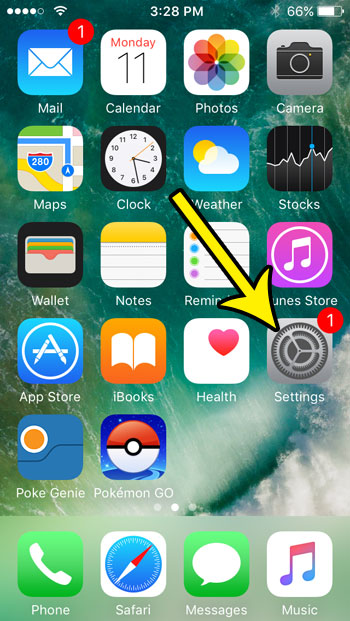
Step 2: Choose the Privacy option.
In newer iOS versions, this menu has been updated to say Privacy & Security.
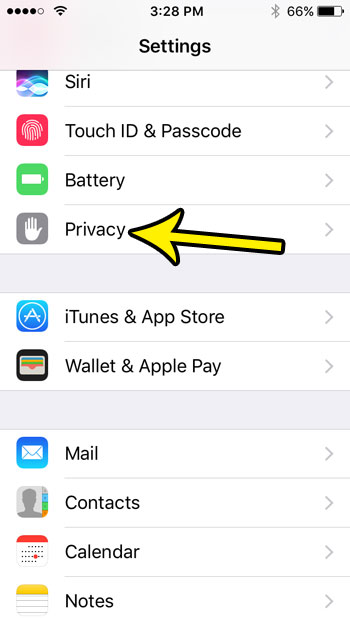
Step 3: Select the Location Services button at the top of the screen.
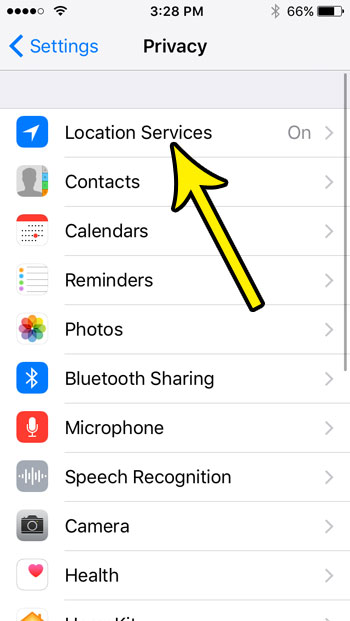
Step 4: Touch the button to the right of Location Services.
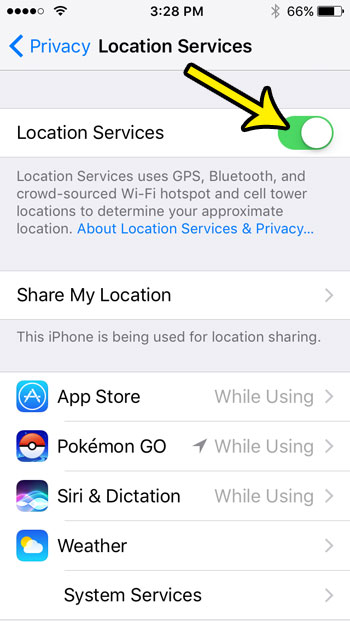
Step 5: Tap the Turn Off button to confirm that you understand how location services will work if Find My iPhone is used.
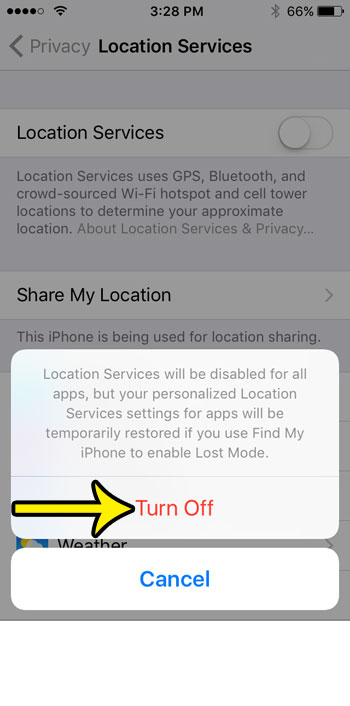
Now that you have finished the how to turn off location on iPhone SE article, your iPhone should no longer be using your location for any of the services or apps on the device, unless you put the phone into lost mode with the Find My iPhone app.
Are you worried about whether or not your iPhone will update its time automatically? Find out how to enable automatic time updates on your iPhone and let the device manage things like Daylight Savings Time and time zone changes.

Kermit Matthews is a freelance writer based in Philadelphia, Pennsylvania with more than a decade of experience writing technology guides. He has a Bachelor’s and Master’s degree in Computer Science and has spent much of his professional career in IT management.
He specializes in writing content about iPhones, Android devices, Microsoft Office, and many other popular applications and devices.