Your iPhone SE has a lot of features that are accessible through app downloads, but there are a bunch that are on the device by default. One of these is a feature-rich Clock app, so you might be wondering how to create an alarm on your iPhone SE.
The ease with which you can set an alarm on a smartphone, coupled with the fact that our phones are often near us when we go to sleep at night, makes them a perfect choice as an alarm clock substitute.
But there isn’t a specific “Alarm” or “Alarm Clock” app on your iPhone SE, which can leave you wondering how exactly to go about creating an alarm on the device. Fortunately this can be accomplished through the default Clock app, and you can even choose some setting options to control what the alarm sounds like, when it goes off, and whether or not you have the option to snooze the alarm. Our tutorial below will show you how to create an alarm on the iPhone SE.
How to Set the iPhone SE Alarm Clock
- Open the Clock.
- Choose Alarm.
- Tap the +.
- Set the time and choose Save.
Our article continues below with additional information on setting the iPhone SE alarm clock, including pictures of these steps.
How to Set an Alarm on an iPhone SE (Guide with Pictures)
The steps in this article were performed on an iPhone SE, in iOS 10.3.2. These steps are going to show you how to create an alarm that goes off on your phone.
Step 1: Open the Clock app.
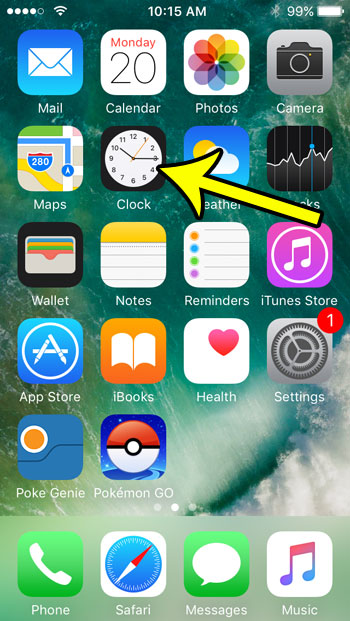
Step 2: Choose the Alarm tab at the bottom of the screen.
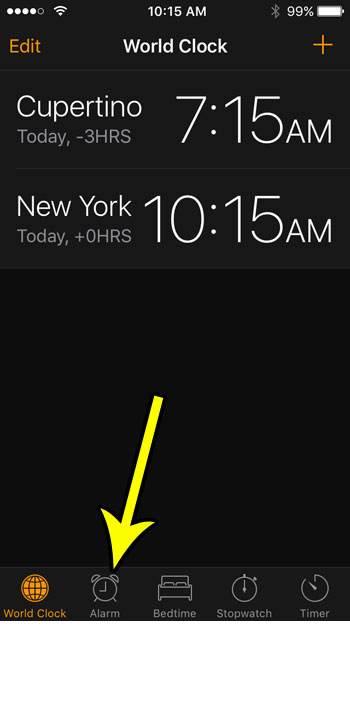
Step 3: Touch the + button at the top-right of the screen.
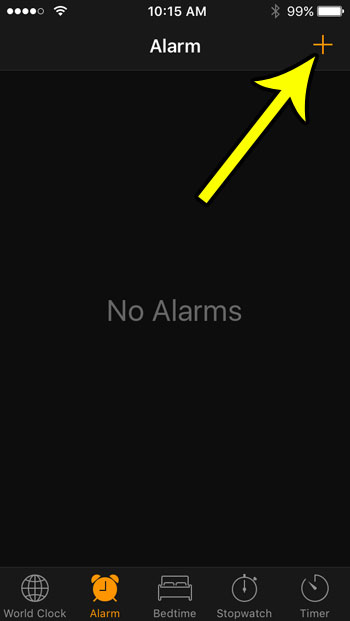
Step 4: Move the dial at the top of the screen to set the time for the alarm, then adjust the rest of the settings on the menu to suit your needs. Once you are done, tap the Save button.
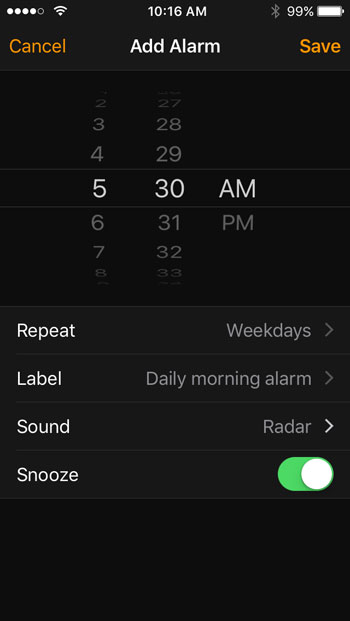
iPhone SE Alarm Options
The options on the alarm menu are:
- Repeat – allows you to specify the days on which you want the alarm to go off. If you don’t select a day, then the alarm will only go off once, at the next occurrence of the time you specified.
- Label – you can set a name for the alarm to help you identify it later, if you intend to have multiple alarms.
- Sound – the tone that plays when the alarm goes off.
- Snooze – whether or not you would like to have the option to snooze the alarm.
It can be very easy to just keep creating a bunch of alarms, but that can eventually become difficult to manage. This article will show you how to delete an existing alarm from your iPhone.
Additional Reading

Kermit Matthews is a freelance writer based in Philadelphia, Pennsylvania with more than a decade of experience writing technology guides. He has a Bachelor’s and Master’s degree in Computer Science and has spent much of his professional career in IT management.
He specializes in writing content about iPhones, Android devices, Microsoft Office, and many other popular applications and devices.