While spreadsheet applications like Microsoft Excel and Google Sheets have a multitude of uses, perhaps one of the main reasons to employ this type of program is to quickly sort and analyze data.
Since a traditional way to enter data into a spreadsheet involves putting similar kinds of information into the same columns, having the ability to sort that data with the highest value at the top or bottom (or the first or last piece of data alphabetically at the top or bottom) can be very useful.
Google Sheets has a default way to sort data from highest to lowest. You can use it by selecting the column to sort, clicking the Data tab at the top of the window, then choosing Sort range and Sort range by column XX (Z to A).
Sorting data in a spreadsheet is very useful, and some sort of sorting method is usually preferred when you are submitting a report at your job or school.
Arbitrarily analyzing data can be difficult, especially when important values are spread across a lot of cells without any real order.
You may be familiar with sorting in Microsoft Excel, but it is slightly different in Google Sheets. But both programs handle sorting in a similar manner, and you can likely achieve your desired sorting results in Sheets.
Our tutorial below will show you how to select and sort a column in your Google Sheets spreadsheet.
How to Sort a Column from High to Low in Google Sheets
- Open your Sheets file.
- Select the column to sort.
- Click the Data tab.
- Choose the desired type of sorting.
Our guide continues below with additional information on Google Sheet sort by value options, including pictures of these steps.
Find out how to make a title in Google Sheets if you need to include the title of your spreadsheet when you print.
How to Sort Data in Google Sheets (Guide with Pictures)
The steps in this article assume that you have a spreadsheet in Google Sheets and that you would like to sort the data in that spreadsheet based on the values in a particular column.
The data in the surrounding columns will rearrange automatically as the target column is sorted.
Step 1: Sign in to your Google Drive at https://drive.google.com/drive/my-drive and open the Sheets file containing the data that you want to sort.
Step 2: Click the column letter of the data that you want to sort. The entire column should then be selected.
Alternatively, you could click a row number if you want to sort an entire row instead.
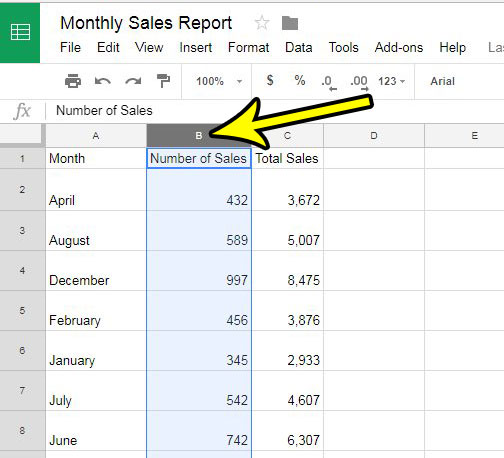
Step 3: Click the Data tab at the top of the window, then select the preferred sorting option.
I am selecting the Sort sheet by column, Z – A option. This will rearrange the values in the column so that the highest value is at the top.
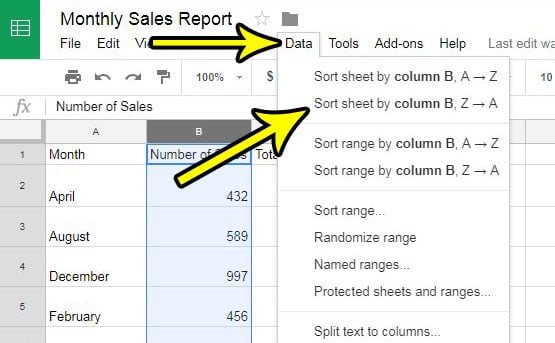
Note that Google Sheets has updated and there are now a Sort sheet and Sort range option on the Data menu that you will need to select first before seeing their respective sorting options.
Our tutorial continues below with additional discussion on sorting by value in Google Sheets.
More Information on How to Put Numbers in Order on Google Sheets
If you do not want to rearrange the data in surrounding columns, then select the Sort range by column option instead. This will leave the data in the other columns in their original locations. Note that this may not be ideal if your spreadsheet is organized with related information on each row.
If your data isn’t sorting properly then it might be due to an incorrect format setting. You can change the setting for an entire column or row by clicking the column letter at the top of the spreadsheet or the row number at the left of the spreadsheet, then clicking Format at the top of the window and choosing the desired type of data.
There are also options to sort data from highest to lowest in Google Sheets, or from lowest to highest in Google Sheets, by right-clicking on a selected row or column. There you will also see the “Sort Sheet Z to A” or “Sort Sheet A to Z” options.
Another option that you will see on the Data tab if you hover over the “Sort range” option is “Advanced range sorting options.” Choosing that option will open a new dialog box where you can specify whether the selected range has a header row, or you can add additional columns to include in your sorting.
Does your spreadsheet contain unwanted formatting, caused by copying and pasting data from other sources? Find out how to clear formatting in Google Sheets so that all of your data has the same default styles and formatting.

Kermit Matthews is a freelance writer based in Philadelphia, Pennsylvania with more than a decade of experience writing technology guides. He has a Bachelor’s and Master’s degree in Computer Science and has spent much of his professional career in IT management.
He specializes in writing content about iPhones, Android devices, Microsoft Office, and many other popular applications and devices.