The human eye is often not very good at being able to determine if something is level.
Fortunately, there are tools available that can help us to determine this.
But if you don’t have a level handy, then you might think you are out of luck.
Our guide below will show you how to find the level on iPhone 7 so that you can use your phone to see whether or not a picture frame, table, or other object is level.
How to Use the Level on iPhone 7
- Find the Measure app.
- Tap the Level tab.
- Place your phone on the object to check.
Our guide to using the level on iPhone 7 continues below with additional information, including pictures of these steps.
With the App Store available to you as an iPhone owner, you have access to a lot of free and paid apps that can meet your needs.
But there are a number of really helpful tools and apps on your iPhone by default, some of which you might not know were there.
One such tool is a level, which you can use to see whether something is level.
Whether you are hanging a picture frame or putting up a shelf, having access to a level simply by having your phone around can be very beneficial.
But there isn’t a “Level” app, so you may be wondering how to find it. Our guide below will show you where it is.
Our flashlight on iPhone guide can show you a simple way to access and use the very handy flashlight that is part of the device’s Control Center.
How to Find the Level on Your iPhone in iOS 10 (Guide with Pictures)
The steps in this article were performed on an iPhone 7 Plus in iOS 10.3.3. However, you are able to access and use the level on other iPhone models running that same version of iOS, as well as many of the earlier versions.
Step 1: Open the Compass app.
f you can’t find the Compass app, or don’t see it, you can always swipe down from the top of the screen to open Spotlight Search, then type the word Compass into the search field.
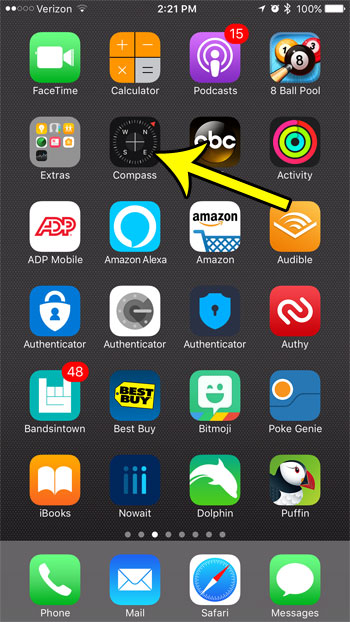
Step 2: Swipe left on the compass screen.
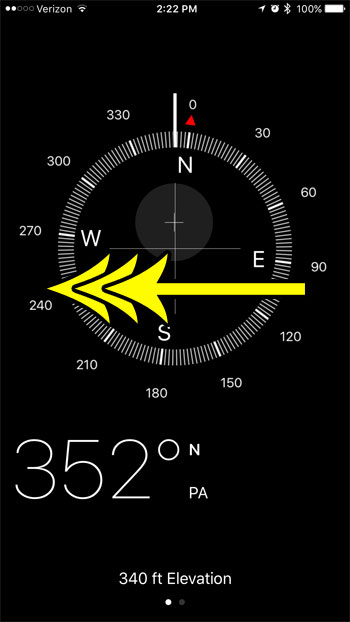
You should now see the level. You can tilt it to the left or right to see how it works. The screen will light up green when it is level.
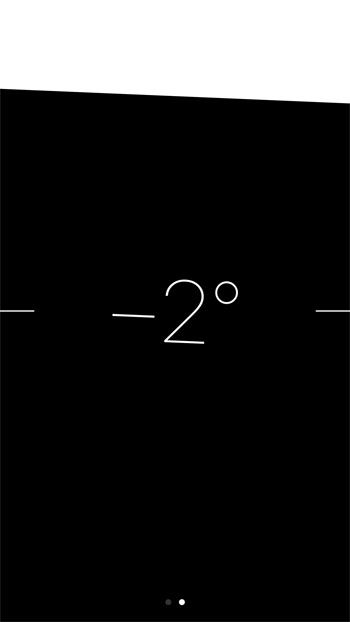
Now that you know how to find the level on iPhone 7 you will be able to use it anytime you need to know whether a picture or part of a project is level and you don’t have an actual level nearby.
Your iPhone has another handy tool in the flashlight as well. Learn how to find the flashlight on your iPhone so that you can take advantage of it in situations where you have your phone, but you don’t have an actual flashlight.
Additional Reading

Kermit Matthews is a freelance writer based in Philadelphia, Pennsylvania with more than a decade of experience writing technology guides. He has a Bachelor’s and Master’s degree in Computer Science and has spent much of his professional career in IT management.
He specializes in writing content about iPhones, Android devices, Microsoft Office, and many other popular applications and devices.