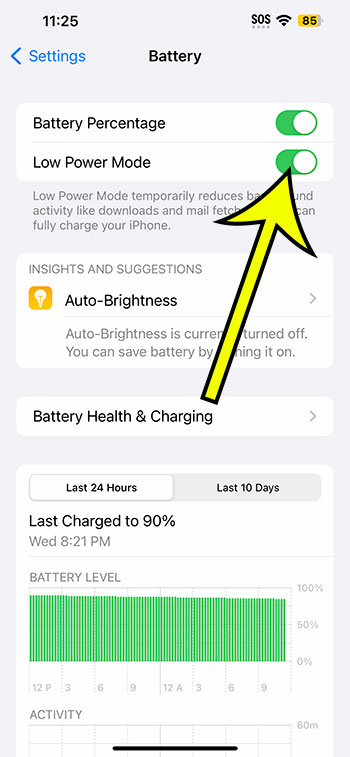To enable Low Power Mode on your iPhone 14, go to Settings > Battery > and then hit the button next to Low Power Mode.
Our article continues below with further information about the iPhone 14 Low Power Mode setting, as well as screenshots of these procedures.
For more information on this issue, see this video on how to enable Low Power Mode on iPhone 14.
How to Enable Low Power Mode on an iPhone 14
The instructions in this post were carried out using an iPhone 14 Plus running iOS 16.5.
You may use the same methods to enable this feature on most other current versions of iOS, as well as on the iPhone models listed below:
- iPhone 14
- iPhone 14 Pro
- iPhone 14 Pro Max
Step 1: Launch the Settings application.
Step 2: Scroll down and select the Battery option.
Step 3: Tap the Low Power Mode button to the right.
When the battery icon in the top-right corner of your screen becomes yellow, you know the setting is activated.
Now that you know how to enable Low Power Mode on iPhone 14, you can toggle it on and off as needed.
You can also add a Low Power Mode button to the Control Center and use it to toggle the Low Power Mode option on and off.
Simply navigate to Settings > Control Center > and hit the green plus button to the left of Low Power Mode.
Then, from the top-right corner of the screen, swipe down and hit the battery icon to toggle the option on or off.
When you enable Low Power Mode on your iPhone 14, it affects things like screen brightness, the amount of time your phone waits before locking itself, Background App Refresh, and more.
Video Demonstration of Low Power Mode
Enabling iPhone 14 Low Power Mode
- Select Settings.
- Choose Battery.
- Select Low Power Mode.
Related: How to Show iPhone 14 Battery Percentage
Conclusion
While the battery life on iPhones improves with practically every new model, it’s still pretty common for consumers to experience issues where the battery drains faster than they would like.
You’ve long been able to tweak settings like screen brightness, Background App Refresh, Reduce Motion, and others to help increase your battery life, but doing so can be time-consuming.
The iPhone’s Low Power Mode is an excellent choice for consumers who want to extend the life of their battery.
Hopefully, our article on how to enable Low Power Mode on iPhone 14 has given you the information you need to turn this setting on and off as needed.

Kermit Matthews is a freelance writer based in Philadelphia, Pennsylvania with more than a decade of experience writing technology guides. He has a Bachelor’s and Master’s degree in Computer Science and has spent much of his professional career in IT management.
He specializes in writing content about iPhones, Android devices, Microsoft Office, and many other popular applications and devices.