Your iPhone can play a lot of different sounds, depending upon what is occurring on the device. You are probably familiar with the ringtone and text tones that indicate you are receiving a phone call or a text message, but their are other notifications that play when you receive a new email, or make a post on a social media account. On top of these notification sounds are some device-related sounds, such as the one that plays whenever you lock your iPhone.
The lock sound may be one of the more frustrating noises that you hear coming from your iPhone, and it is even possible that you will choose to mute the entire device rather than hear that noise again. But fortunately the lock sound can be toggled on or off, and our tutorial below will show you where to find that setting.
Turning Off the Lock Sounds on an iPhone 6
Device used: iPhone 6 Plus
Software version: iOS 9.0.2
The location of the Lock Sounds option is right near the option that will allow you to turn off keyboard clicks on your iPhone as well. These are the clicking noises that you hear whenever you type a letter on your keyboard.
- Open the Settings menu.
- Scroll down and tap the Sounds button.
- Scroll all the way to the bottom of this menu, then tap the button to the right of Lock Sounds. You will know that the lock sounds are turned off when there is no green shading around the button, and the button is in the left position. For example, the lock sock sounds are turned off in the picture shown below.
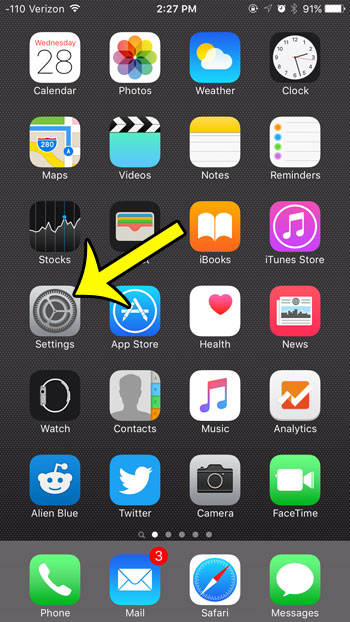
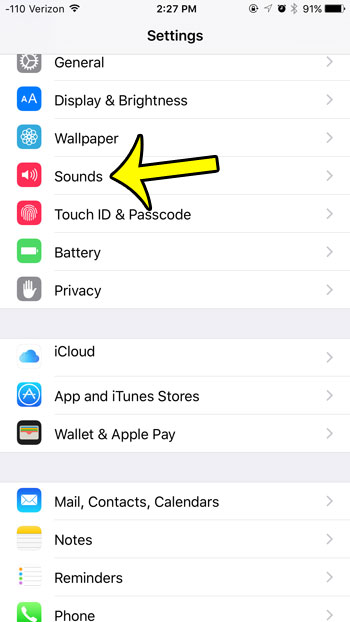
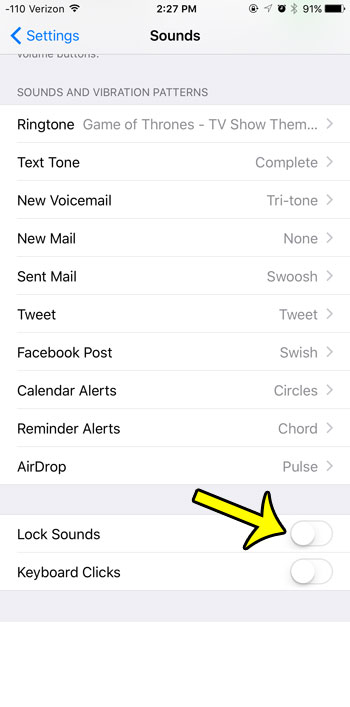
Are you having difficulty navigating through your ever-expanding contact list? It may be time to delete some of the contacts on your iPhone if you no longer talk to them very often, and would prefer to streamline the list of contacts that are saved to your device.

Kermit Matthews is a freelance writer based in Philadelphia, Pennsylvania with more than a decade of experience writing technology guides. He has a Bachelor’s and Master’s degree in Computer Science and has spent much of his professional career in IT management.
He specializes in writing content about iPhones, Android devices, Microsoft Office, and many other popular applications and devices.