The steps in this guide are going to show you how to put a fraction into Microsoft Word using the Equation tool.
Microsoft Office applications like Microsoft Word and Microsoft Excel often require you to work with different types of data and content. In Microsoft Word that is usually just text, but it can occasionally involve some more complicated objects, such as mathematical symbols.
Depending on the type of document that you are creating, it’s entirely possible that you may need to know how to put a fraction in Microsoft Word.
But if it’s something that you haven’t had to do before, then you may be unsure about how to go about adding that fraction to your Word document.
Luckily there is a specific Equation tool in Word that can help you to add information like this.
Our guide below will show you how to insert a fraction into your Word document so that you can display your information as effectively as possible.
How to Put a Fraction in a Microsoft Word Document
- Click the Insert tab.
- Select the Equation option.
- Choose the Fraction button, then select the type of fraction.
- Click on the placeholders in the fraction and enter the desired information.
Our tutorial continues below with additional information on making a fraction in Word 2016, including pictures of these steps.
How to Insert a Fraction in Microsoft Word (Guide with Pictures)
The steps in this article will show you how to put a fraction into Microsoft Word for Office 365. This will also work for other versions, such as Word 2016 or Word 2019.
Step 1: Open your document in Microsoft Word then click at the point where you wish to put the fraction.
Step 2: Choose the Insert tab at the top of the window.
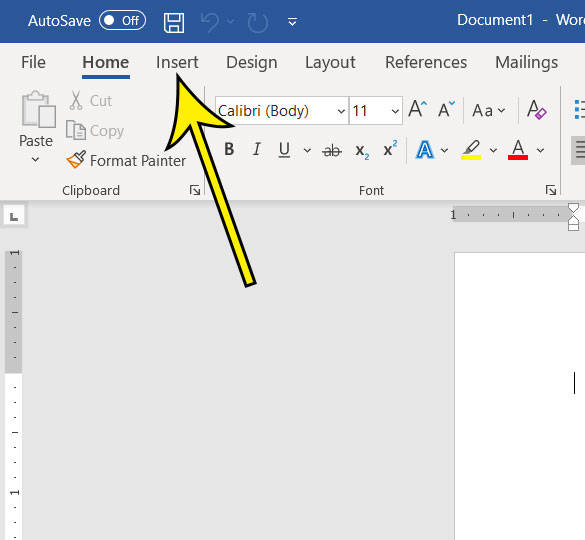
Step 3: Click the Equation button in the Symbols section at the right end of the ribbon.
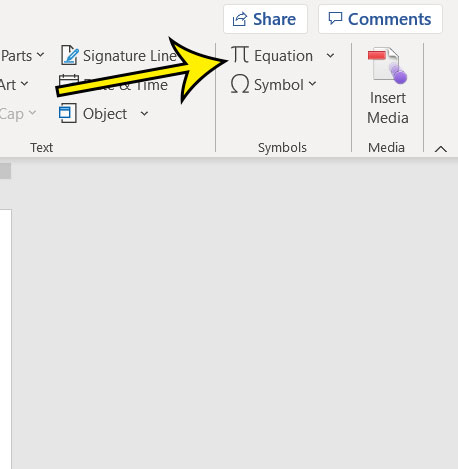
Step 4: Click the Fraction button, then select the desired fraction style.
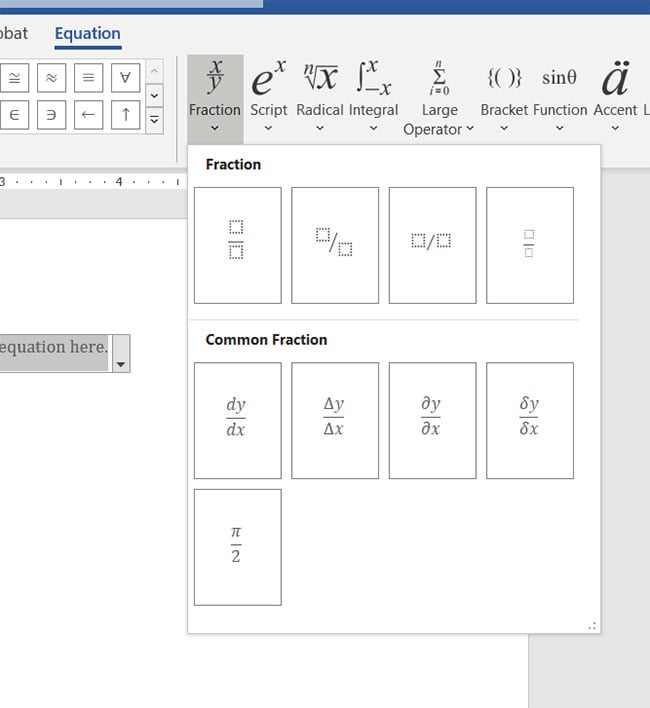
Step 5: Click on the placeholder in the numerator and enter your information, then click on the placeholder in the denominator and enter yours.
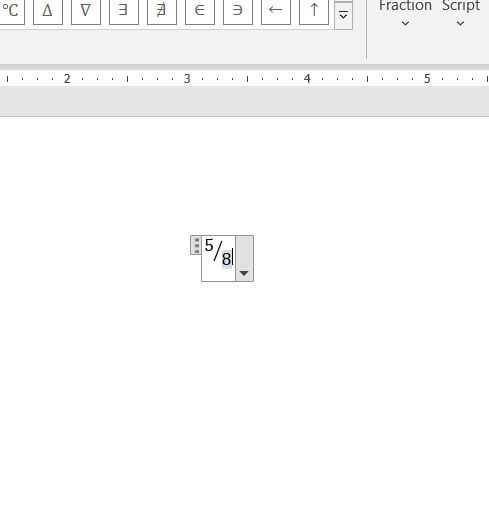
You can then click outside of the Equation box to hide it, allowing you to see how everything looks now that you’ve put a fraction in your Microsoft Word document.
More Information on How to Make a Fraction in Word 2016
Another way that you can insert a fraction into a Word document is to type it in the form of “1/4”. However, this only works for some fractions, so you may not see the conversion to the fraction text style if you aren’t typing a more common fractions like 1/4, 1,2, 1/3, etc.
After you add a fraction character to MS Word you are going to have an object in your document that is a little different than many of the objects that you are used to working with. The fraction is added to something that appears to be a type of text box, and works as a type of equation editor. Here you will be able to write fractions and insert math symbols. This provides a convenient way for you to work with not only fractions but find additional mathematical symbols so that you can accurately portray the information that your audience requires.
There are a surprising amount of fraction styles in Microsoft Word, so take some time to look over them before you click on one to add it to your document. Some of the style options look really good on the page and can improve the perception of your document by your audience.
Find out how to add your last name and page number to every page in Word if it’s a requirement for a paper that you are submitting for work or school.
Additional Reading

Kermit Matthews is a freelance writer based in Philadelphia, Pennsylvania with more than a decade of experience writing technology guides. He has a Bachelor’s and Master’s degree in Computer Science and has spent much of his professional career in IT management.
He specializes in writing content about iPhones, Android devices, Microsoft Office, and many other popular applications and devices.