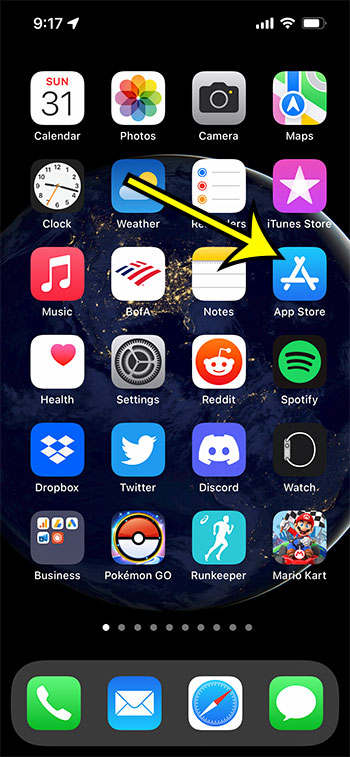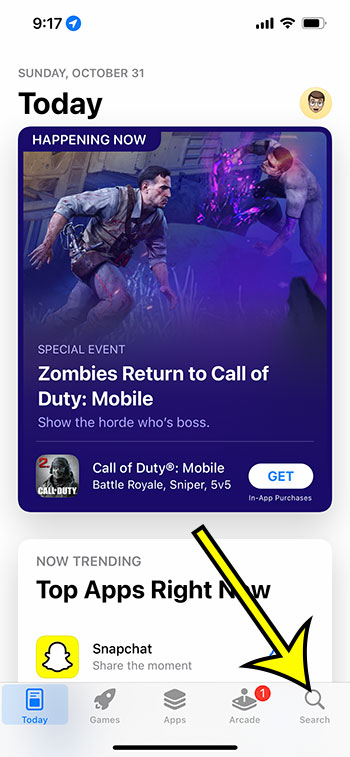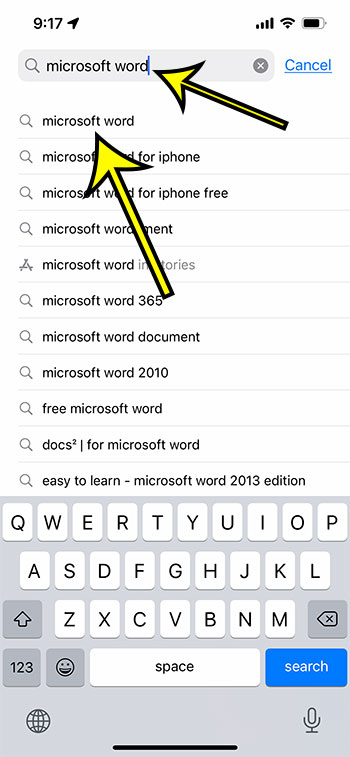While editing a document on a phone used to seem impossible, modern phones are so responsive and have such good screens that it’s now a practical alternative.
If you are a Microsoft Word user then you might be trying to find an edit Word document on iPhone tutorial. Fortunately, you can accomplish this with Microsoft’s dedicated Word app for the iPhone.
How to View, Create, or Edit Microsoft Word Doucments on an iPhone
- Open the App Store.
- Choose the Search tab.
- Type “microsoft word” into the search box.
- Select the “microsoft word” search result.
- Tap the Get button to download.
- Touch the Open button when finished.
Our guide continues below with more on the edit Word document on iPhone process, including pictures of these steps.
If you are having trouble editing documents because your screen is too dim, then follow our iPhone 13 screen brightness guide and find out how to change it.
While Google Apps and its word processing application, Google Docs, has become more and more popular, Microsoft Word is still widely used for personal, school, and work document creation.
As users continually move to mobile devices and perform more activities there, it’s only natural that Word users would be looking for a way to edit their documents on an iPhone.
Fortunately, there is a Microsoft Word app for the iPhone that you can use to edit, view, and create new documents. The app is available in Apple’s App Store, so you can download it to your iPhone and get started on working with your documents.
Our guide below will show you how to get the app on your device so that you can begin taking the actions that you need to in order to manage your Word documents effectively.
How to Edit or Change a Word File on an iPhone (Guide with Pictures)
The steps in this article were performed on an iPhone 13 in iOS 15.0.2 but will also work on most other iPhone models and most newer versions of the iOS operating system.
Step 1: Open the App Store app on your iPhone.
Step 2: Choose the Search tab at the bottom-right corner of the screen.
Step 3: Type “Microsoft word” into the search field at the top of the screen, then choose the “Microsoft word” search result from the list.
Step 4: Tap the Get button to the right of the Microsoft Word app.
If you have previously downloaded the app then it will be a cloud icon instead. Alternatively, if you had previously downloaded the app to your device then it will say “Open.”
Step 5: Touch the Open button next to the app when it has finished downloading.
You will need to sign into your Microsoft Account the first time that you open the app. Once you are signed in you will be able to find and open documents in the app, or you will be able to create new ones. What you can do in the app will depend on whether or not you have a Microsoft 365 subscription.
Now that you have completed our edit Word document on iPhone tutorial you can get into the app and start familiarizing yourself with the interface and the editing tools in the application.
It’s a pretty good app and you will find that many of the important features found in the desktop version of Microsoft Word are present in the mobile app version.
Can I Edit a Word Document on My iPhone Without the Word App?
If you don’t want to use the Word app, then you are still able to work with Microsoft Word files. You can do this through your Safari Web browser. However, you are going to need to put the site into Desktop Mode for it to work.
If you navigate to https://www.office.com you can sign into your Microsoft Account where you will be able to access Word files that you have saved to your OneDrive account. You can also open OneDrive in the browser and upload Word documents from your iPhone to OneDrive.
If you tap on the three vertical dots next to a Word file in your Office account in a browser you will see an “Open in browser” option. If you choose that it will open that document in the Word Online interface.
You can then tap the Aa button to the left of the Web page address, then choose the “Request Desktop Site” option. You should then see a drop down menu where you can choose to edit the document.
More Information on How to Edit Word Document on iPhone 13
While anyone with a Microsoft Account will be able to use the Word app in some capacity, the full functionality is restricted to those users with qualifying Microsoft 365 subscription plans.
You can read more about qualifying and non qualifying Microsoft 365 plans here.
If the file that you are trying to edit is saved to your OneDrive account then you will be able to navigate to and open that file using the OneDrive folder tree within the Word app.
It also provides convenient options to locate files that are saved in your iPhone’s Files app, or in other local storage locations on the Apple mobile device.
Microsoft also offers an Office app that combines Excel, Word, and Powerpoint into a single app. If you wish to use all three of these applications on your iPhone then this may be the more convenient option.
If you are just trying to view a Word document that was sent to you through email or via some other file sharing method, then you can simply tap on the file to open it.
Newer iOS versions have some basic Word functionality that allows you to open and view your files. However, you won’t be able to do anything to them without an app with Word-editing capabilities.
Another option you can consider involves the Google Docs app. If you upload a Microsoft Word file to your Google Drive you can convert it to the Google Docs file format.
This allows you to open, view, and edit the Word file in that application if you don’t have a qualifying Microsoft Office 365 plan.
You can also download the Google Docs file in the Microsoft Word file format in case you need to distribute the document in that file format.

Kermit Matthews is a freelance writer based in Philadelphia, Pennsylvania with more than a decade of experience writing technology guides. He has a Bachelor’s and Master’s degree in Computer Science and has spent much of his professional career in IT management.
He specializes in writing content about iPhones, Android devices, Microsoft Office, and many other popular applications and devices.