Use the steps below to sign out of an email account on your iPhone.
Open the “Settings” app.
It’s the app icon that looks like a gear.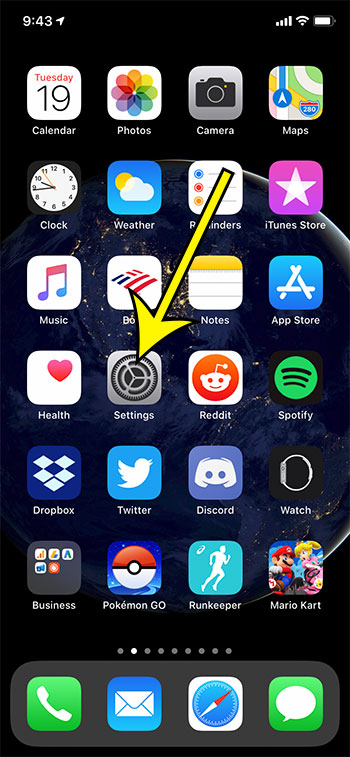
Select the “Passwords & Accounts” option.
You will need to scroll down a little bit to find it.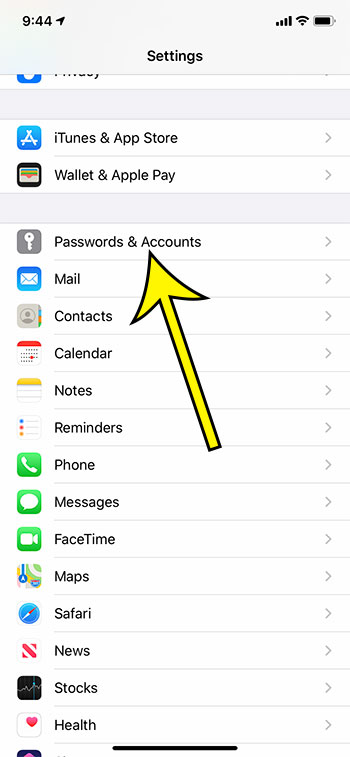
Choose the account for which you wish to log out.
This screen also lets you view saved passwords, as well as add new accounts.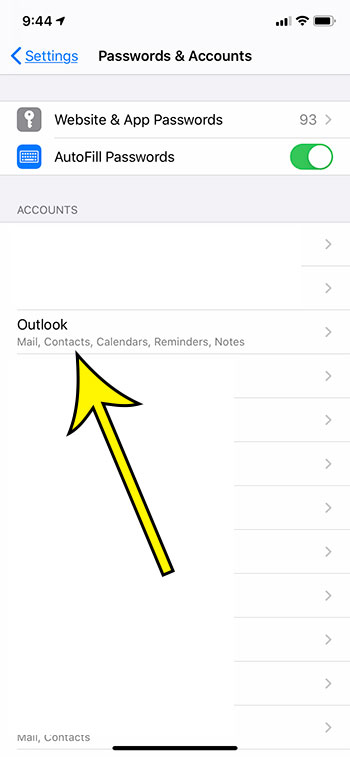
Tap the button to the right of “Mail” to log out.
You can keep the other options turned on if you wish. However, you can also elect to log out of your contacts, calendar, etc. if you wish.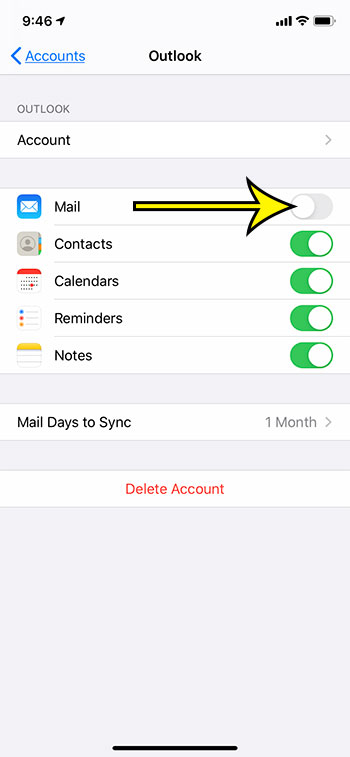
The steps above were performed on an iPhone 11 in iOS 13.4.1. These steps will work on other iPhone models using iOS 13 as well.
Once you have completed the steps above you won’t be able to view, receive, or create emails from that account in the Mail app. Note that this won’t affect any other email apps that you may be using on the device. Only the iPhone’s default Mail app.
Additional Information on Logging Out of an Email Account on an iPhone
- You will note that there is a “Delete Account” button at the bottom of the menu in the final step above. You can choose to delete the account from the device entirely if you wish. However, you will need to completely re-add the account later if you want to use it again.
- Signing out of your email account with the steps above won’t actually remove the account from the device, and you won’t need to know the password if you want to start using it again.
- You can log back into the account by following the same steps above, but tapping the button to the right of “Mail” to re-enable it.
- This guide won’t affect your ability to use your email account on another device, or in your Web browser. It only affect email account usage on this iPhone.
See also
- How to stop the Mail app from using cellular data
- How to display “To” and “CC” labels in the Mail app
- Only display the subject in the iPhone Mail app

Kermit Matthews is a freelance writer based in Philadelphia, Pennsylvania with more than a decade of experience writing technology guides. He has a Bachelor’s and Master’s degree in Computer Science and has spent much of his professional career in IT management.
He specializes in writing content about iPhones, Android devices, Microsoft Office, and many other popular applications and devices.