Cellular data usage is great when you have unlimited data, or when it’s the beginning of the month and you haven’t consumed any of your data plan. But that data goes quickly if you are streaming videos, or download large files on a cellular connection.
But there are some other actions on your cell phone that can use a lot of data, such as downloading your emails. If you have checked your cellular data usage on the Settings > Cellular menu and found that one of the biggest users of cellular data is the Mail app, then you might be interested in stopping that. Our tutorial below will show you how to turn off this setting and block the Mail app from using any data when you aren’t connected to a Wi-Fi network.
How to Disable Cellular Data Usage for Mail on an iPhone
The steps in this article were performed on an iPhone 7 Plus in iOS 11.2.2. This guide is going to show you how to change a setting for your Mail app so that it no longer uses cellular data. You will still be able to download mail when you are connected to a Wi-Fi network, and other apps will still be able to use cellular data.
Step 1: Open the Settings app.
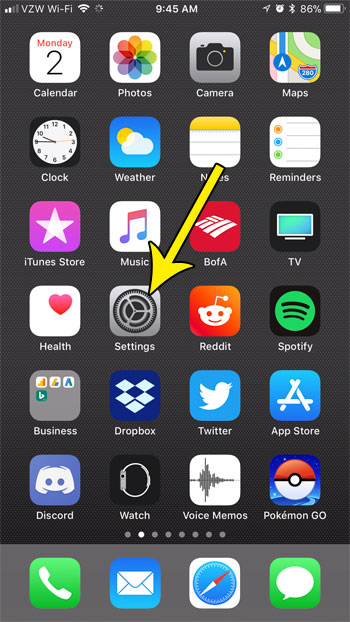
Step 2: Select the Cellular option.
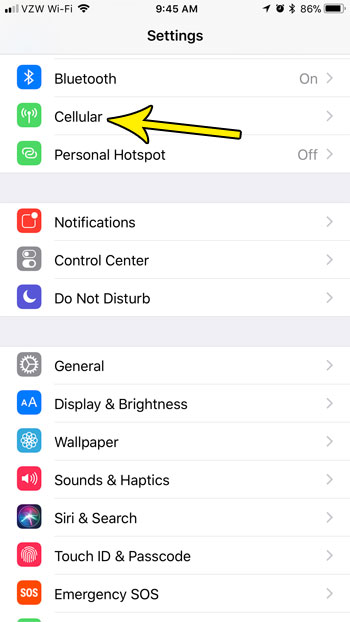
Step 3: Scroll down and tap the button to the right of Mail to turn it off. You will have disabled cellular data usage for the Mail app when there is no green shading around the button. I have it turned off in the picture below.
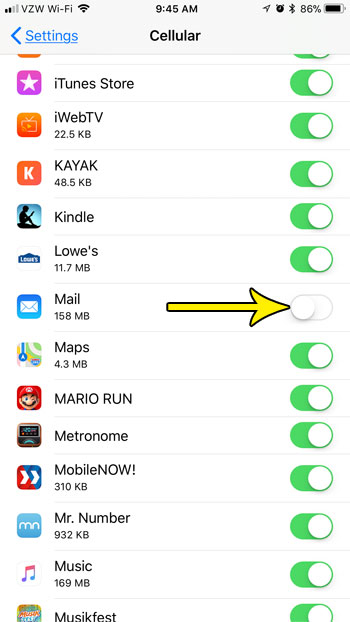
Note that you can also turn off Mail cellular data usage by going to Settings > Mail and turning off the Cellular Data option that way, but it doesn’t seem to be working properly. For example, I turned it off, exited the Mail menu, then went back in and it was turned on again. But the setting should stay turned off if you complete it through the Settings > Cellular method described above.
If you are concerned about managing the data usage on your iPhone, then you might be interested in managing your battery, too. Find out how to enable Low Power Mode on your iPhone and automatically turn off some settings that can use a lot of your battery.

Kermit Matthews is a freelance writer based in Philadelphia, Pennsylvania with more than a decade of experience writing technology guides. He has a Bachelor’s and Master’s degree in Computer Science and has spent much of his professional career in IT management.
He specializes in writing content about iPhones, Android devices, Microsoft Office, and many other popular applications and devices.