Mobile devices like the Apple Watch need to walk a delicate balance between making it easy to use those devices and seeing the content on the screen while still providing the user with long battery life.
One common way to achieve this involves turning the screen off after a period of inactivity. Since the screen uses so much battery, turning it off when it’s not in use can go a long way.
Our tutorial will show you how to make the Apple Watch screen stay on longer when you tap it if it feels like the screen is turning off too fast.
How to Increase the Apple Watch Wake Time
- Press the crown button.
- Select the Settings icon.
- Choose Display & Brightness.
- Tap Wake Duration.
- Select Wake for 70 Seconds.
Our guide continues below with additional information on how to make the Apple Watch screen stay on longer when you tap it, including pictures of these steps.
The touch screen on the Apple Watch makes it so that you can simply tap on the watch screen to illuminate and use the device.
However, in an effort to preserve battery life, the screen will go off 15 seconds after it was last touched.
But if you find that this isn’t enough time or that you would simply prefer to have the screen on for a longer amount of time, then you might be interested in changing this setting.
Our guide below will show you where to find it and adjust it so that your watch will remain on for 70 seconds after it was last tapped.
You can also read our article on how to make your screen stay on longer if you want to make that change for your iPhone, too.
Old Method – How to Keep the Apple Watch Screen on for 70 Seconds After Tap (Guide with Pictures)
The steps in this article were performed on an Apple Watch 2, in the 3.2.3 version of WatchOS.
Step 1: Press the crown button on the side of the watch to get to the app menu, then touch the gear icon.
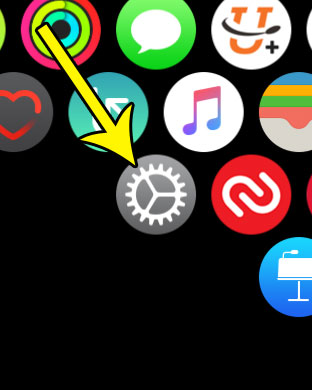
Step 2: Select the General option.
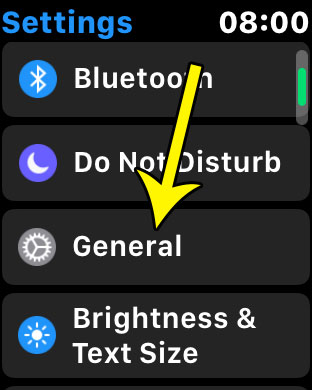
Step 3: Choose the Wake Screen option.
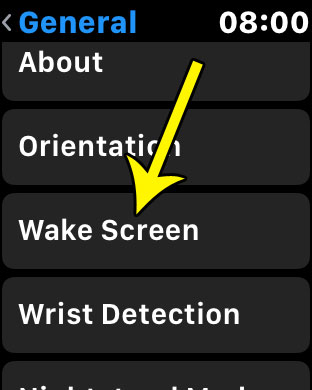
Step 4: Scroll down and select the Wake for 70 Seconds option.
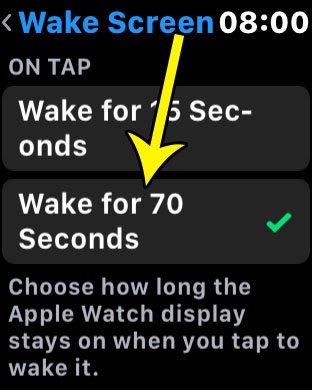
Note that using this setting will likely cause your watch’s screen to remain illuminated for a much longer amount of time, which can result in increased battery drain.
Now that you know how to make the Apple Watch screen stay on longer when you tap it, you will be able to read the content on the screen much more easily without needing to tap it periodically and keep it from turning off.
Do you find your Apple Watch screen to be difficult to read, and you’re looking for a way to fix that issue? Find out how to bold the text on the Apple Watch and hopefully make it so that you can read the text on the screen without as much difficulty.

Kermit Matthews is a freelance writer based in Philadelphia, Pennsylvania with more than a decade of experience writing technology guides. He has a Bachelor’s and Master’s degree in Computer Science and has spent much of his professional career in IT management.
He specializes in writing content about iPhones, Android devices, Microsoft Office, and many other popular applications and devices.