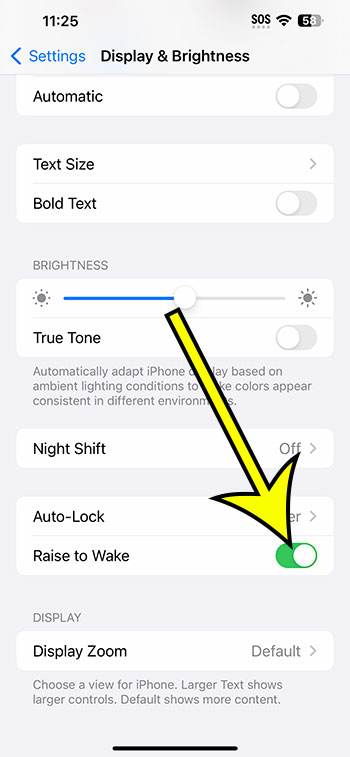On an iPhone 14, you can toggle the Raise to Wake feature on or off by navigating to Settings > Display & Brightness > then clicking the button next to Raise to Wake.
Our article continues below with more details on adjusting the iPhone 14 Raise to Wake setting, including screenshots.
For more information on this issue, see this video on how to enable or disable Raise to Wake on iPhone 14.
How to Change the Raise to Wake Setting on the iPhone 14
The instructions in this post were carried out using an iPhone 14 Plus running iOS 16.5.
These methods are also applicable to most other recent versions of iOS and most iPhone models, including the following:
- iPhone 14
- iPhone 14 Pro
- iPhone 14 Pro Max
Step 1: Open the Settings app by tapping the Settings icon.
Step 2: Scroll down and select Display & Brightness.
Step 3: Scroll to the bottom of the screen and tap the toggle switch to the right of Raise to Wake to enable or disable it.
In the image below, I have it switched on.
Now that you know how to enable or disable Raise to Wake on iPhone 14, you can change this setting whenever you want to see if you prefer to use the phone this way.
If you find that you don’t like it when the screen illuminates when you pick it up, you may always disable it.
When Raise to Wake is deactivated, you must use the Power or Side button on the right side of the iPhone 14 to turn on the screen.
iPhone Raise to Wake (Video)
Summary – Switch the Raise to Wake Option On or Off on iPhone 14
- Go to Settings.
- Select Display and Brightness.
- Press the Raise to Wake button.
Related: How to Enable or Disable Screen Rotation on iPhone 13
Conclusion
Your iPhone 14 contains a slew of convenience features designed to make the device as simple to use as possible.
One of the above-mentioned choices is “Raise to Wake,” which causes the device screen to wake up when it detects that you have lifted the device.
In theory, this allows you to unlock the device faster because it eliminates the need to manually unlock it by pushing the Power button on the side.
Unfortunately, not every setting will be a good fit for how everyone uses their phones, so an option like Raise to Wake may cause you more difficulties than it solves.
Fortunately, understanding how to enable or disable Raise to Wake on iPhone 14 takes only a few seconds and a few steps, so you may turn that setting on and off to determine which option you prefer.

Kermit Matthews is a freelance writer based in Philadelphia, Pennsylvania with more than a decade of experience writing technology guides. He has a Bachelor’s and Master’s degree in Computer Science and has spent much of his professional career in IT management.
He specializes in writing content about iPhones, Android devices, Microsoft Office, and many other popular applications and devices.