Microsoft Excel can be a good solution for storing all types of data.
One of the things that you might have decided to put into your cells are links to Web pages or Web sites.
But if Excel is automatically making them into clickable links, then our tutorial below will show you how ot disable automatic hyperlinks in Excel.
How to Turn Off the Excel Automatic Hyperlink Feature
- Open Excel.
- Select the File tab.
- Click the Options button.
- Choose the Proofing tab.
- Click the AutoCorrect Options button.
- Select the AutoFormat As You Type tab.
- Uncheck the Internet and network paths as you type box.
- Click OK.
This guide continues below with additional information on how to disable automatic hyperlinks in Excel 2013, including pictures of these steps.
Excel 2013 has a feature where it will automatically turn any Web address or network path into a hyperlink. Anyone that is then viewing that spreadsheet will be able to click the hyperlink and open the file in the default Web browser. This is great if you want it to happen, but frustrating when you don’t.
Luckily this is a setting in the application that you can control, so it is possible to disable the automatic hyperlink feature in Excel 2013. Our tutorial below will direct you to the menu where this option is located so that you can turn it off.
How to Stop Excel 2013 from Automatically Turning Web or File Addresses Into Hyperlinks (Guide with Pictures)
The steps in this article are going to change an AutoCorrect setting in Microsoft Excel that causes the program to automatically format network paths or URLs as hyperlinks.
For example, if you type www.live2tech.com into an Excel 2013 cell, then Excel would automatically turn that into a clickable hyperlink. The steps below will stop that from occurring.
Step 1: Open Excel 2013.
Step 2: Click the File tab at the top-left corner of the window.
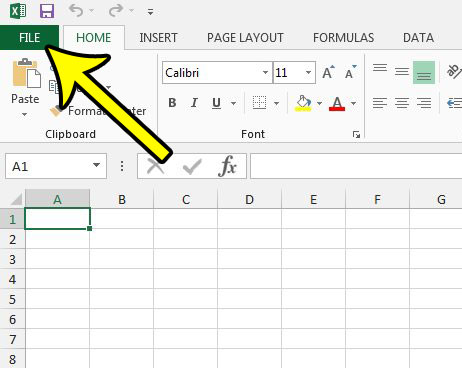
Step 3: Click the Options button at the bottom of the column on the left side of the window to open the Excel Options menu.
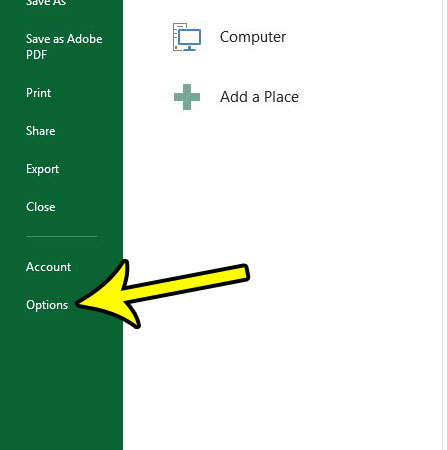
Step 3: Click the Proofing button at the left side of the Excel Options window.
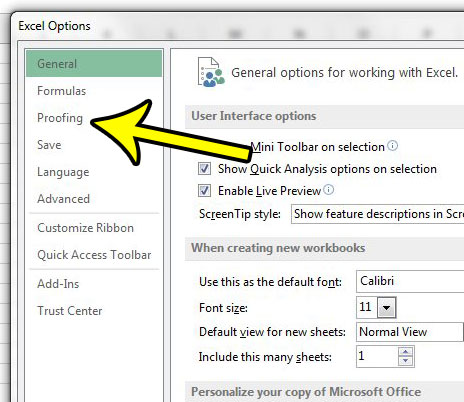
Step 4: Click the AutoCorrect Options button.
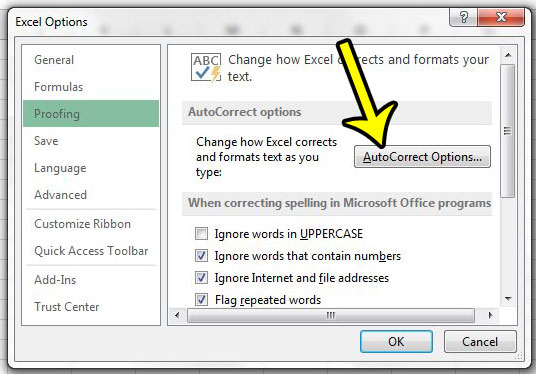
Step 5: Click the AutoFormat As You Type tab at the top of the window.
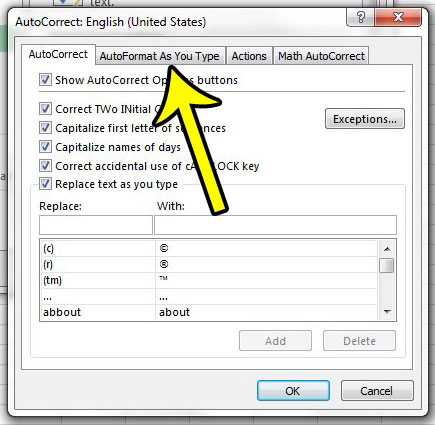
Step 6: Uncheck the box to the left of Internet and network paths as you type.
Click the OK button at the bottom of the window when you are finished.
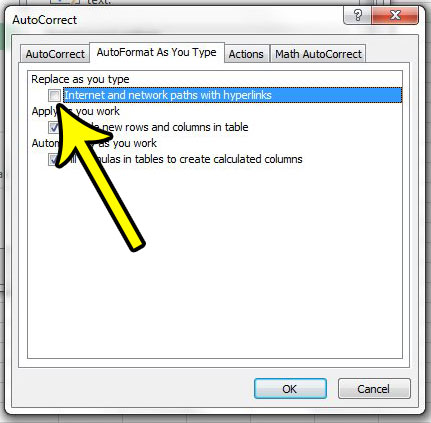
Now that you know how to disable automatic hyperlinks in Excel 2013, you will be able to add those links to your spreadsheets without worrying that excel is going to apply the hyperlink formatting to them on its own.
One of the biggest problems that Excel users encounter comes when they try to print their spreadsheets. Excel files are not well-formatted by default to print on paper, so you typically need to make some adjustments. You can read our guide to Excel printing for some options that can make it a little easier to print spreadsheet data.

Kermit Matthews is a freelance writer based in Philadelphia, Pennsylvania with more than a decade of experience writing technology guides. He has a Bachelor’s and Master’s degree in Computer Science and has spent much of his professional career in IT management.
He specializes in writing content about iPhones, Android devices, Microsoft Office, and many other popular applications and devices.