Many people will use the “Snooze” function on their alarm clocks as a means to stay in bed for a little longer. The iPhone alarms that you create can have a snooze button which, depending upon how you like to wake up, can be either a good thing or a bad thing.
But regardless of your snooze preferences, you might find that you sometimes hit the snooze button when you meant to turn off the alarm, and the snoozed alarm going off again in a few minutes can be surprising. if you would prefer not to have the option to snooze your iPhone alarm, then you can elect to disable the snooze option for it. Our guide below will show you how.
Does your iPhone lock itself too fast? Our guide on how to make your screen stay on longer will show you a setting to change which will fix that.
How to Disable the Snooze Option on an iPhone Alarm
The steps below were performed on an iPhone 7 Plus, in iOS 10.1. These steps will assume that you already have an alarm on your iPhone, and that you would like to remove the option to “snooze” that alarm.
Step 1: Open the Clock app.
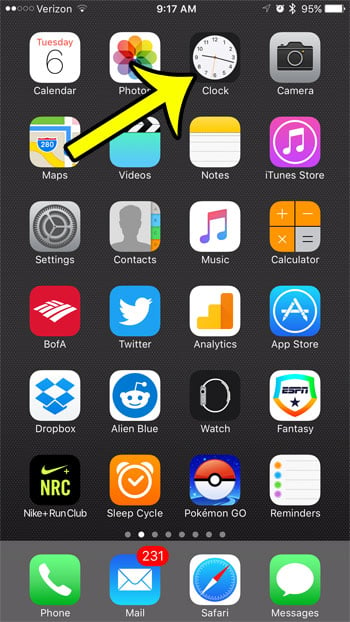
Step 2: Select the Alarm tab at the bottom of the screen.
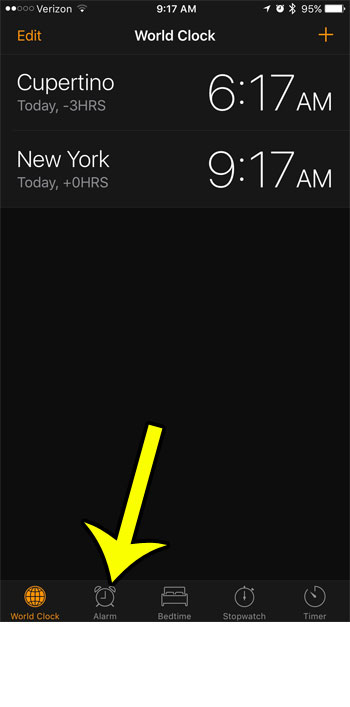
Step 3: Tap the Edit button at the top-left of the screen.
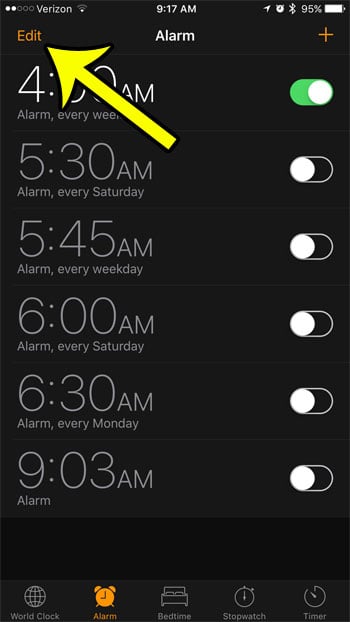
Step 4: Select the alarm for which you would like to disable the snooze option.
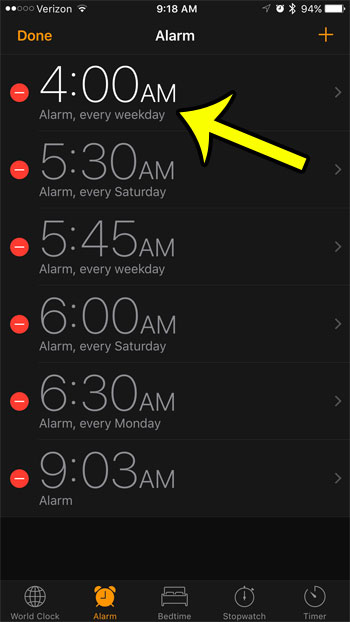
Step 5: Tap the button to the right of Snooze to turn it off. The button should be in the left position, and there should not be any green shading around it when turned off. Snooze is turned off in the alarm in the picture below.
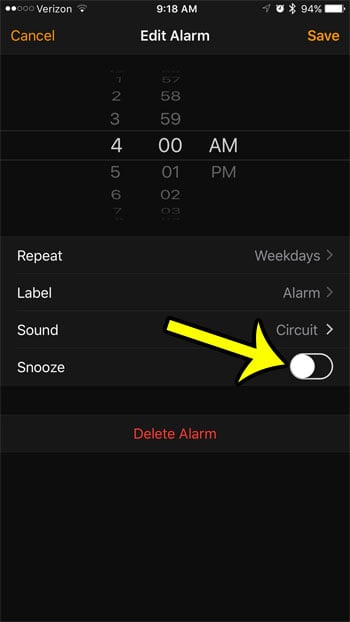
Do you need to set an alarm that doesn’t make a noise, and only vibrates? Read our guide to see what settings to adjust or turn off to achieve that specific iPhone alarm configuration.

Kermit Matthews is a freelance writer based in Philadelphia, Pennsylvania with more than a decade of experience writing technology guides. He has a Bachelor’s and Master’s degree in Computer Science and has spent much of his professional career in IT management.
He specializes in writing content about iPhones, Android devices, Microsoft Office, and many other popular applications and devices.