Notifications are an important part of your smartphone and many of the programs that you use on your computer, as they allow you to work on one task without having to constantly check if something new has happened in a different app. Outlook 2013 has a number of different notification settings, including an audio alert that plays when you receive new emails. However, you might be wondering how to stop the notification sounds from playing in Outlook 2013 if they are annoying or distracting you.
Fortunately the Outlook 2013 notification settings are adjustable, and you can disable that sound if you would like. Our guide below will show you how.
How to Disable the Outlook 2013 New Email Sound
The steps below are going to change a setting on the Outlook 2013 Options menu so that you stop hearing the notification sound that plays when a new email arrives in your inbox. There are several other notification settings on this menu as well, so you can take this opportunity to adjust them to suit your needs as well.
Step 1: Open Outlook 2013.
Step 2: Click the File tab at the top-left of the window.
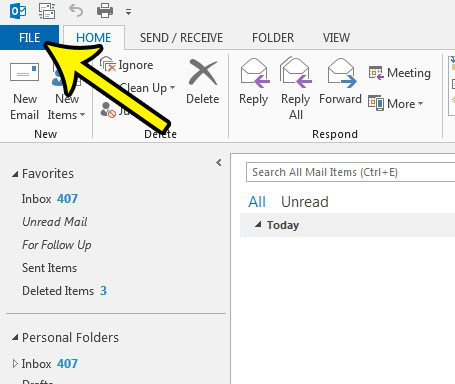
Step 3: Click the Options button at the bottom of the column on the left side out the window.
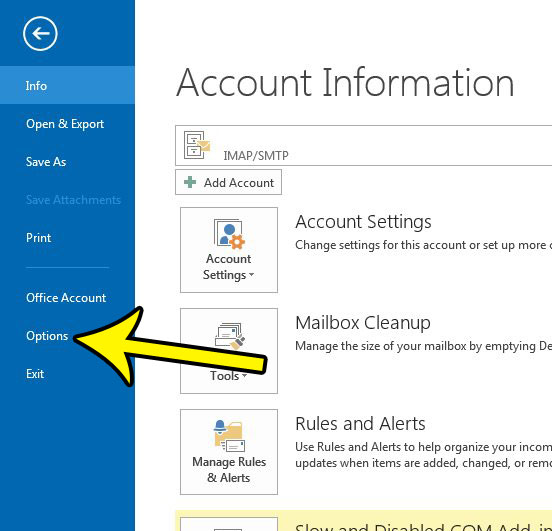
Step 3: Select the Mail tab in the left column of the Outlook Options window.
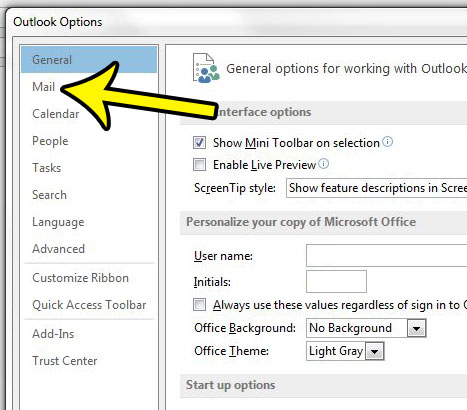
Step 4: Scroll down to the Message arrival section of the menu, click the box to the left of Play a sound to remove the check mark, then click the OK button at the bottom of the window to apply your changes.
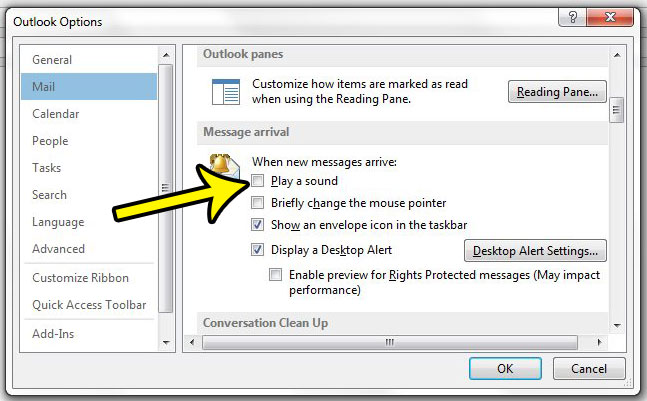
As mentioned earlier, there are additional notification options on this menu as well. These Outlook 2013 notifications options include:
- Briefly change the mouse pointer
- Show an envelope icon in the taskbar
- Display a Desktop Alert
You can have any combination of these notification options available that you would like so, if you find that you dislike or don’t use some of these settings, you can disable them.
Do you need to send an entire folder in Outlook 2013, but can’t figure out how? Read our guide on attaching a folder to an email in Outlook 2013 to see how you can accomplish this.

Kermit Matthews is a freelance writer based in Philadelphia, Pennsylvania with more than a decade of experience writing technology guides. He has a Bachelor’s and Master’s degree in Computer Science and has spent much of his professional career in IT management.
He specializes in writing content about iPhones, Android devices, Microsoft Office, and many other popular applications and devices.