One of the notification types utilized by Outlook 2013 involves a pop-up “desktop Alert” that appears in a blue box at the bottom-right corner of the screen. This is helpful when you have Outlook open on your computer, but it is minimized. If you see the desktop notification, you can open Outlook 2013 to act on the email as needed.
But if the email account that you have connected to Outlook 2013 receives a high volume of emails, or if you don’t want to be disturbed when you aren’t actively using Outlook, then you may be looking for a way to stop those blue notifications from appearing at the right side of the screen. Our tutorial below will show you where to find that setting.
How to Stop the Outlook 2013 Notification On the Right Side of the Screen
The steps below will assume that you are currently receiving the desktop notifications that appear when you receive a new email in Outlook 2013. This guide shows you how to stop those from appearing.
Step 1: Open Outlook 2013.
Step 2: Click the File tab at the top-left corner of the window.
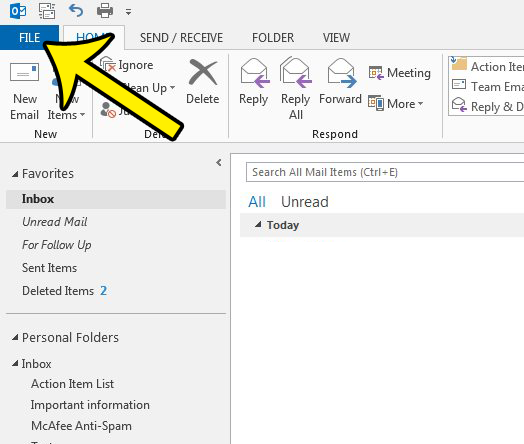
Step 2: Click the Options button in the left column.
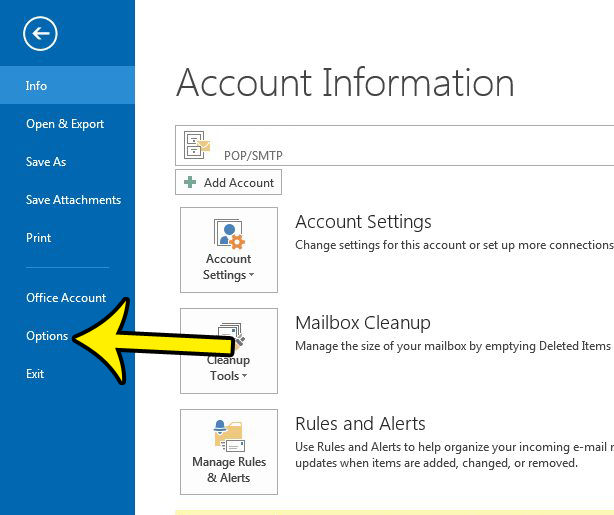
Step 3: Click the Mail tab at the left side of the Outlook Options window.
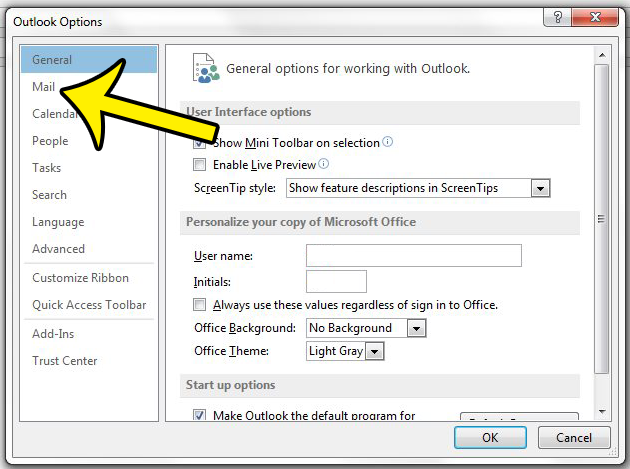
Step 4: Scroll down to the Message Arrival section of the menu, then click the box to the left of Display a Desktop Alert to remove the checkmark. Note that you can also elect to remove the checkmark to the left of Play a sound if you would also like to stop the sound that you hear when a new message arrives.
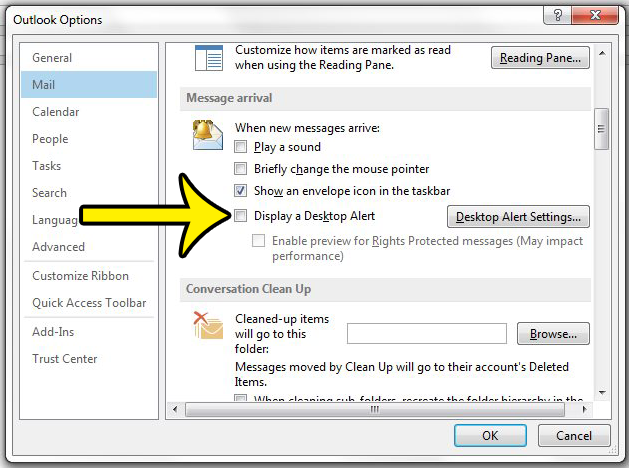
Step 5: Click the OK button at the bottom of the Outlook Options window to save and apply your changes.
Do you need to make sure that someone has received an important email that you sent to them? Find out how to use read receipts in Outlook 2013 and get a notification when your email message has been opened by the recipient.

Kermit Matthews is a freelance writer based in Philadelphia, Pennsylvania with more than a decade of experience writing technology guides. He has a Bachelor’s and Master’s degree in Computer Science and has spent much of his professional career in IT management.
He specializes in writing content about iPhones, Android devices, Microsoft Office, and many other popular applications and devices.