Many popular email applications provide you with some advanced ways that you can send an email. One of these options involves read receipts, which is something that you can add to an email message to get a receipt confirming the recipient has read your message.
When you send an important email in Outlook 2013, it can be nerve-wracking to wait for a reply. You might even start to wonder if the person has even received your message, let alone opened it. One way that you can reduce some of this uncertainty is by sending a read receipt with your message. This is a tracking mechanism in Outlook that will alert you when the person has opened the message and returned the receipt.
Our guide below will show you the option that you need to select in order to send a read receipt with your email in Outlook 2013. It is something that you can elect to do with any message that you send with Outlook.
How to Request Read Receipts – Outlook 2013
- Open Outlook.
- Click New Email.
- Select Options.
- Check Request a Read Receipt.
Our article continues below with additional information on how to request read receipts in Outlook 2013, including pictures of these steps.
Send a Read Receipt Request in Outlook 2013 (Guide with Pictures)
The steps in the article below will show you how to include a read receipt with an email that you send from Outlook 2013. It will not change the settings in Outlook so that you send a read receipt with every message automatically. You can, however, adjust the default read receipt settings in Outlook 2013 both for messages that you send, and for read receipts that you receive.
Note that it is entirely at the discretion of the email recipient whether they choose to send the read receipt back. In fact, some email hosts will disregard read receipts entirely. Read receipts can be helpful in some situations, but they are not a very reliable indicator of whether someone has read your message or not.
Step 1: Open Outlook 2013.
Step 2: Click the New Email button in the New section of the ribbon.
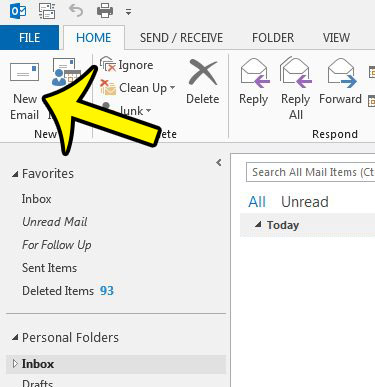
Step 3: Click the Options tab at the top of the window.
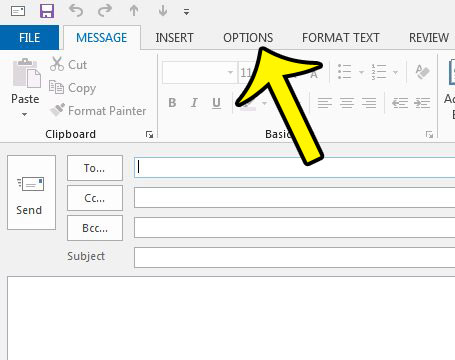
Step 4: Check the box to the left of Request a Read Receipt in the Tracking section of the ribbon.
You can then go about sending your email as normal.
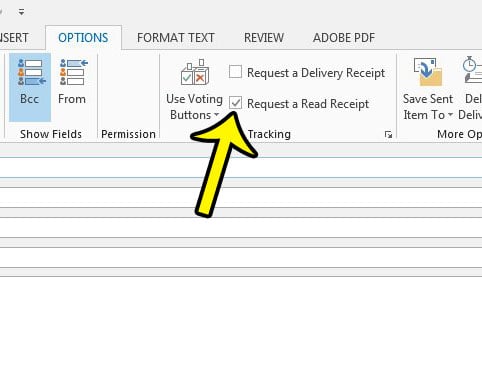
Does it seem like you are getting your emails in Outlook much later than you should be? You can adjust the send and receive settings in Outlook 2013, which will tell the program to check your mail server more frequently.
More Information on How to Request a Delivery Receipt in Outlook 2013
- Note that there is also an option above the receipt request where you can choose to request a delivery receipt. This will tell you that the message was sent successfully.
- While read receipts can indicate that a person has opened and read the email message, a read receipt confirming your request can also be triggered if the message was downloaded in a third party mail app.
Additional Reading

Kermit Matthews is a freelance writer based in Philadelphia, Pennsylvania with more than a decade of experience writing technology guides. He has a Bachelor’s and Master’s degree in Computer Science and has spent much of his professional career in IT management.
He specializes in writing content about iPhones, Android devices, Microsoft Office, and many other popular applications and devices.