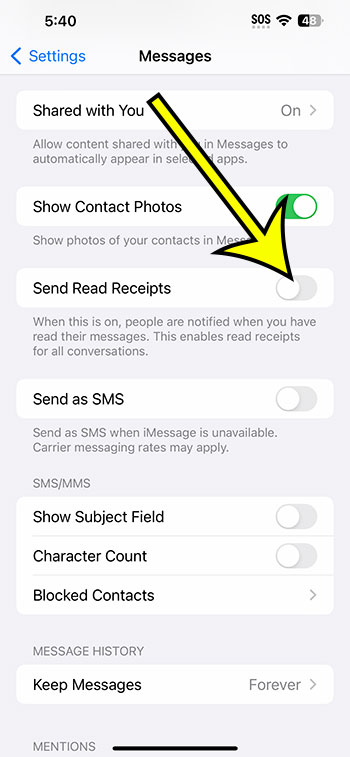You can disable read receipts on your iPhone 14 by going to Settings > Messages and then unchecking the Send Read Receipts option.
Our explanation continues below with further details on how to disable iPhone read receipts, as well as screenshots of these approaches.
For more details on this subject, watch this video on how to disable read receipts on an iPhone 14.
How to Turn Off Text Message Read Receipts
The steps in this post were completed on an iPhone 14 Plus running iOS 16.6.
Most latest versions of iOS, as well as the majority of iPhone models, will support these steps, which include the following:
- iPhone 14
- iPhone 14 Pro
- iPhone 14 Pro Max
Step 1: Find the Settings app icon on your Home screen and tap it to open the menu.
Step 2: Scroll down to and pick the Messages area.
Step 3: Tap the button to the right of Send Read Receipts to turn it off.
Your read receipts are deactivated if there is no green shade around the button. I’ve disabled read receipts in the image below.
Now that you know how to turn off read receipts on iPhone 14, you can prevent others from seeing that you have read a message they sent you.
It should be emphasized that this has no bearing on your ability to discern whether or not other people have seen a text message you sent them. Whether or whether the person has enabled read receipts on their device determines this.
Video About iPhone Read Receipts
How to Hide the Fact That You Read Their Text Messages on an iPhone 14
- Navigate to Settings.
- Go to Messages.
- Turn off Send Read Receipts.
Related: How to Turn on iMessage on iPhone 13
Conclusion
One of the first things I do when I set up my iPhone is disable the read receipt option.
The small “Read” indicator that appears beneath a text message when it has been read can be beneficial in knowing that someone has seen your message, but it can also cause people to wonder why you haven’t responded.
This is especially problematic if you don’t always answer to text messages right away or if a specific conversation topic necessitates extra consideration before responding.
Our tutorial on how to turn off read receipts on iPhone 14 has provided you with the knowledge you need to disable this setting so that others do not know when you receive and read a text message or an iMessage.

Kermit Matthews is a freelance writer based in Philadelphia, Pennsylvania with more than a decade of experience writing technology guides. He has a Bachelor’s and Master’s degree in Computer Science and has spent much of his professional career in IT management.
He specializes in writing content about iPhones, Android devices, Microsoft Office, and many other popular applications and devices.