Is everything on your watch in grayscale all of a sudden? Or did you see someone else’s watch that was in grayscale, and you thought it looked interesting and wanted to try it out? Like the iPhone, the Apple Watch has a number of accessibility settings that can change the overall appearance of the device.
One of the options for the Apple Watch’s appearance allows you to put the watch into “Grayscale” mode, where everything on the watch will be shown in assorted shades of gray, rather than the default color scheme that it typically employs. Our guide below will show you where to find the setting so that you can adjust the grayscale setting for your Apple Watch.
How to Turn Off Grayscale on the Apple Watch (Newer Versions)
- Open the Watch app.
- Touch My Watch.
- Select Accessibility.
- Turn off Grayscale.
Our article continues below with additional information on turning off grayscale on an Apple Watch, including how to accomplish it in older versions of the Watch app.
How to Change the Grayscale Setting on an Apple Watch (Older Versions)
The steps in this article were performed in the Watch app on an iPhone 7, running iOS 10.3.3. The Watch is an Apple Watch 2 using WatchOS 3.2.3. Following these steps will show you where to find the grayscale setting for the watch so that you can toggle it on or off to suit your needs.
In newer versions of the Watch app the Accessibility menu is its own section, and is NOT found under the General menu. So you can skip step 3 if you are using a newer version of the Watch App.
Step 1: Open the Watch app on your iPhone.
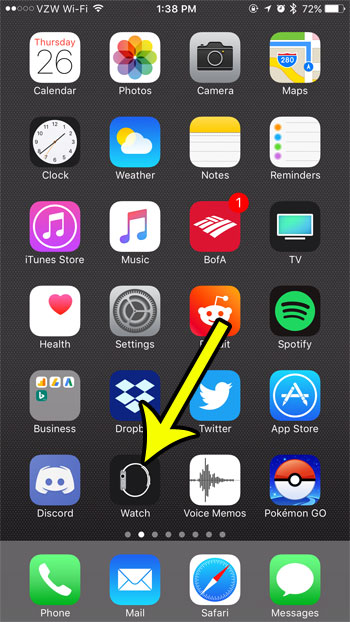
Step 2: Select the My Watch tab at the bottom of the screen.
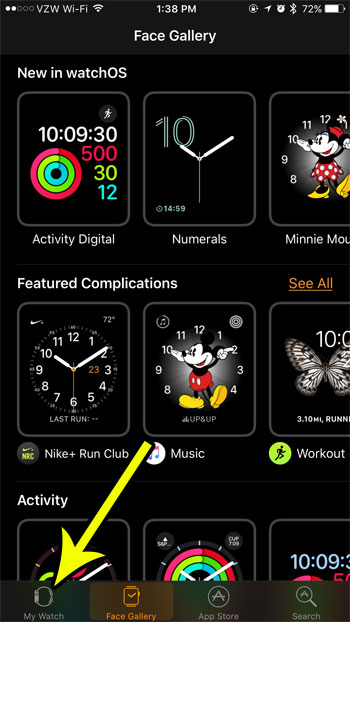
Step 3: Choose the General option.
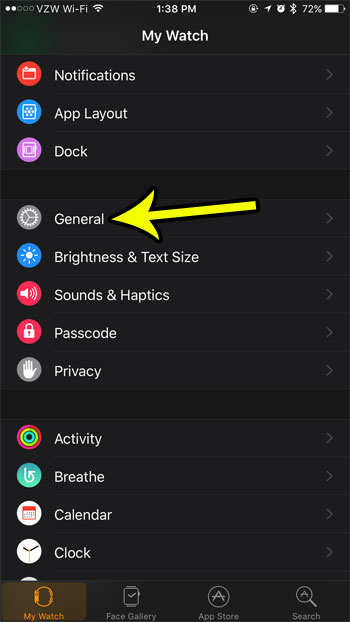
Step 4: Touch the Accessibility button.
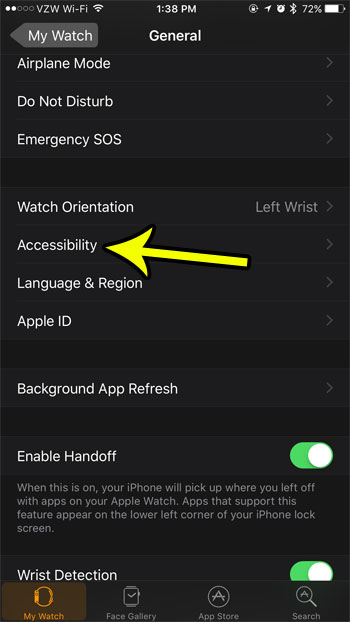
Step 5: Tap the button to the right of Grayscale to turn it on or off.
The change should be noticeable immediately on the watch.
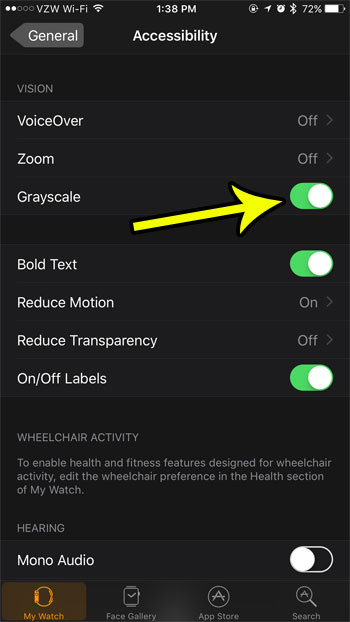
Do you have trouble finding your favorite watch apps when you are navigating through the app screen on the device? Learn how to rearrange your watch app icons and make it a little easier to launch the apps that you use the most.
How to Turn Off Grayscale on the Apple Watch Itself (Without the Watch App)
- Press the crown button.
- Tap the Settings icon.
- Select Accessibility.
- Touch the button next to Grayscale.
As with changing this setting through the watch app, your watch’s appearance should update immediately to reflect the change.
Additional Reading

Kermit Matthews is a freelance writer based in Philadelphia, Pennsylvania with more than a decade of experience writing technology guides. He has a Bachelor’s and Master’s degree in Computer Science and has spent much of his professional career in IT management.
He specializes in writing content about iPhones, Android devices, Microsoft Office, and many other popular applications and devices.