Your iPhone’s keyboard has a few features that make it easier for you to type quickly. If you are like me and find that you often mistype on that small touch keyboard, then these features can be very helpful. Perhaps the most important keyboard feature, at least when it comes to fixing mistakes that you make when you type, is autocorrect. If your iPhone keyboard is currently not set to use autocorrect, then you might think you need to download a separate app to handle it.
Fortunately autocorrect is a part of iOS by default, although it might currently be disabled on your device. Our tutorial below will guide you to the appropriate menu where you can put autocorrect on your iPhone by enabling one option.
Here is how to get autocorrect on your iPhone –
- Open the Settings menu.
- Select the General option.
- Open the Keyboard menu.
- Turn on the Auto-Correction option.
These steps are repeated below with pictures –
Step 1: Tap the Settings icon.
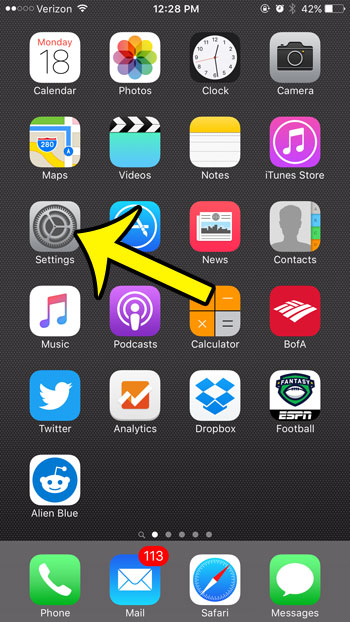
Step 2: Tap the General option.
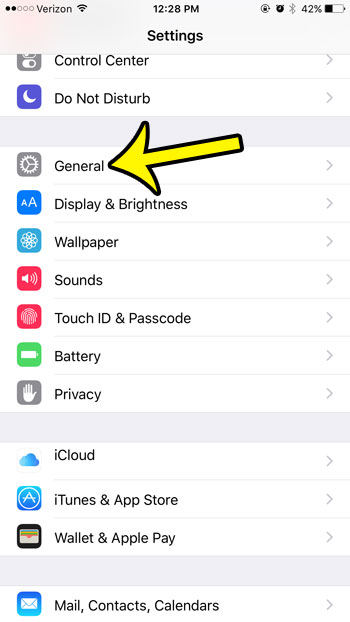
Step 3: Scroll down and tap the Keyboard option.
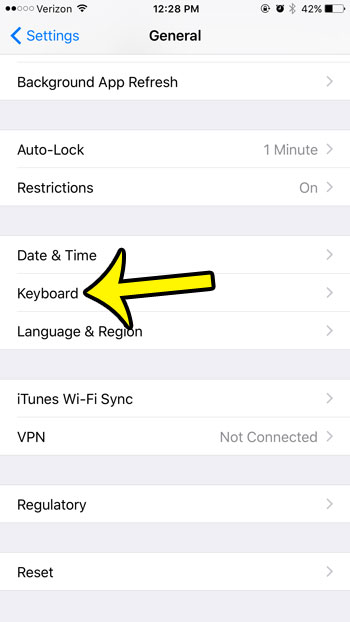
Step 4: Tap the button to the right of Auto-Correction to turn it on. You will know that it is turned on when there is green shading around the button. The autocorrect feature is turned on in the picture below.
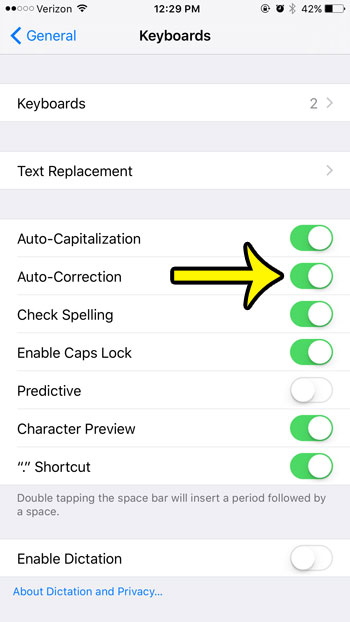
While most of the keyboard settings that you might want to change can be found on the menu above, you might also want to adjust the clicking sound that the keyboard makes. Learn how to disable keyboard clicks on your iPhone and start typing much more quietly.

Kermit Matthews is a freelance writer based in Philadelphia, Pennsylvania with more than a decade of experience writing technology guides. He has a Bachelor’s and Master’s degree in Computer Science and has spent much of his professional career in IT management.
He specializes in writing content about iPhones, Android devices, Microsoft Office, and many other popular applications and devices.