The operating system on your iPhone is called iOS, and it received periodic updates several times a year.
Occasionally these updates will cause a change to the version number, such as when the update for iOS 7 became available for iPhones using iOS 6.
Our does my iPhone have iOS 6 or iOS 7 tutorial will show you where to go on your iPhone so that you can see the current iOS version on the device.
How to Find the iOS Version on an iPhone
- Open Settings.
- Choose General.
- Select About.
- Check the version number to the right of Version.
Our does my iPhone have iOS 6 or iOS 7 guide continues below with additional information, including pictures of these steps.
Different versions of the iOS software on your iPhone have different features and appearances.
Regardless of your opinion on the differences between the two versions of the operating system, there are certain features that are available on iOS 7 that are not there in iOS 6
So if you have been reading an instructional article for an iOS 7 feature (such as call blocking), but that feature is not there for you, then you might not have iOS 7 on your iPhone.
You can follow the steps below to find out how to check whether you have iOS 6 or iOS 7 on your iPhone.
How to Check the Version of Your iPhone to See Whether You Have iOS 6 or iOS 7
The method for checking your iOS version number is not going to change whether you have iOS 6 or iOS 7, but it will look slightly different.
The images used in this tutorial are from an iPhone that is using iOS 7.
We have also included screenshots from iOS 6 below the tutorial, in case you have iOS 6 and are confused by the different appearance of the screens in our tutorial.
Step 1: Touch the Settings icon.
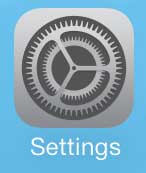
Step 2: Select the General option.
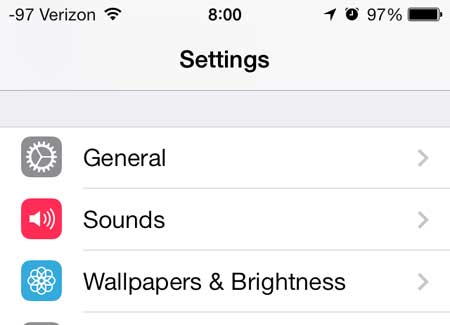
Step 3: Select the About option.
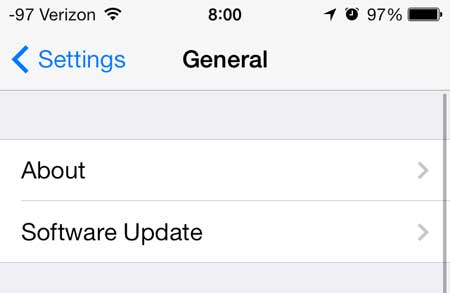
Step 4: Check the numbers to the right of Version.
Your iOS version is the first digit in this number. As mentioned previously, this picture is for an iPhone that is running iOS 7.
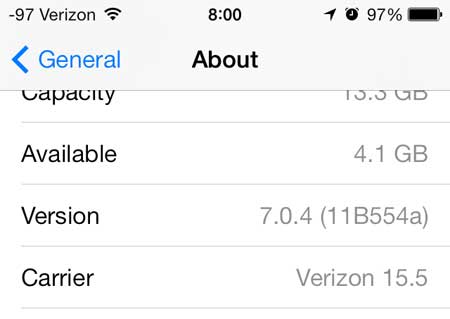
The next section shows information for what your screens will look like if you are checking the version in ioS 6.
Screenshots from an iPhone With iOS 6
The steps are in the same for iPhones that are using iOS 6, but you can see what those menus would like like below.
Step 1 – Settings
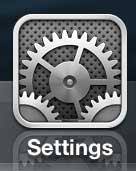
Step 2 – General
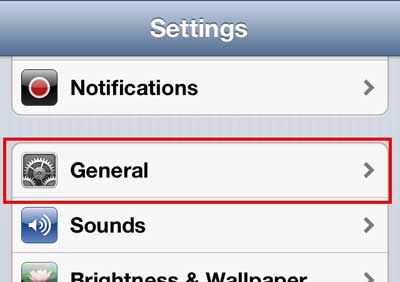
Step 3 – About
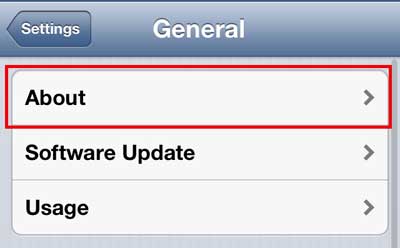
Step 4 – Version
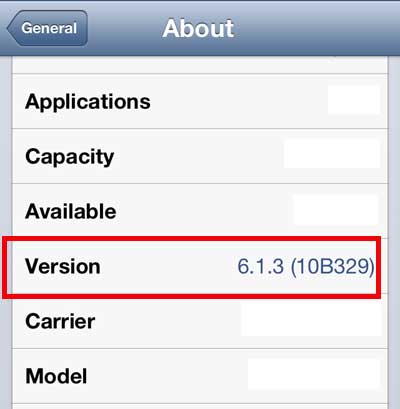
Now that you haver completed the does my iPhone have iOS 6 or iOS 7 steps, you will be able to find this information for anyone that you are using.
Learn how to add the Emoji keyboard to your iPhone.

Kermit Matthews is a freelance writer based in Philadelphia, Pennsylvania with more than a decade of experience writing technology guides. He has a Bachelor’s and Master’s degree in Computer Science and has spent much of his professional career in IT management.
He specializes in writing content about iPhones, Android devices, Microsoft Office, and many other popular applications and devices.