The default method for creating a new user account in Windows 10 has you setting up an account on your PC using the login information for an existing Microsoft account. Typically this is a Hotmail or Outlook account. You may have even created one such account solely for the reason of setting up Windows 10 in the first place.
But if you are creating another account, either for yourself or someone else that is using the PC, then you may not have or want to create a Microsoft account for that purpose. Fortunately it is possible to create a new user account in Windows 10 without a Microsoft Account. Our tutorial below will show you the choice to make during account setup so that you can bypass the Microsoft account part of the setup.
How to Add a User in Windows 10 if They Don’t Have a Microsoft Account
The steps in this article were performed in Windows 10. This guide assumes that you are currently signed into an administrator account, as you will need an account with those permissions if you wish to create a new user. The account that you are creating can be either an administrator account or a standard account.
Step 1: Click the Start button at the bottom-left corner of the screen.
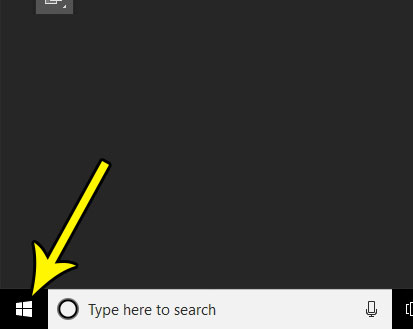
Step 2: Choose the Settings icon (the one that looks like a gear) in the column at the left side of this menu.
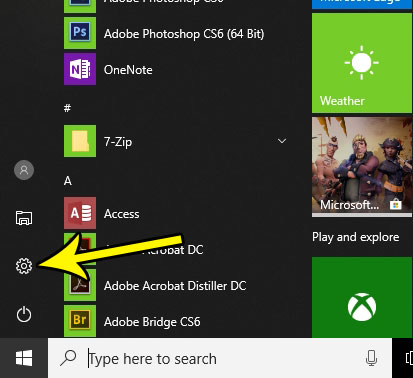
Step 3: Select the Accounts option.
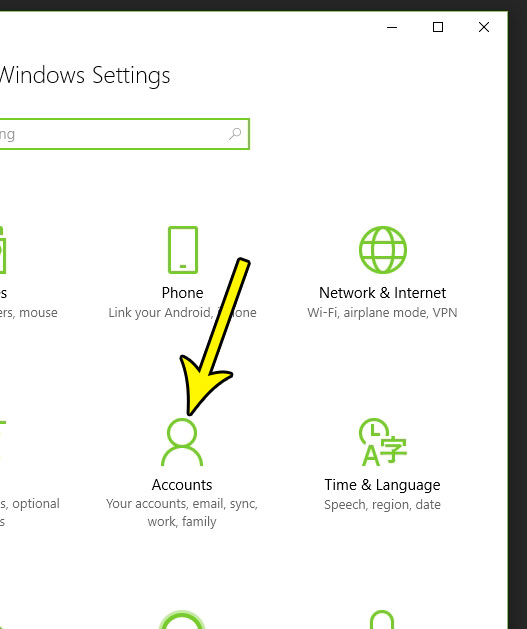
Step 4: Click the Family & other people tab at the left side of the window.
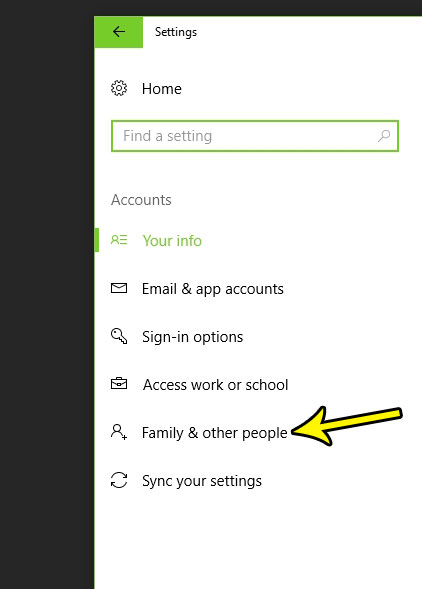
Step 5: Choose the Add a family member option if you are creating an account for a child, or select the Add someone else to this PC option if creating an account for someone else. I am creating an account using the Add someone else to this PC option, so the rest of these steps will follow that path.
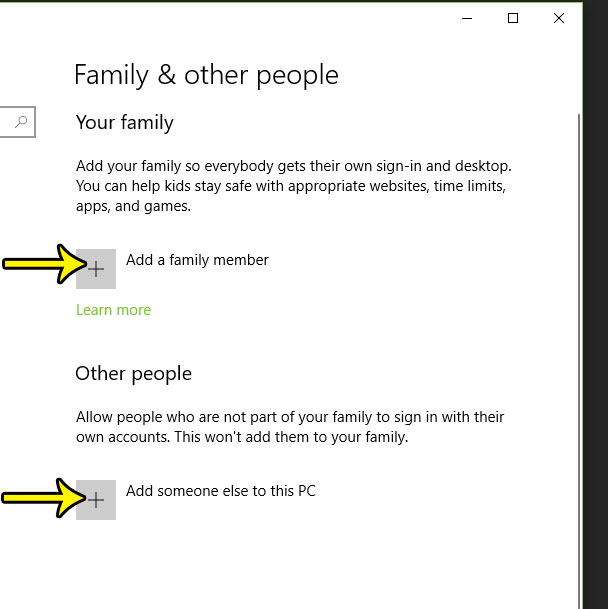
Step 6: Click the I don’t have this person’s sign-in information link at the bottom of the window.
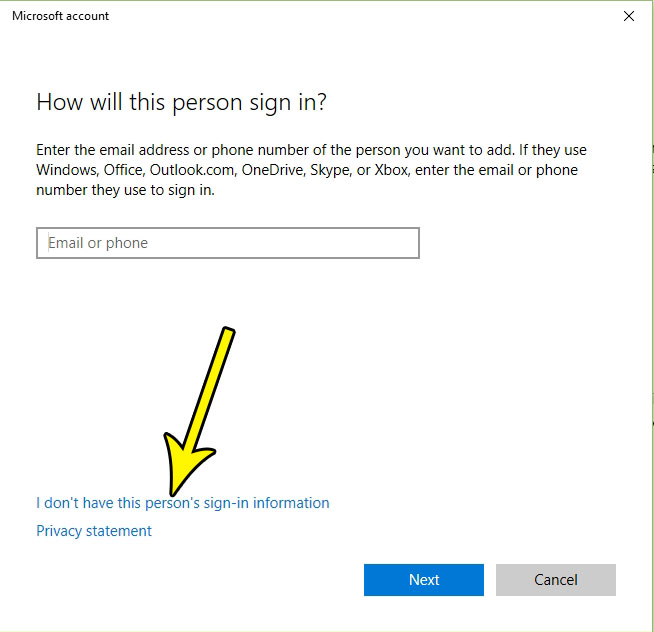
Step 7: Click on Add a user without a Microsoft account at the bottom of the window.
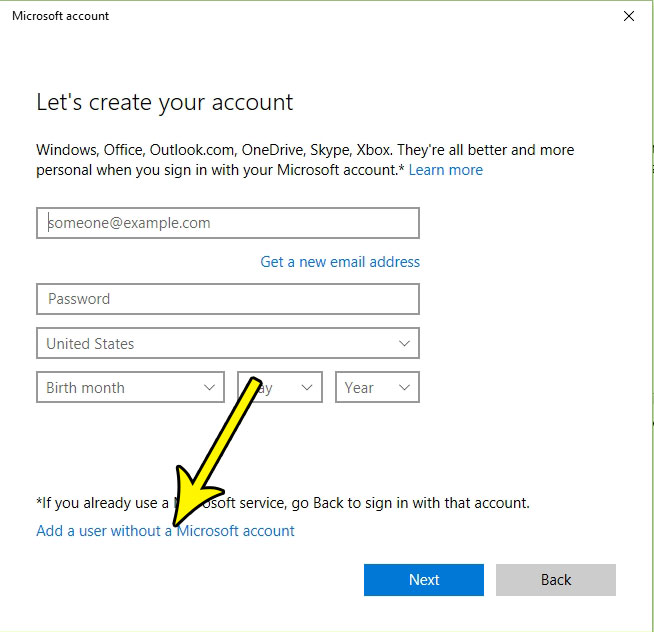
Step 8: Type a name and password for the user, re-enter the password, create a hint for the password, then click the Next button.
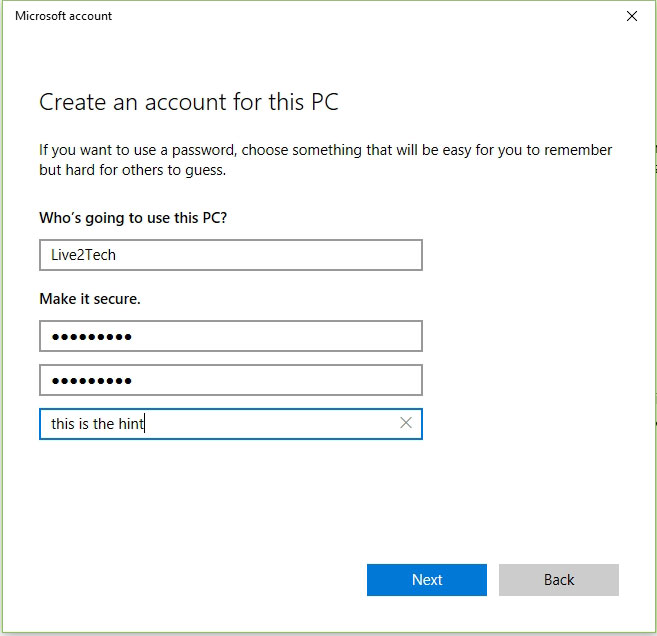
The new account should now be listed on the accounts screen when you return. If you sign out of your account you will be able to sign into the newly-created account. Note that the setup of the account will take a few minutes the first time someone signs in.
Did you recently install a new program and you can’t remember what it’s called? Or do you want to make sure that someone else using your computer hasn’t been installing anything? Find out how to sort your programs by install date so that you can view any recent activity in terms of program installation on your Windows 10 PC.

Kermit Matthews is a freelance writer based in Philadelphia, Pennsylvania with more than a decade of experience writing technology guides. He has a Bachelor’s and Master’s degree in Computer Science and has spent much of his professional career in IT management.
He specializes in writing content about iPhones, Android devices, Microsoft Office, and many other popular applications and devices.