Have you ever pressed the Power button on your Windows 7 computer, assuming it would turn off the computer, only to find that the computer has gone to sleep, or only the display has turned off? This occurs because the action taken by the Windows 7 Power button can perform a number of different tasks.
Fortunately you have control over what this Power button does, so you have the option to make it shut down the computer if you would like. Our tutorial below will show you a quick way to change this setting so that you can have the expected behavior that you prefer when you press the button.
How to Choose the Action Taken By Pressing the Power Button in Windows 7
The steps in this article are performed using a shortcut from the taskbar at the bottom of your screen. You can also define Power button actions by going to Control Panel > System & Security > Power Options> Choose what the power buttons do.
Step 1: Right-click on the taskbar, then choose the Properties option.
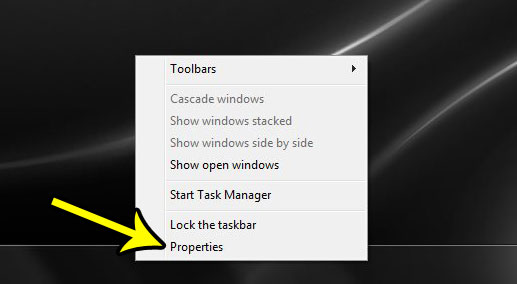
Step 2: Select the Start Menu tab at the top of the window.
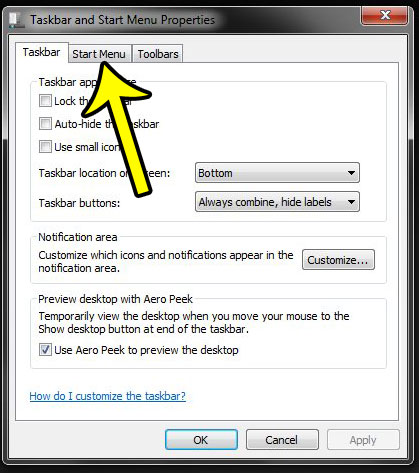
Step 3: Click the dropdown menu to the right of Power button action, then choose the desired option.
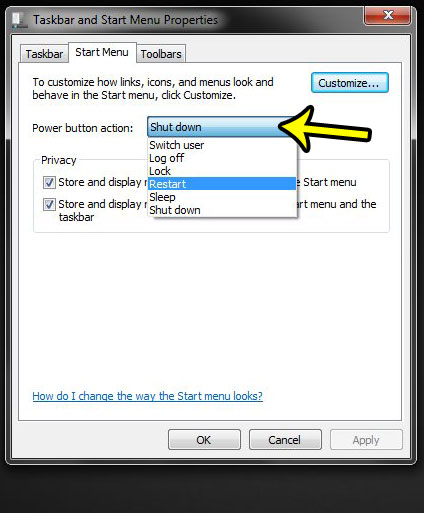
Step 4: Select Apply, then select OK to apply the change.
Are you getting a lot of messages about Windows backup, even though you don’t use it? Find out how to turn off Windows Backup notifications in the Action Center.

Kermit Matthews is a freelance writer based in Philadelphia, Pennsylvania with more than a decade of experience writing technology guides. He has a Bachelor’s and Master’s degree in Computer Science and has spent much of his professional career in IT management.
He specializes in writing content about iPhones, Android devices, Microsoft Office, and many other popular applications and devices.