A few years ago it was very common for cellular providers to limit the number of text messages that you could send each month. And since there was a limit to the number of characters that could be included in a single text, it was beneficial to see that character count as you were typing your message.
This is less of a concern today, as many cellular plans offer unlimited messaging. But the option to display a character count for messages still exists because there are situations where it is beneficial to know that information. But if none of those situations arise for you personally, then you might prefer to turn off the message character count on your iPhone. Our tutorial below will show you where to find and disable this setting.
How to Disable the iPhone Character Count for Text Messages
The steps in this guide were performed on an iPhone 7 Plus in iOS 10.3.3. This article assumes that your iPhone is currently showing a character count when you type and send text messages, and that you would like to stop doing that. Note that some services may break up long SMS messages into multiple messages based on the number of characters they contain, so turning this setting off could lead to you inadvertently sending more messages than you realize.
Step 1: Open the Settings menu.
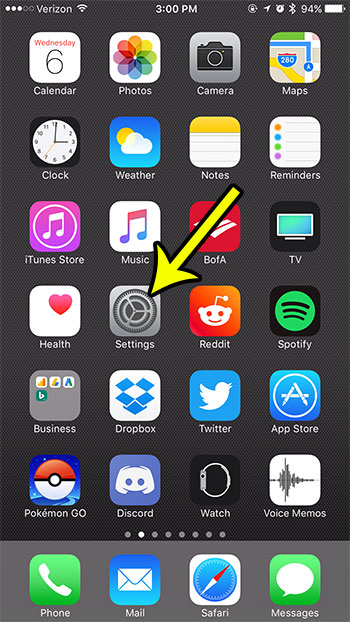
Step 2: Scroll down and choose the Messages option.
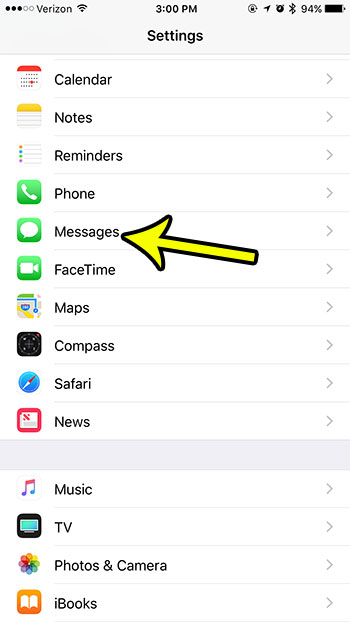
Step 3: Scroll down and tap the button to the right of Character Count to turn it off. The setting is disabled when there is no green shading around the button, and the button is in the left position. I have turned off the character count in the picture below.
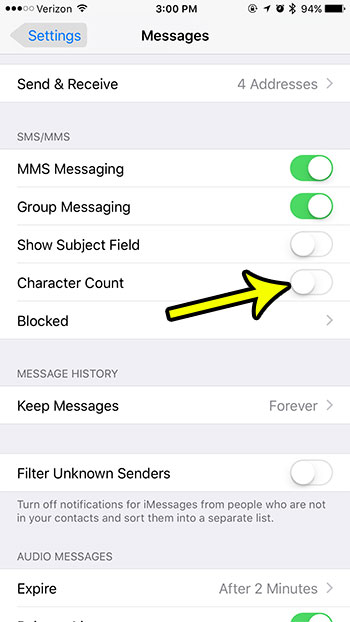
Running out of room on your iPhone to install more apps? Learn how to free up some storage space on your iPhone by deleting some of the older and unused items on your iPhone that are preventing you from trying out new apps and files.

Kermit Matthews is a freelance writer based in Philadelphia, Pennsylvania with more than a decade of experience writing technology guides. He has a Bachelor’s and Master’s degree in Computer Science and has spent much of his professional career in IT management.
He specializes in writing content about iPhones, Android devices, Microsoft Office, and many other popular applications and devices.