When you delete an email or a contact in Microsoft Outlook 2013, that item goes to your Trash folder or your Deleted Items folder. If you discover later that you need that item, you can restore it from the trash.
But if you don’t empty your trash, especially for a long period of time, it can consume a lot of storage space, and even slow the performance of Outlook. You can delete things from the Outlook trash, but you will receive a pop-up window alerting you that the file is about to be permanently deleted. If you find this to be unnecessary, then you can follow the steps below to stop that prompt from appearing.
How to Disable Prompt for Confirmation Before Deleting Items Permanently in Outlook 2013
The steps in this article are going to change a setting in Outlook 2013 that controls the way the program deletes items from the Deleted Items folder. By default, Outlook will prompt you before deleting items in Trash, as doing so permanently deletes that item. Changing the setting below removes that prompt. This lets you delete items more quickly, but it becomes possible for you to permanently delete items from Outlook.
Step 1: Open Outlook 2013.
Step 2: Select the File tab at the top-left of the window.
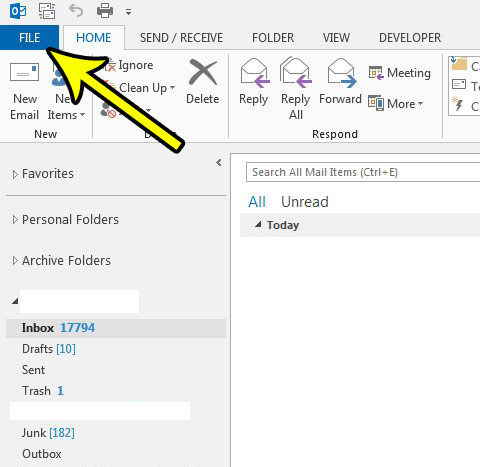
Step 3: Click Options at the bottom of the left column.
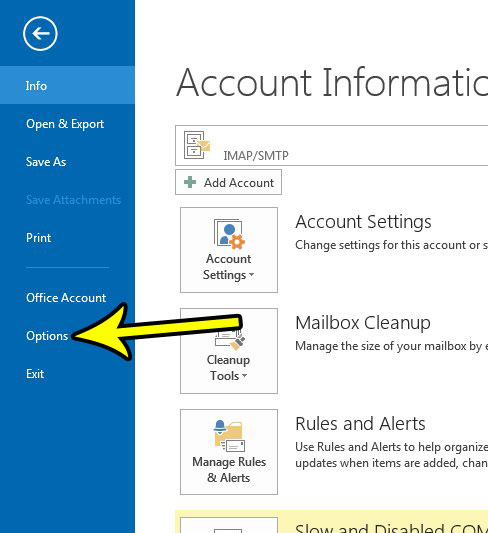
Step 4: Choose the Advanced tab at the left of the Outlook Options window.
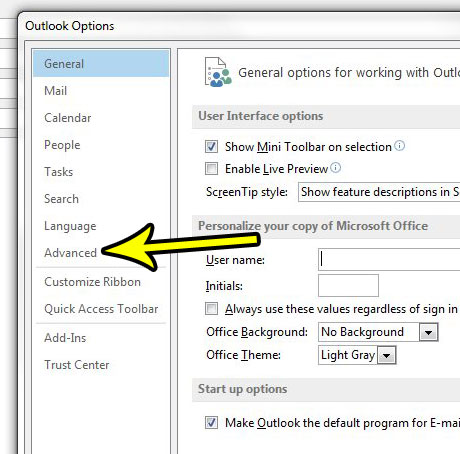
Step 5: Scroll to the Other section at the bottom of this menu, then click the box to the left of Prompt for confirmation before permanently deleting items to remove the check mark. You can then click the OK button to apply your changes.
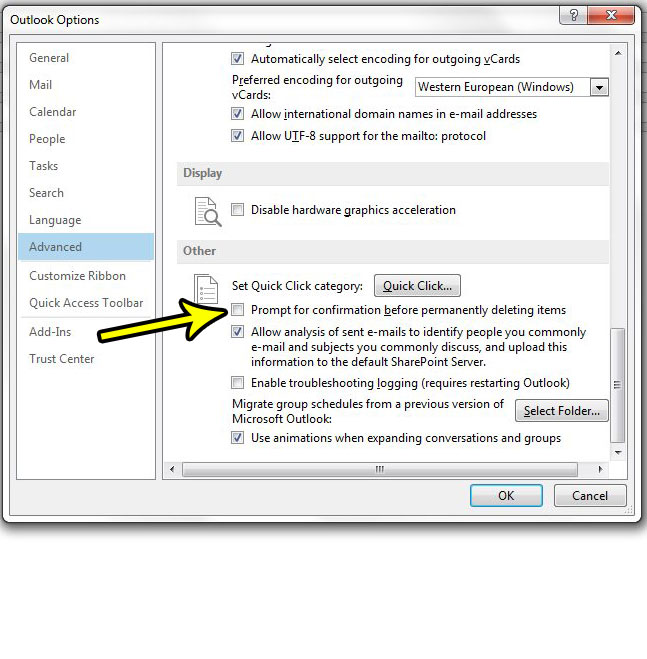
Now anytime you delete an item from the Trash folder, that item will be permanently deleted from Outlook, and you will not receive a pop-up window prompting you to confirm that you understand the permanent deletion.
Do you need to know about new emails more quickly than Outlook is currently able to deliver? Find out how to change the Outlook 2013 send and receive settings so that it checks your email server more frequently, meaning new emails arrive in your inbox at a faster rate.

Kermit Matthews is a freelance writer based in Philadelphia, Pennsylvania with more than a decade of experience writing technology guides. He has a Bachelor’s and Master’s degree in Computer Science and has spent much of his professional career in IT management.
He specializes in writing content about iPhones, Android devices, Microsoft Office, and many other popular applications and devices.