- Manually offloading certain apps can be a good habit if you are often near the storage capacity of your iPhone.
- There is also an option that lets the iPhone choose which apps to offload automatically if you don’t want or need to do it yourself.
- Offloaded apps can be reinstalled later by either tapping on them on the Home screen, searching for them in Spotlight Search, or downloading and installing through the App Store.
- Open the Settings app.
- Choose the General option.
- Select the iPhone Storage option.
- Scroll down and choose the app to offload.
- Tap the Offload App button.
- Select Offload App again to confirm.
Deleting apps from an iPhone has long been one of the most efficient ways to free up space on the device. Apps are frequently large in size, and the ease of installation and variety of apps in the App Store can result in a lot of installed apps.
Unfortunately deleting an app will also delete the data associated with it, which can be unfortunate if that data included something important and you may decide to reinstall the app in the future.
One way that you can manage this situation, however, is by choosing to offload the app instead. This is an option on the iPhone where you delete the app, but keep its documents and data.
This won’t save you as much space on your iPhone, but it will let you keep information that you might want later while deleting the app itself, which can usually be installed again in the future.
How to Offload an App on an iPhone 11
The steps in this article were performed on an iPhone 11 in iOS 13.3.1.
Step 1: Touch the Settings icon.
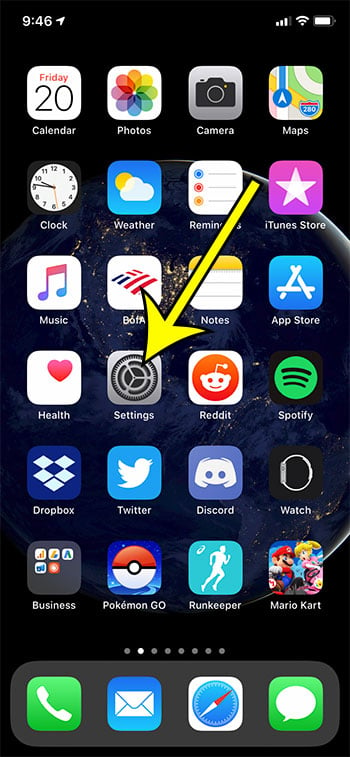
Step 2: Select the General option.
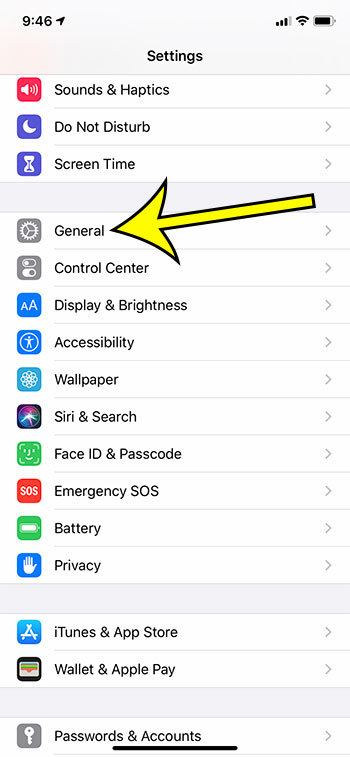
Step 3: Choose the iPhone Storage button.
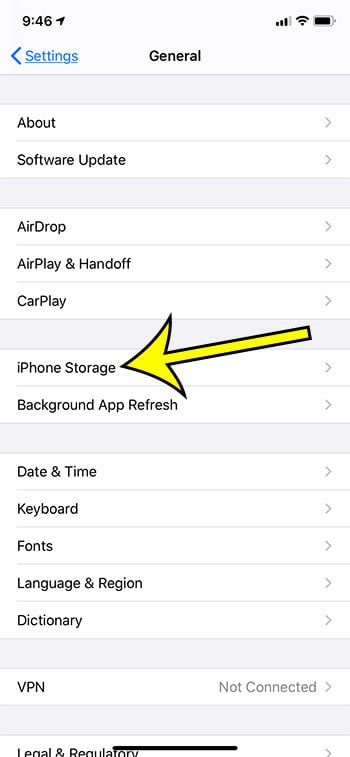
Step 4: Scroll down and select the app to offload.
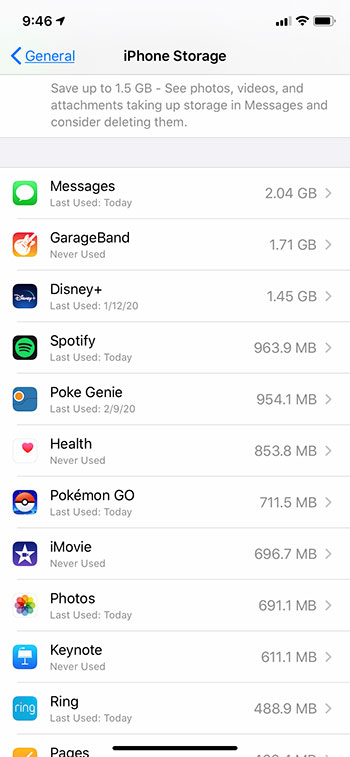
Step 5: Tap the Offload App button.
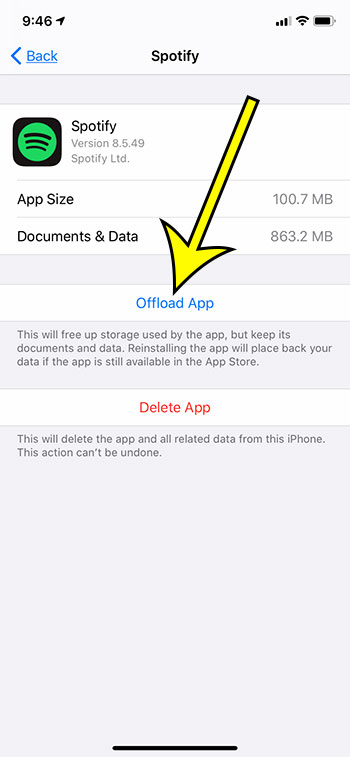
Step 6: Touch Offload App at the bottom of the screen to confirm.
Find out about the setting that will let you offload apps automatically if you would either like to enable it or disable it on your device.

Kermit Matthews is a freelance writer based in Philadelphia, Pennsylvania with more than a decade of experience writing technology guides. He has a Bachelor’s and Master’s degree in Computer Science and has spent much of his professional career in IT management.
He specializes in writing content about iPhones, Android devices, Microsoft Office, and many other popular applications and devices.