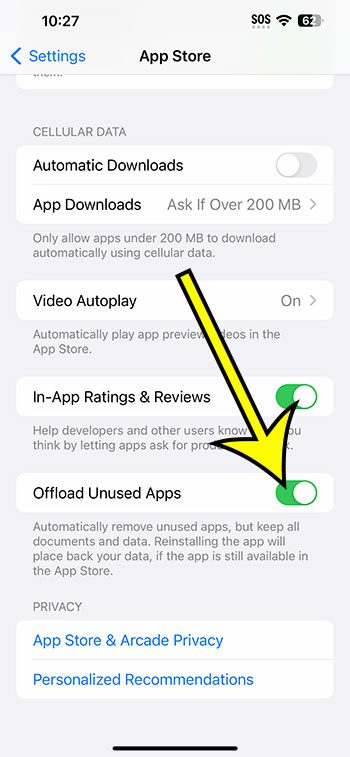You may have your iPhone 14 dump unnecessary programs by going to Settings > App Store > and then selecting the Offload Unused Apps option.
Our article continues below with more details on how to use this setting to uninstall iPhone apps while maintaining app data and screenshots of these procedures.
For more information on this subject, watch this video on how to uninstall unused apps on an iPhone 14.
How to Enable Automatic App Uninstallation on Your iPhone
The steps in this post were completed using an iPhone 14 running iOS 16.5.
These methods are applicable to the majority of recent iOS releases as well as many additional iPhone models, including the following:
- iPhone 14
- iPhone 14 Pro
- iPhone 14 Pro Max
Offloading an iPhone app removes the app from the device but does not delete the app’s data. This is done so that you can access the data in the future if you decide to reinstall the program.
Step 1: To open the menu, locate and hit the Settings app icon.
Step 2: Scroll down and click the App Store button.
Step 3: Scroll down and, on the right, press the Offload Unused Apps button to enable it.
This setting is enabled in the image below.
Now that you know how to offload unneeded applications on iPhone 14, you won’t have to worry about your iPhone storage filling up with apps you’re not using.
You may also manually offload an app by going to Settings > General > iPhone Storage, choosing the app, and then selecting the Offload App option.
Video of iPhone Apps Offloading
Using the iPhone’s Unused Apps Offloading Option
- Navigate to Settings.
- Go to the App Store.
- Enable Offload Unused Apps.
Related: How to Remove an App on an iPhone 14
Conclusion
Once you begin installing new apps from the App Store on your iPhone, it is simple to download new games, video streaming services, and utility apps.
Many of these apps will be useful, but you may not utilize all of them.
It can be difficult to remember to delete these programs on your own, but the iPhone has a tool that does it for you.
Hopefully, our post on how to offload unused apps on iPhone 14 has provided you with the information you need to locate and enable this option, allowing the device to erase apps you haven’t used in a while.

Kermit Matthews is a freelance writer based in Philadelphia, Pennsylvania with more than a decade of experience writing technology guides. He has a Bachelor’s and Master’s degree in Computer Science and has spent much of his professional career in IT management.
He specializes in writing content about iPhones, Android devices, Microsoft Office, and many other popular applications and devices.