Have you ever heard someone else’s iPhone ring and thought it was your own?
This is a common occurrence when you use the default ringtone on your iPhone, as many people will leave that setting as is.
But you are able to change this setting and select one of the other tones that are available on the device.
Our tutorial below will show you how to change your ringtone on an iPhone if you are looking for a tone that you will enjoy more or if you need a change.
How to Switch iPhone Ringtones
- Open Settings.
- Choose Sounds & Haptics.
- Select Ringtone.
- Tap a new tone.
Our guide continues below with additional information about changing an iPhone ringtone, including pictures of these steps.
There are a lot of apps and notifications that create a noise on your iPhone.
It’s nice to have a distinct sound for different events, but it is understandable if you do not like the particular sound that is playing.
This is a setting that you can configure for nearly all of these sounds, including your ringtone.
It’s especially important to have a non-default ringtone if your phone is often in a centralized location with other phones.
Setting a ringtone that you choose will help you to know that it is your phone that is ringing, which can take away the confusion that might occur among people who all use the same sound.
So if you want to change the sound that is played whenever your iPhone rings, follow the steps below.
Video About How to Change an iPhone Ringtone
How to Use a Different Ringtone on the iPhone
The tutorial below is going to show you how to select a different ringtone from the options that are included on your iPhone by default. You can also purchase new ringtones by going to the iTunes store and selecting from the options that are sold there.
Step 1: Touch the Settings icon.
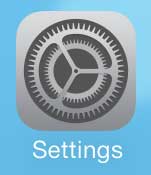
Step 2: Scroll down and select the Sounds option.

Step 3: Scroll down and tap the Ringtone option under the Sounds and Vibration Patterns section of the screen.
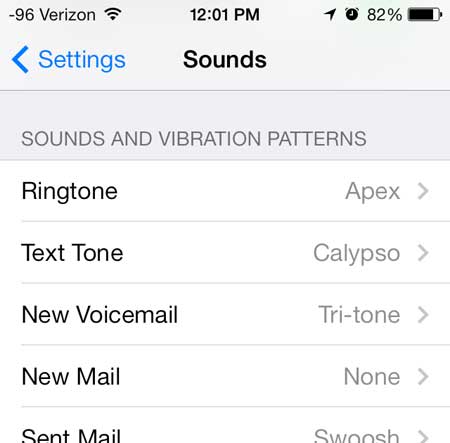
Step 4: Touch a ringtone option to hear what it sounds like.
You can touch the blue Sounds button at the top-left corner of the screen to exit this screen when you have selected the ringtone that you want to use.
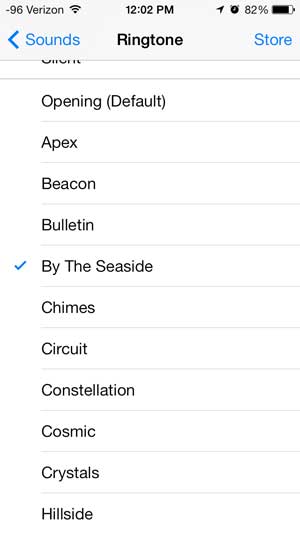
Now that you know how to change your ringtone on an iPhone, you will be able to adjust this setting any time that you grow tired of the ringtone that you are currently using on the device.
One of the best new feature of iOS 7 is the ability to block unwanted callers. Learn how you can block callers on your iPhone 5 without downloading any new apps, or paying extra money for a service.

Kermit Matthews is a freelance writer based in Philadelphia, Pennsylvania with more than a decade of experience writing technology guides. He has a Bachelor’s and Master’s degree in Computer Science and has spent much of his professional career in IT management.
He specializes in writing content about iPhones, Android devices, Microsoft Office, and many other popular applications and devices.