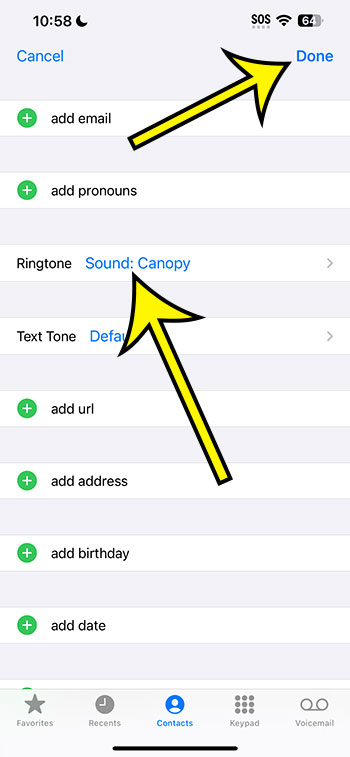To assign a ringtone to an iPhone 14 contact, open the Phone app, go to the Contacts tab, and then choose the contact. Then, click the Edit button and pick Ringtone. Then, choose a ringtone, tap Done, and then tap Done again.
Our explanation continues below with additional information about iPhone contact ringtones and screenshots of these processes.
You can also watch this video on how to set contact ringtone on iPhone 14 for additional information.
How to Change an iPhone Contact’s Ringtone
The steps in this post were completed on an iPhone 14 Plus running iOS 17.
The same steps apply to a variety of iOS versions and iPhone models, including the ones listed below:
- iPhone 14
- iPhone 14 Pro
- iPhone 14 Pro Max
Step 1: Find and select the Phone icon.
You might also launch the Contacts app, which is usually found on your second Home screen.
Step 2: Select the Contacts tab at the bottom of the screen.
Step 3: Select the contact for whom you want to make a personalized ringtone.
Step 4: Tap the Edit button in the upper-right corner of the screen.
Step 5: Select the Ringtone option.
Step 6: Select the ringtone for this contact, then press the Done button.
Step 7: To complete the process, press the Done button once more.
Now that you know how to alter a contact’s ringtone on an iPhone 14, you can repeat the process for any other contacts on your device whose ringtone you wish to change from the default choices.
Video – Contact Ringtones for iPhone
Summary – Setting Contact Ringtones
- Launch the Phone app.
- Navigate to the Contacts tab.
- Choose the contact.
- Click the Edit button.
- Click the Ringtone button.
- Select a ringtone and click Done.
- Choose Done once more.
Related: How to Change IPhone 14 Ringtone
Conclusion
You presumably altered your iPhone’s ringtone by going to Settings > Sounds & Haptics and then selecting the Ringtone option.
The sound you hear when someone calls you varies when you change that setting.
This setting, however, applies to everyone, whether it’s a random unknown number or a close friend or family member.
You can, however, apply different ringtones to different contacts, which may assist you in identifying a caller without even looking at your phone.
Hopefully, our article on how to set a contact ringtone on an iPhone 14 has given you the information you need to start using this helpful feature and making it easier to determine who is contacting you based solely on the sound you hear.

Kermit Matthews is a freelance writer based in Philadelphia, Pennsylvania with more than a decade of experience writing technology guides. He has a Bachelor’s and Master’s degree in Computer Science and has spent much of his professional career in IT management.
He specializes in writing content about iPhones, Android devices, Microsoft Office, and many other popular applications and devices.