- You can enable automatic app updates by going to Settings > iTunes & App Store then turn on App Updates.
- If you don’t want a certain app to update, then you should turn off automatic app updates.
- You can view available app updates and recent app updates by following the steps below.
- Open the App Store.
- Select the Today tab, then tap your profile icon.
- View available app updates and recent app updates at the bottom of the menu.
The apps on your iPhone occasionally need to be updated. This allows for new features to be added to the apps, as well as for bugs to be fixed.
In older versions of iOS you could view available updates by selecting the Updates tab in the App Store, but you may have noticed that isn’t there anymore.
Luckily you can still view available app updates and recent app updates on your device, it’s just in a different spot. Our tutorial below will show you where to find them now.
How to View Available and Recent App Updates on an iPhone
The steps in this article were performed on an iPhone 11 in iOS 13.3.1. This will also work on other iPhone models using this version of iOS.
Step 1: Touch the App Store icon.
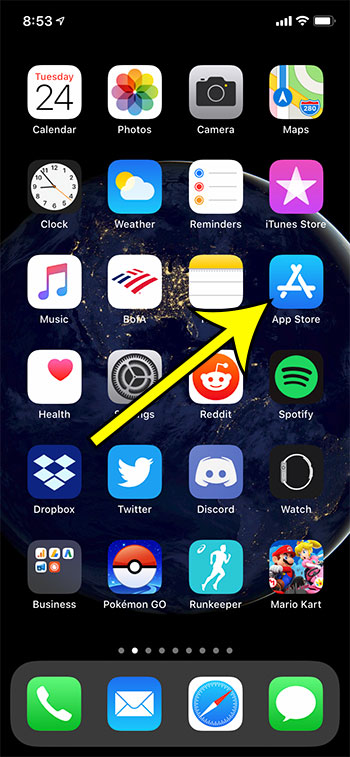
Step 2: Select the Today tab at the bottom-left of the screen, then tap your profile icon at the top-right.
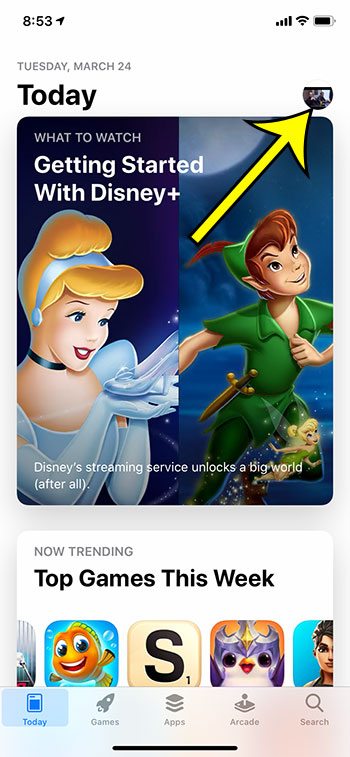
Step 3: Find available and recent app updates on the bottom of this screen.
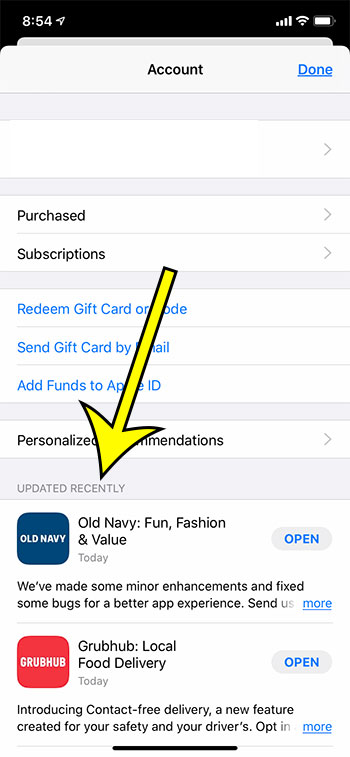
Find out whether or not you should update your apps if you aren’t certain that it’s an action you need to perform on your device.

Kermit Matthews is a freelance writer based in Philadelphia, Pennsylvania with more than a decade of experience writing technology guides. He has a Bachelor’s and Master’s degree in Computer Science and has spent much of his professional career in IT management.
He specializes in writing content about iPhones, Android devices, Microsoft Office, and many other popular applications and devices.