You may want a Netflix icon on your desktop if you are looking for a fast, simple way to browse to the video streaming service without opening the browser yourself, and typing the address or clicking a bookmark.
Netflix is one of the most popular video streaming services on earth, and there are millions of subscribers in every country where it is available. Netflix can be watched on a number of streaming devices, any of which can be a suitable replacement for someone that is looking to cancel their cable TV package and replace it with streaming subscriptions. But the computer is still a very popular means for watching Netflix, and having a Netflix icon on your desktop can allow you to start watching it very quickly.
How to Put a Netflix Icon on Desktop
- Browse to Netflix.com in your browser.
- Resize the browser window so that you can see the desktop.
- Click and drag the https://www.netflix.com address to the desktop.
Our article continues below with additional information on getting a Netflix icon on desktop in Windows, including pictures of this process.
How to Create a Netflix Icon for Your Desktop (Guide with Pictures)
The steps below are performed in the Google Chrome Web browser, but the idea is the same for other Web browsers as well.
Step 1: Minimize the other program windows that are currently open on your computer, browse to Netflix.com in your browser, then click the Restore Down button at the top-right corner of the window.
You want to be able to see your desktop and the Netflix browser window at the same time.
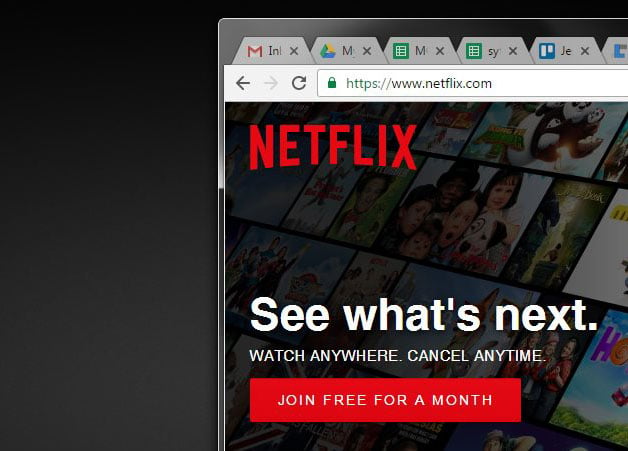
Step 2: Click on the www.netflix.com address once to highlight it, then drag the address to your Desktop.
If the address isn’t highlighted, you can triple-click in the address bar to highlight it.
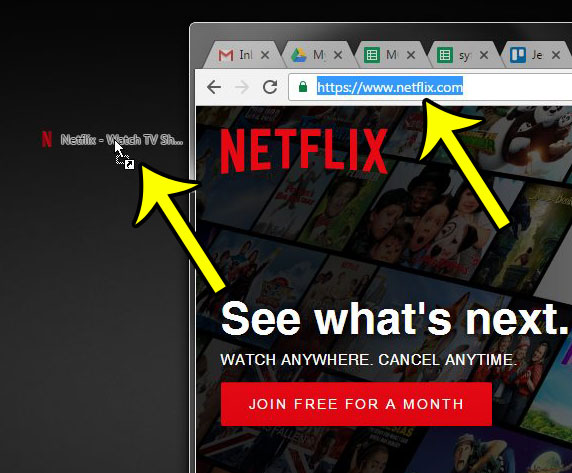
You should now see a Netflix icon on your Desktop, with the Netflix logo.
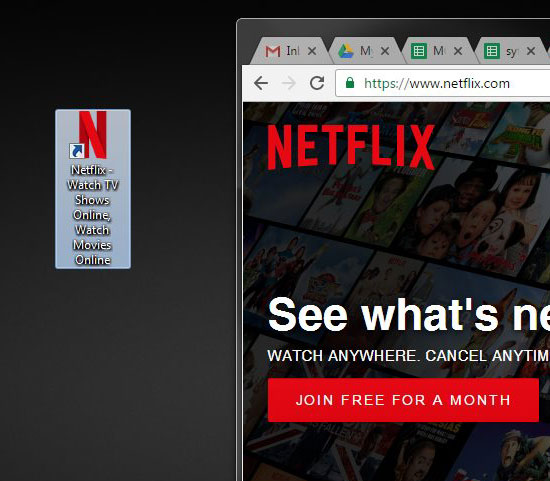
It’s possible, though, that you were just looking for a basic icon of the Netflix logo, with maybe just the word “Netflix” underneath it. If that is the case, then we need to make another adjustment.
How to Change the Name of the Netflix Desktop Icon
If the Netflix desktop icon description is longer than you would like, then you can change it by right-clicking the icon, then choosing the Properties option. (Alternatively you could click the Rename option instead.)
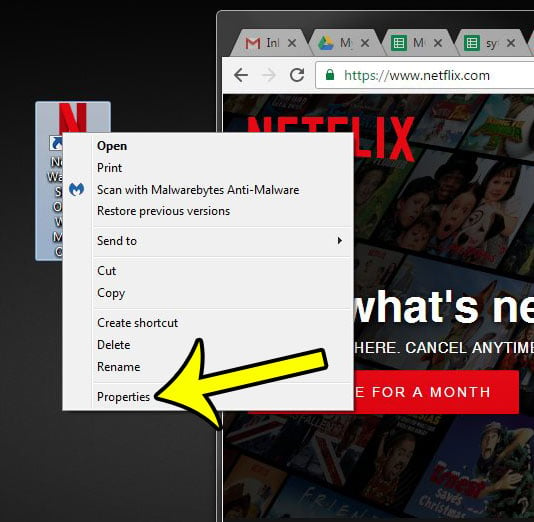
Click the General tab at the top of the window.
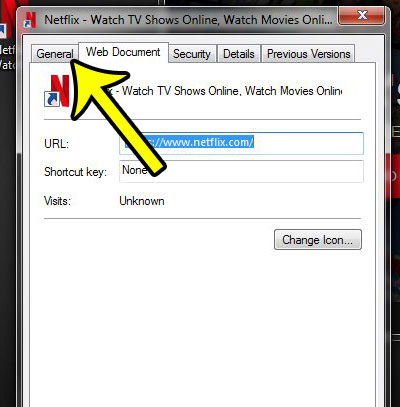
Delete the unwanted text from the field at the top of the window, leaving only the text that you would like displayed along with the Netflix desktop icon. Once you are finished, click the OK button at the bottom of the window.
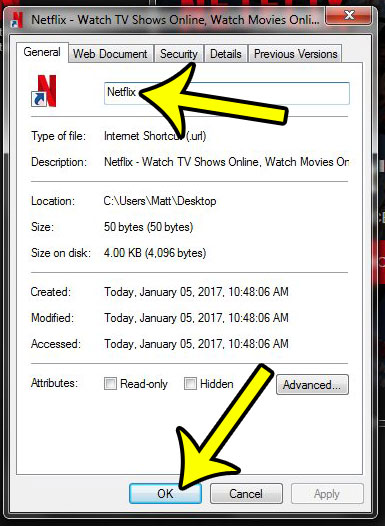
More Information on Creating a Netflix Shortcut in Windows
The steps above are ideally used when you are watching Netflix in a Web browser. However, if you are using Windows 10, it’s possible that you are watching movies and TV shows in the Netflix app instead.
You can also create a Netflix shortcut on your desktop for the Windows app, but the process is slightly different.
First, minimize all of your windows. The fastest way to do this is by right-clicking in the taskbar, then choosing “Show the desktop.”
Second, click the Windows icon at the bottom-left corner of the screen, then scroll down until you find the “Netflix” option.
Finally, click and hold on the Netflix option in the menu, then drag it to the desktop.
As with the first method you can rename the shortcut icon by right clicking it then choosing either the Rename option or going into the Properties window and changing the shortcut name there.
Do you have a new font that you would like to use in a Word document? Learn how to add new fonts to Word and start using additional formatting styles that weren’t available on the computer by default.

Kermit Matthews is a freelance writer based in Philadelphia, Pennsylvania with more than a decade of experience writing technology guides. He has a Bachelor’s and Master’s degree in Computer Science and has spent much of his professional career in IT management.
He specializes in writing content about iPhones, Android devices, Microsoft Office, and many other popular applications and devices.