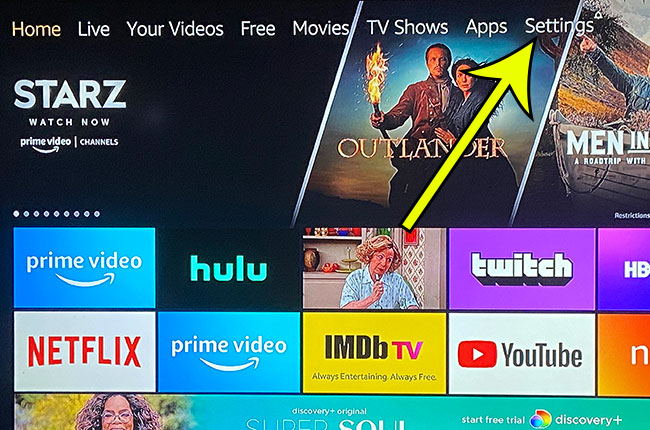There are a lot of different options when you are looking for a way to stream video content to your TV, and many of the more popular set top streaming boxes are great choices. But if you have been looking at the Amazon Fire TV Stick because it’s affordable and seems to have all of the features that you want, then you may have some questions about the Fire Stick before you make a decision.
The Amazon Fire TV Stick is becoming one of the most popular set-top streaming box options. It is capable, inexpensive, and easily accessible through Amazon.
But if you are new to the world of set-top streaming devices, or if you are considering a switch to the Fire TV Stick from something else, then our list below outlines some of the most commonly asked questions that we have discovered when it comes to this curious little device from Amazon.
Live2Tech.com is a participant in the Amazon Services LLC Associates Program, an affiliate advertising program designed to provide a means for sites to earn advertising fees by advertising and linking to Amazon.com.
Our guide on the Amazon Firestick answers some other questions, such as how much data does Firestick use?
Fire Stick FAQ
Question 1 – Does the Amazon Fire Stick need Internet?
Answer 1 – Yes, the Fire Stick does require Internet, even if you want to stream content from your local network with an app like Plex. The Fire TV Stick’s Home interface will not load without an Internet connection, which will leave you without the ability to access the Plex app.
Question 2 – Do You Need WiFi for the Amazon Fire Stick?
Answer 2 – Yes, you need to have a Wi-Fi or wireless network for the Amazon Fire Stick to work. The device does not have an ethernet port, nor does it have a way for you to connect external media. The only way for you to consume content with the Fire Stick is by connecting it to a Wi-Fi network. If you want a device that you can use with a wired connection, or by connecting physical media, then you will need to use something like the regular Fire TV (click to view on Amazon) or the Roku Ultra (click to view on Amazon).
Question 3 – What are the Amazon Fire Stick requirements?
Answer 3 – The Amazon Fire Stick requires an HDMI port, a Wi-Fi network (and ideally an Internet connection with at least 3 Megabits per second capacity, though this is not technically required), and a nearby power source that can provide power to the Fire Stick. You can use the Fire Stick on a TV without an HDMI port if you use an HDMI converter instead, but that solution will result in a lower-resolution video, and can have playback issues due to something called HDCP compliance.
Question 4 – Where can I buy the Fire Stick?
Answer 4 – You can buy the Fire Stick from Amazon, as well as several other retailers like Best Buy or Wal Mart.
Question 5 – What are the Amazon Fire TV Internet speed requirements?
Answer 5 – While there are no specific speed requirements to use the Fire Stick, there are some general recommendations based on the type of video that you want to stream.
- If you want to stream in SD (standard definition) – then you need a minimum Internet speed of 3 Megabits per second
- If you want to stream in HD (high-definition) – then you need a minimum Internet speed of 5 Megabits per second
These guidelines come courtesy of Netflix. You can check your current Internet connection speed by going to fast.com. Note that you will want to do this from nearby where you will be putting your Fire Stick, as proximity to your wireless router can affect the download speeds that you can achieve.
Question 6 – Do you need Amazon Prime for the Fire Stick?
Answer 6 – No, you do not need Amazon Prime for the Fire Stick. However, if you want to access the Amazon Prime streaming library without paying for each movie or TV episode, then you will need a Prime subscription. You can view the Prime library here.
Additionally, even with a Prime subscription, there are movies that you can only watch by paying for them. You can view the Amazon Instant Video library on Amazon.com. Note that only the movies with the Prime banner on them are part of the Amazon Prime streaming subscription. Anything else must be purchased.
Question 7 – Do I need an HDMI converter for the Amazon Fire Stick?
Answer 7 – If the TV on which you plan to use the Fire Stick does not have an HDMI port, then yes, you will need to use an HDMI converter if you want to use the Fire Stick on that TV. You can view an HDMI converter on Amazon to get an idea of what they are, and how much they will cost. Note that you will also need RCA cables (the red, yellow, and white ones, like these ones on Amazon) to then connect the HDMI converter to the TV.
If you elect to use an HDMI converter with the Fire Stick, you will get a maximum resolution of 480p, as that is the highest that an RCA connection is capable of outputting. Additionally, you may get HDCP compliance warnings due to the downgrading of the HDMI connection to your TV. This isn’t something that is easy to predict. It is an issue for some people, but not for others.
Question 8 – What does the Fire Stick do?
Answer 8 – The Fire Stick lets you stream Internet or network video to your TV. This means that you can watch videos from Netflix, Hulu, Amazon Prime, YouTube, and more through the Fire Stick. You can also use apps like Plex to turn your home computer into a media server and stream locally-stored videos over your network to your television.
The Fire Stick is wireless, so you will need to have a wireless network in your home. You can then connect the Fire Stick to your home network, then use it on any HDMI-compatible television that is within range of the wireless network.
The Fire Stick is similar in function to other devices like the Roku (click to view on Amazon), Apple TV, or Chromecast.
Question 9 – Can I watch Hulu Plus on the Amazon Fire Stick?
Answer 9 – Yes, you can stream content from Hulu on the Fire Stick. There is a free app available through the app store on the Fire Stick that you can download to the device. You can then sign into Hulu with your Hulu account email address and password to stream content from that service on the Fire Stick.
Question 10 – What Fire Stick movies can I watch?
Answer 10 – You can watch any movies on any of the Fire Stick-compatible streaming channels for which you have a subscription. Most of the more popular streaming channels are available on the Fire Stick, including Amazon Prime, Netflix, Hulu, YouTube, HBO, and more. You can view the apps available for the Fire TV here (click to view on Amazon).
Question 11 – How many Fire Sticks can I have per Amazon account?
Answer 11 – You can definitely have multiple Fire Sticks on one account, but I can’t seem to find anything about a limit. It’s possible that one does not exist. This Amazon support article (click to view on Amazon) goes into detail on the process of registering and de-registering Fire TV devices on your account.
Question 12 – Can I set up the Fire Stick without an Amazon account?
Answer 12 – No, you cannot set up the Fire Stick without an Amazon account. However, an Amazon account is free to set up and, if you have never had one before, you can even get a free Amazon Prime 30-day trial (click to view on Amazon) to see if you would gain anything by using the free shipping and video streaming it provides.
Question 13 – What is free on the Amazon Fire Stick?
Answer 13 – There are some channels that provide you with access to free content, such as YouTube and some streaming channels provided by television networks. You might also be able to get access to some of these channels if you have a cable subscription and your cable provider provides access to those channels. For example, you can use FXNow if you have a cable package that includes FX and they support your provider.
Question 14 – How to connect the Amazon Fire Stick to WiFi without a remote?
Answer 14 – This seems to be an issue that comes up for people that are traveling with the Fire Stick, but have forgotten to bring along their remote control. The only way to get around this is if you have previously connected to a Wi-Fi network, and you have a device handy (like an iPhone) that can create a Personal Hotspot.
- Download the Fire TV remote app to your phone.
- Change the Personal Hotspot name to match the name of your Home network, or whichever network the Fire Stick was previously connected to.
- Change the Personal Hotspot password to be the same as the one for the network to which the device was previously connected.
- Turn on the Fire Stick and wait for it to connect to your Personal Hotspot, then use the Fire TV Stick remote app to change the Wi-Fi settings to the network to which you wish to connect. This will, however, end the connection between the remote app on your phone and the Fire Stick.
- Connect your phone to the same network to which the Fire Stick is now connected, and you should then be able to use the Fire TV remote app to control the Fire Stick.
This may not work for every possible situation, but is the theoretical solution if you need to use the Fire Stick on a different Wi-Fi network and you don’t have the remote control.
Question 15 – How to use an Amazon Fire Stick?
Answer 15 – You connect the Fire Stick to the HDMI port on your TV, then you connect the power cord to the Fire TV stick and plug it into an outlet. Turn on the TV and switch the input to the one with the Fire Stick.
Follow the on-screen instructions (using the included remote control) to complete the setup, which will include connecting the Fire Stick to your Wi-Fi network. Download any additional streaming apps that you wish to use, sign into those accounts, then start streaming your video content.
Question 16 – Can I use the Fire Stick on a TV without HDMI?
Answer 16 – Yes, you can use an HDMI converter (like this one on Amazon) to connect the Fire TV Stick to a television that does not have an HDMI port. You will also need RCA cables (the ones with the red, white, and yellow plugs) to then connect the HDMI converter to the television.
You can click here to read reviews about the Fire TV Stick, or to purchase it from Amazon.
While our Fire Stick FAQ above addresses some of the more common questions that potential Fire Stick owners may have, the section below includes some additional information that you may be wondering about.
More Information on the Amazon Fire TV Stick
- The Amazon Fire TV and the Amazon Fire TV Stick are two different devices. They have a lot of similarities, including their operating system and the channels that they offer. However, Amazon seems to have stopped offering the regular Amazon Fire TV, with their only current offerings including the Fire TV Stick and the Fire TV Cube.
- The Prime Video app is heavily integrated into a Fire TV device. When you complete the initial setup of the Amazon Fire TV Stick you will be adding your Amazon account. This means that any video content you already own can be accessed and viewed on the device with little trouble.
- The Alexa voice remote on the newer Fire TV Stick models can be pretty helpful. The ability to speak into the remote, rather than type with the on screen keyboard, is very helpful.
- There is a Fire TV app for the iPhone that can serve as an alternate way to control your Fire Stick. Simply download the app from the App Store and complete the setup to use your iPhone to control the device.
Additional Reading

Kermit Matthews is a freelance writer based in Philadelphia, Pennsylvania with more than a decade of experience writing technology guides. He has a Bachelor’s and Master’s degree in Computer Science and has spent much of his professional career in IT management.
He specializes in writing content about iPhones, Android devices, Microsoft Office, and many other popular applications and devices.