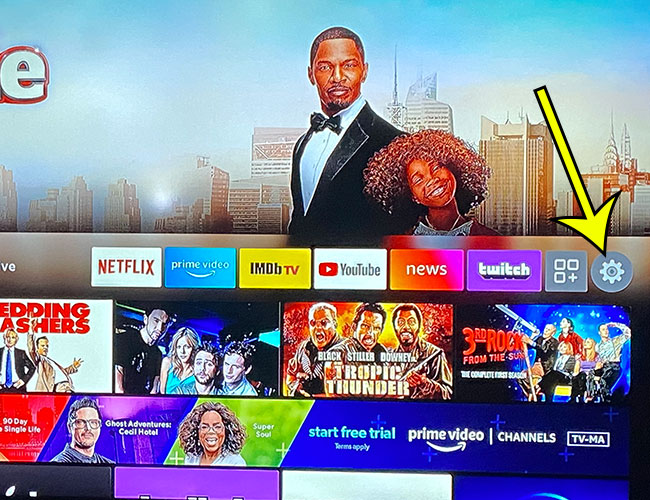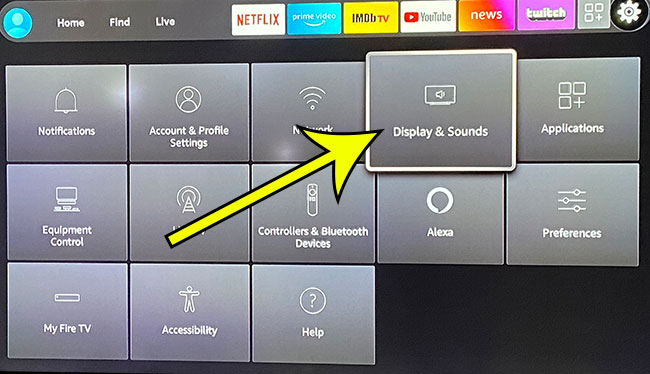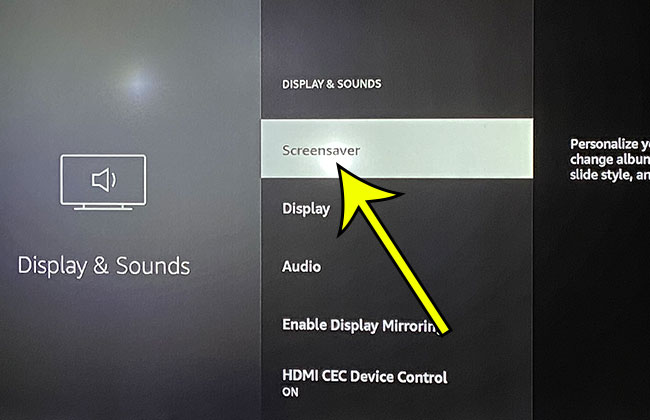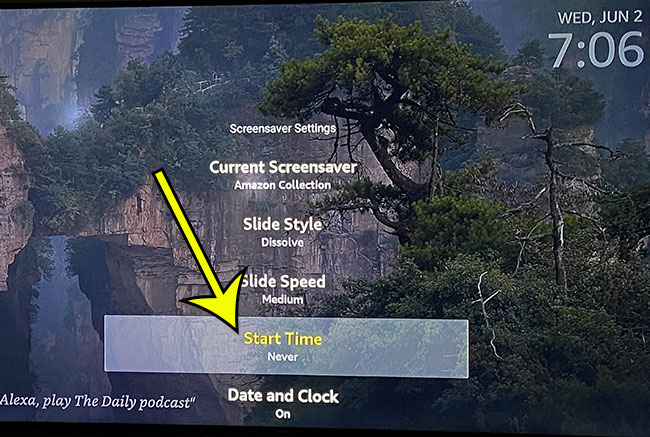The Amazon Fire TV Stick is an affordable set-top streaming device that has become one of the top choices for anyone that want to stream content to their TV. With the number of people that are cutting the cable cord, this can be one of the easiest ways to provide video entertainment to your living room. But the device isn’t without its quirks, and you may find that you need to know how to adjust some settings, such as how to turn off the screensaver on the Fire Stick.
The Amazon Fire TV Stick has a screensaver feature that turns on automatically after a period of inactivity. This means that when you haven’t been watching anything for a few minutes it closes you out of the app you were watching and displays some stock content (or even your own pictures.)
While this can be a helpful way to preserve your TV screen, it also means that you need to go back into that app and restart whatever you were using. Our guide below will show you how to disable the screensaver on the Fire Stick. You also have the option to customize the way the screensaver works, in case you would rather change some settings instead of disabling it altogether.
How to Disable the Amazon Fire Stick Screensaver
- Open Settings.
- Choose Display & Sounds.
- Select Screensaver.
- Choose Start Time.
- Select Never.
Our article continues below with additional information on disabling the Amazon Fire TV Stick screensaver, including pictures of these steps.
How to Turn Off the Screensaver on an Amazon Fire TV Stick (Guide with Pictures)
The steps in this article were performed on an Amazon Fire TV Stick 4K. I am using the most current version of the operating system that was available when this article was written.
Step 1: Select the gear icon at the right end of the middle menu bar.
If your Fire Stick Home screen looks different than this then you may be using an older version of its operating system. If so, simply select the Settings option at the top of the screen instead.
Step 2: Choose the Display & Sounds option from the menu.
Step 3: Navigate to the Screensaver option and select it.
Step 4: Select the Start Time option.
The time that is indicated under the start time is how long the device currently waits before it activates the screensaver.
Step 5: Choose the Never option from the list of times.
Our guide continues below with additional information and answers to other questions that you might have about the screensaver on the Fire TV Stick.
How do I set the screensaver on Firestick?
While this guide focuses on turning off the screen saver on your device, you can use these same steps if you want to enable it. Instead of selecting the “Never” option to turn it off you can instead choose one of the listed times for when you would like the screensaver to activate.
How do you put pictures on Amazon Fire Stick?
The Fire Stick has a handful of default options that you can use for your screensaver, but you may have noticed that there is an option to use your photos.
Fortunately this is achievable thanks to Amazon Photos. Simply upload the pictures that you would like to use as your screensaver to your Amazon Photos account, then install the app on your Fire TV Stick.
You can then open the Screensaver option from the Display & Sounds menu, choose Current Screensaver, then select the collection of photos to choose as the screensaver.
If you are thinking about using your Firestick with your mobile hotspot, or if you have a data cap, then you might want to check out our Firestick guide and get an answer to the question of “how much data does Firestick use?”
Amazon Photos is available as an app on the Fire TV and Fire tablet. Prime members get unlimited photo storage and 5 GB video storage. Photos can be uploaded through a computer, or through the Amazon Photos app on a smartphone or tablet. You can even configure the app to upload pictures automatically so that you don’t need to worry about it yourself.
Amazon Photos securely stores and maintains the images you capture with zero compression or alteration. You can even print out family portraits right from the Amazon Photos app and have them delivered free right to your doorstep.
Have an Echo Show or Fire Tablet? You can personalize them with photos, too. As we discussed in the previous section you can even use your personal photos as a screensaver on the Fire TV Stick.
How long does the Firestick screensaver last?
The screensaver will stay on for a few minutes before the device goes to sleep. Unfortunately there is currently not a way to disable sleep mode on the Fire Stick, so you are only able to have the screensaver run for the small period of time that it does before the device goes to sleep and the screen turns black.
Additional Reading

Kermit Matthews is a freelance writer based in Philadelphia, Pennsylvania with more than a decade of experience writing technology guides. He has a Bachelor’s and Master’s degree in Computer Science and has spent much of his professional career in IT management.
He specializes in writing content about iPhones, Android devices, Microsoft Office, and many other popular applications and devices.