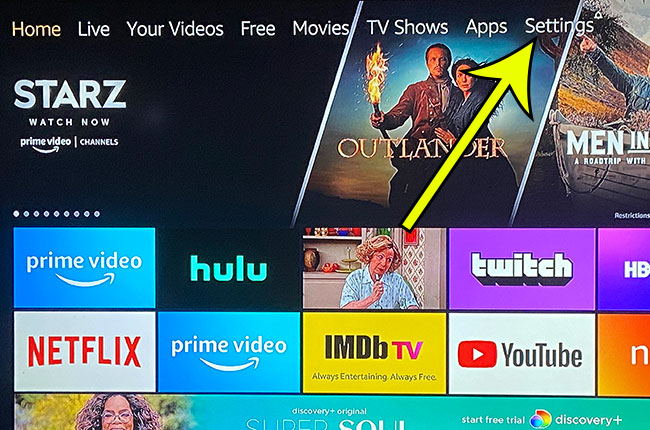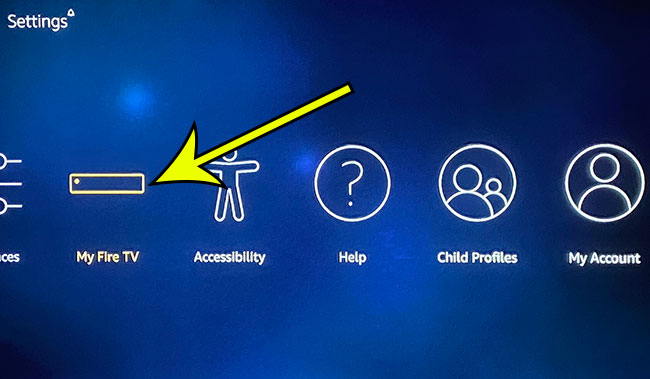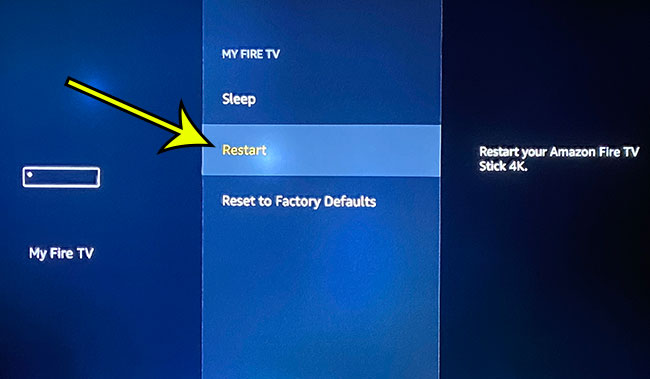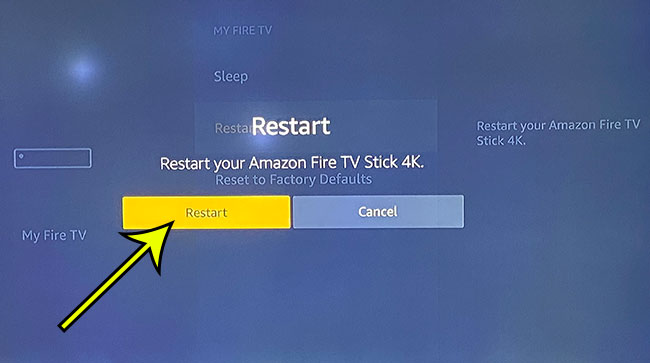Much like your phone or computer, the Amazon Firestick might occasionally run into an issue that affects the way it operates. Just like those other devices, that might mean it needs to be rebooted. Fortunately, you can learn how to restart an Amazon Firestick and get it back up and running quickly.
How to Reboot an Amazon Fire TV Stick
- Choose Settings.
- Select My Fire TV.
- Choose Restart.
- Select Restart again to confirm.
Our article continues below with additional information on how to restart an Amazon Firestick, including pictures of these steps.
Our Fire TV Stick guide can answer other questions you might have about the device, such as how much data does Firestick use?
The Amazon Fire TV Stick is a simple and affordable way to stream content to your TV from places like Netflix, Hulu, and Amazon Prime. But, like most other electronic devices, you may need to troubleshoot some issues. Therefore it becomes useful to know how to restart an Amazon Fire TV Stick.
If you have been trying to resolve issues and needed to restart the device before, then it’s possible you might have unplugged it and plugged it back in. This will usually result in the same action as restarting the device, but you may not want to keep doing that, or your Fire TV Stick might not be easily accessible.
The Fire TV Stick has a Settings menu that you can navigate to from the top navigational bar. There are a lot of helpful options on that menu, including an option that lets you restart the device.
Our guide below will show you how to restart the Fire TV Stick from the device’s interface so that you no longer need to physically unplug it.
If you’ve had the Firestick for a while then you might not have the model that can stream in 4K. Check it out if you’re considering an upgrade.
How to Power Cycle the Fire TV Stick (Guide with Pictures)
The steps in this article were performed on an Amazon Fire TV Stick 4K, but will work on most other Fire TV Stick models.
Step 1: Navigate to the Settings option in the menu at the top of the screen.
Step 2: Scroll to the right and select the My Fire TV option.
Step 3: Scroll down and choose the Restart option.
Step 4: Click the Restart button again to confirm, then wait for the device to restart.
I typically don’t need to restart my Fire TV Stick very often. The only time that I usually find a need to restart the device is if the content in one of the channels isn’t loading properly, or if an app keeps freezing.
Hopefully, this guide has provided you with the information that you need if you’ve been looking for how to restart an Amazon Firestick.
If the menu or the Firestick is frozen then you may not be able to navigate the device to be able to get to this menu. In this situation, you might need to unplug the Firestick from the wall, wait about 10 seconds, then plug it back in and restart it that way.
Additional Reading

Kermit Matthews is a freelance writer based in Philadelphia, Pennsylvania with more than a decade of experience writing technology guides. He has a Bachelor’s and Master’s degree in Computer Science and has spent much of his professional career in IT management.
He specializes in writing content about iPhones, Android devices, Microsoft Office, and many other popular applications and devices.