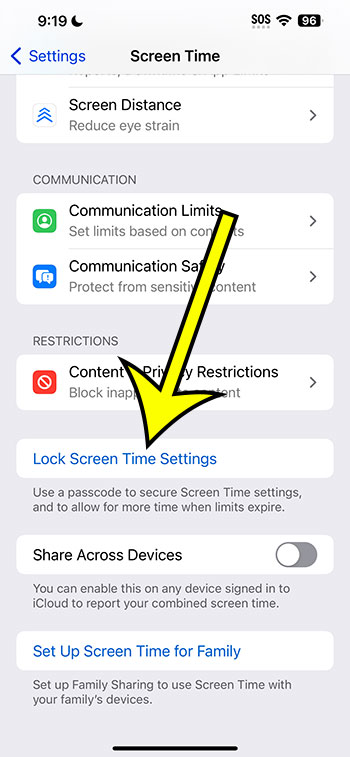Setting a Screen Time passcode on your iPhone running iOS 17 is easy. Dive into ‘Settings’, tap on ‘Screen Time’, choose ‘Lock Screen Time Settings’, and enter a four-digit code. This passcode ensures your digital well-being settings remain secure.
Our article continues below with more information about the screen time passcode, including pros and cons of this feature, as well as answers to some commonly-asked questions.
You can also check out this video about how to set the screen time passcode on an iPhone for more on this topic.
Setting the Stage: The Era of Digital Health
In our hyper-connected age, where smartphones are as essential as the air we breathe, Apple’s iOS 17 is a beacon of hope for those trying to strike a digital balance. Remember the times when we wished for some kind of a magic wand that’d help us control our screen addiction? Enter the Screen Time feature.
What’s the Fuss About Screen Time?
The Screen Time feature is akin to a gentle tap on your shoulder, reminding you to take a break. It’s your personal assistant that gives you insights on how much time you’re spending on apps, websites, and more. But, what if you want to ensure these settings are tamper-proof?
Related: How to Erase All Data After 10 Failed Passcode Attempts on iPhone
A Sneak Peek into the ‘Passcode’ Magic
To avoid mischievous fingers (or even your own weak moments) from altering these settings, iOS 17 has a provision to set a passcode for Screen Time. Think of it as a security guard for your digital well-being.
How to Set Your Screen Time Passcode: A Step-by-Step Guide
- Unlock Your Device: Wake up your iPhone and make sure it’s running iOS 17.
- Dive into Settings: Tap on the ‘Settings’ app icon, resembling a gear.
- Spot Screen Time: Scroll down and tap on ‘Screen Time’, which is typically located below the ‘Do Not Disturb’ or ‘Focus’ option.
- Go to ‘Use Screen Time Passcode’: Here’s where the real action happens! Tap on this option. It may say ‘Lock Screen Time Settings’ instead, depending on your iOS version.
- Set It Up!: Enter a four-digit passcode. A word of advice? Don’t make it too obvious!
- Re-enter to Confirm: Just to be sure you didn’t make any typos.
And voila! Your Screen Time settings are now under lock and key.
Pros of Setting a Screen Time Passcode
- Enhanced Security: No more unintended changes by kids or friends.
- Self-discipline Enforcer: Stops you from cheating on your digital detox.
- Peace of Mind: Know that your digital habits are protected.
Cons of Setting a Screen Time Passcode
- Forgetfulness Hazard: If you forget the code, it’s a tad tricky to reset.
- Extra Step: Adds another passcode to remember besides your device unlock code.
- Potential Over-reliance: Might make you too dependent on a digital solution for a real-world problem.
Video About Setting an iPhone Screen Time Passcode
Additional Information: What More Should You Know?
- Changing the Passcode: If you ever wish to change your passcode, head back to ‘Screen Time’ in ‘Settings’ and tap ‘Change Screen Time Passcode’.
- Forgot Your Passcode?: Don’t panic! Apple has a recovery process, but it’s best not to rely on it. Note down your passcode somewhere safe.
- Turn Off Passcode: If you ever feel you no longer need the passcode, the process is just as simple. Go to ‘Screen Time’ and select ‘Turn Off Screen Time Passcode’.
Wrapping it up, setting a Screen Time passcode on iOS 17 is a straightforward process. It’s a small step towards better digital health and a balanced life.
FAQs
- What is the Screen Time feature on iOS 17? – Screen Time provides insights about your device usage, allowing you to manage and limit your screen time.
- Is the passcode for Screen Time the same as my device unlock code? – No, the Screen Time passcode is distinct from your device’s unlock code.
- What happens if I forget my Screen Time passcode? – Apple offers a recovery process, but it’s advisable to keep your passcode written down somewhere safe.
- Can someone else change my Screen Time settings without the passcode? – No, the passcode ensures your settings are tamper-proof.
- Is it possible to turn off the Screen Time passcode later? – Absolutely! You can head back to ‘Screen Time’ in ‘Settings’ and choose ‘Turn Off Screen Time Passcode’.

Kermit Matthews is a freelance writer based in Philadelphia, Pennsylvania with more than a decade of experience writing technology guides. He has a Bachelor’s and Master’s degree in Computer Science and has spent much of his professional career in IT management.
He specializes in writing content about iPhones, Android devices, Microsoft Office, and many other popular applications and devices.