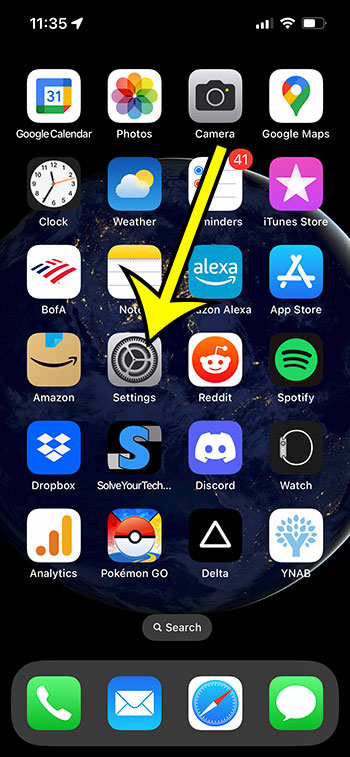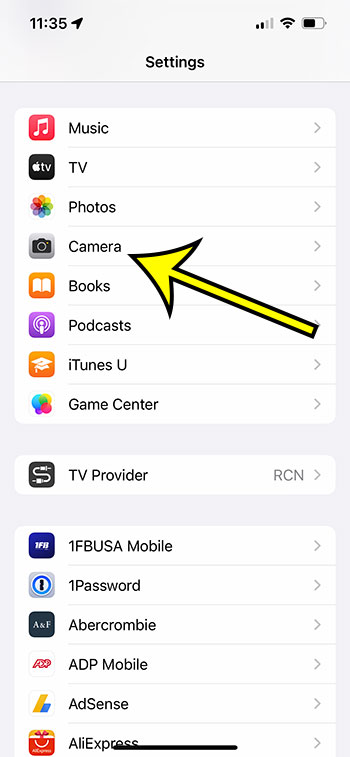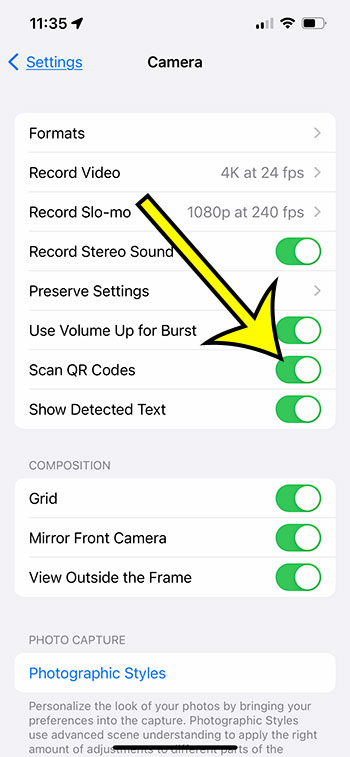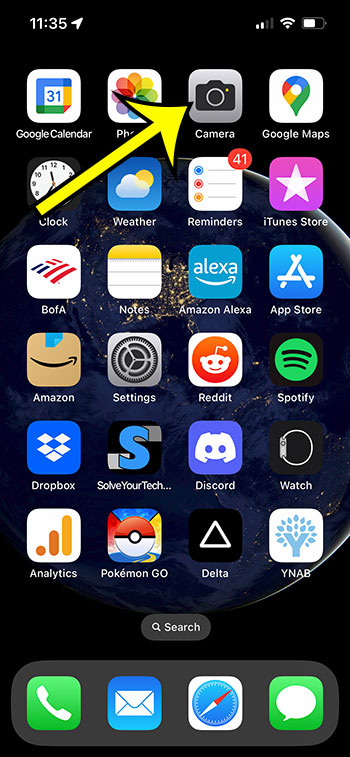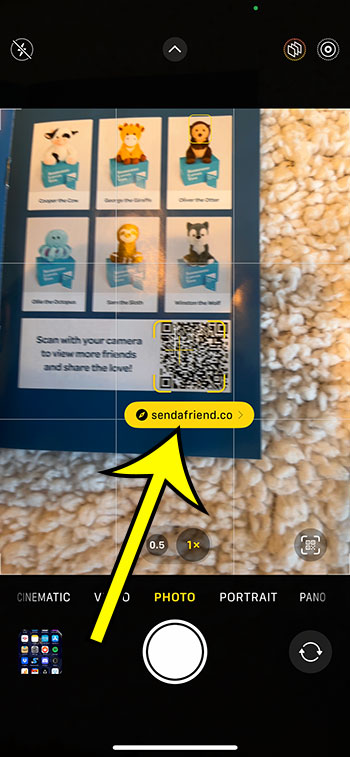QR codes are used for a variety of purposes, so being able to scan one with your iPhone can be really useful.
Yet, if you’ve never tried it and are interested in how it works, you may have avoided those QR codes.
Fortunately, you can scan those codes and open their URLs with your phone’s Camera app.
With an iPhone, you can scan QR codes by setting the option in Settings > Camera > Scan QR Codes; then, open the Camera app, place the QR code in the viewfinder, and press the pop-up link.
You can also watch this YouTube video about how to scan QR code on iPhone 13.
How to Scan QR Codes with the iPhone Camera
- Go to the Settings menu.
- Choose Camera.
- Scan QR Codes should be enabled.
- Launch the Camera app.
- Place the QR code into the window.
- To open the link, tap the pop-up window.
Our article continues below with further information on how to scan QR codes on an iPhone 13, including screenshots.
A QR code is a rather useful tool for carrying out a variety of different tasks.
You can use one to peruse a restaurant menu, visit a Web website linked on a leaflet, send a text message, and much more.
But, if you have never used a QR code before, you may be perplexed as to what to do.
Simply open your Camera app, place the code in the camera window, wait for the app to recognize it as a QR code and scan the data, and then click a link to take action.
Nevertheless, you must also have a setting activated in the iPhone Camera menu for this process to take place.
Our instructions below will show you how to start scanning QR codes without having to download any third-party programs.
Related: You can also read this article if you would like to know more about recording videos of your iPhone screen.
How to Use Your iPhone’s QR Code Scanner
The methods in this post were carried out on an iPhone 13 running iOS 16.
Step 1: On your Home screen, locate the Settings app icon and tap it to open the menu.
Step 2: Scroll down and select the Camera option.
Step 3: To enable this option, tap the button to the right of Scan QR Codes.
When there is green shading surrounding the button, it means it is turned on. In the image below, I have it switched on.
Step 4: Close the Settings menu and launch the Camera app.
Step 5: Place the QR code you wish to scan in the viewfinder and wait for a link to appear.
Step 6: Click on the link to go to the website or do the activity specified by the QR code.
Now that you know how to scan QR codes on an iPhone 13, you can use your newfound knowledge to scan the codes you encounter in your daily activities.
Additional Details about iPhone QR Code Scanning
Another method for utilizing iPhone QR codes is to photograph the code.
Open the Pictures app, then hit the Live Text button in the bottom-right corner of the screen, followed by the link pop-up that appears.
While many QR codes found in restaurants and other establishments are safe, you should still be cautious about the links you visit while scanning one of those codes.
If you want to make your own QR codes, you can utilize a website like this QR code generator to do it.
If you decide not to scan QR codes, or if you are trying to snap a photo and the QR code scanner continues activating, you may disable QR codes on your iPhone by going back to Settings > Camera > and deactivating the Scan QR Codes option.

Kermit Matthews is a freelance writer based in Philadelphia, Pennsylvania with more than a decade of experience writing technology guides. He has a Bachelor’s and Master’s degree in Computer Science and has spent much of his professional career in IT management.
He specializes in writing content about iPhones, Android devices, Microsoft Office, and many other popular applications and devices.