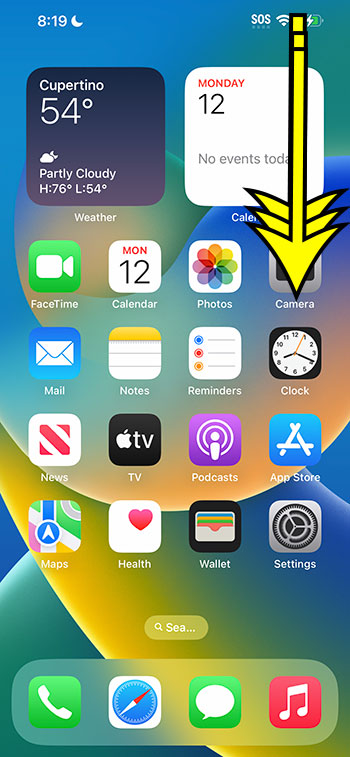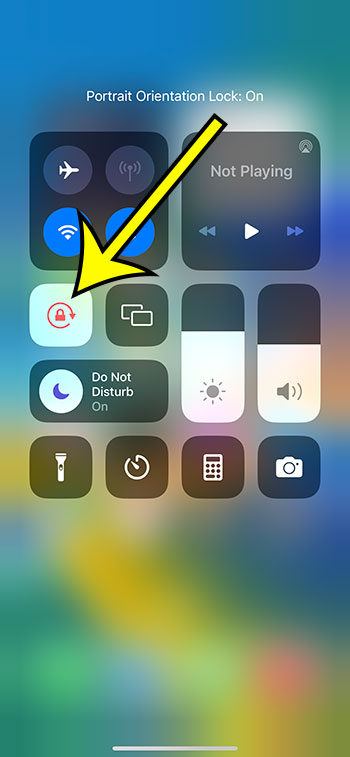You may rotate the screen of your iPhone 14 by turning off Portrait Orientation Lock. Swipe down from the top-right corner of the screen and tap the lock icon with an arrow around it to do so.
Our explanation continues below with further information about the portrait orientation lock iPhone 14 setting, as well as screenshots of these stages.
This portrait orientation lock iPhone 14 video provides additional information on this topic as well.
How to Turn on or Turn Off Portrait Orientation Lock on an iPhone 14 (Guide with Pictures)
The instructions in this post were carried out using an iPhone 14 Plus running iOS 16.5.
These procedures will also work for most other iOS versions and iPhone models, including the following:
- iPhone 14 Pro
- iPhone 14
- iPhone 14 Pro Max
Step 1: Open the Control Center by swiping down from the top-right corner of the screen.
Step 2: Locate and press the Portrait Orientation Lock button to enable or disable the setting.
The Portrait Orientation Lock button has the shape of a lock with an arrow around it. After you hit the button, a quick notification will appear at the top of the screen that says Portrait Orientation Lock: Depending on which option you chose, Portrait Orientation Lock: On or Off.
Now that you know how to fix an iPhone 14 screen that won’t rotate, you can start using this function to keep the phone in portrait mode when it’s convenient for you.
Video About iPhone 14 Portrait Lock
Additional Information About Screen Rotation on the iPhone 14
While the portrait orientation lock feature keeps programs like Safari and Photos in portrait mode, certain other apps will ignore this setting.
This is typical with third-party apps that require the content to be presented in landscape mode, such as games or media streaming. There is nothing you can do to force this program into portrait mode.
However, if an app should not be transitioning to landscape mode when portrait orientation lock is set, you should check to see if an app update is available for that app.
You may do this by opening the App Store, clicking your profile symbol in the top-right corner of the screen, then scrolling down and looking for the app with an “Update” button to the right of it.
Another approach would be to force close the app. Swipe up and to the left from the bottom of your iPhone 14 screen to find the app, then swipe it off the top of the screen.
Another method is to restart your iPhone 14. You may accomplish this by pressing and holding the Volume Up and Power buttons simultaneously, then moving the Slide to Power Off button to the right side of the screen.
After turning off the phone, press and hold the Power button until you see the white Apple logo.
Summary – Turning the iPhone 14 Portrait Orientation Lock On or Off
- From the top-right corner, swipe down.
- Tap on the Portrait Orientation Lock button.
Conclusion
While the portrait orientation lock button on the iPhone 14 can cause issues if you have either forgotten or mistakenly activated it, it can be a helpful setting to enable.
There are instances when you want to turn your phone to the side but don’t want the screen or app to rotate, and having the option to maintain the screen in portrait mode can be useful.
However, if you become acquainted with the iPhone 14 screen rotate button and what it does when enabled or disabled, you will discover that it can solve many of the orientation-related issues you may have been encountering with the Apple smartphone.

Kermit Matthews is a freelance writer based in Philadelphia, Pennsylvania with more than a decade of experience writing technology guides. He has a Bachelor’s and Master’s degree in Computer Science and has spent much of his professional career in IT management.
He specializes in writing content about iPhones, Android devices, Microsoft Office, and many other popular applications and devices.