Once you start deleting cookies in the Web browsers on your computer, you might wonder about the cookies in the Safari browser on your iPhone.
The mobile browser also saves cookies, and there is an option on the device that lets you remove them as well.
Our tutorial will show you how to delete cookies in Safari on an iPhone 6 with just a few quick steps.
How to Get Rid of iPhone Cookies
- Open Settings.
- Choose Safari.
- Tap Clear History and Website Data.
- Touch Clear History and Data to confirm.
Our guide continues below with additional information on how to delete cookies in Safari on an iPhone 6, including pictures of these steps.
As you are browsing various websites in the Safari browser on your iPhone, certain information will get stored to help improve your browsing experience.
This includes the history of sites that you visit, certain files and images for those sites, as well as cookies that store information such as your username and password.
This allows you to stay logged into an account on a website so that you do not have to re-enter that information each time you visit the site.
But if you find that Safari is running slow, or that there is a problem with your browsing experience that might be caused by cookies, then you may decide to clear the cookies from your browser.
Our tutorial below will show you where to find this setting.
Clearing Cookies from the Safari Web Browser in iOS 9 (Guide with Pictures)
Device used: iPhone 6 Plus
Software version: iOS 9.0.2
The steps in this guide will delete the cookies from Safari, as well as your history and other browsing data. You cannot undo this option, and there is no way to only delete your cookies without also deleting other website data.
Step 1: Open the Settings menu.
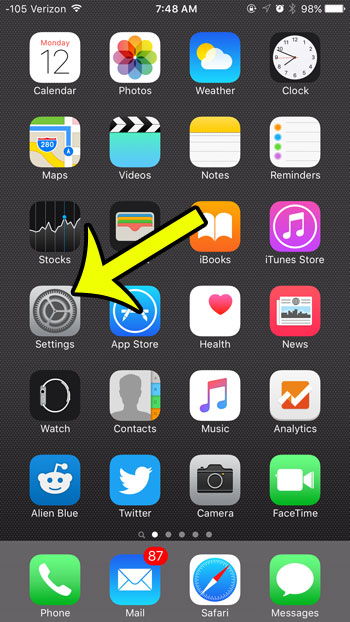
Step 2: Scroll down and select the Safari option.
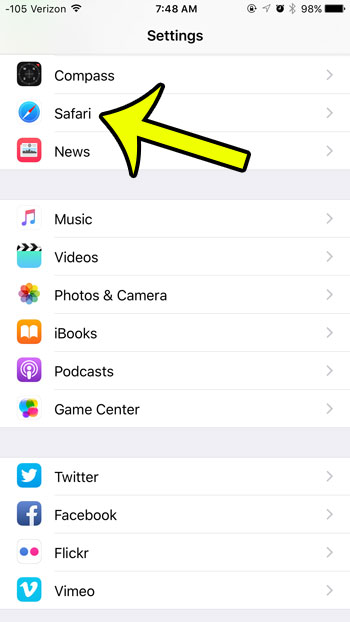
Step 3: Scroll down and tap the Clear History and Website Data button.
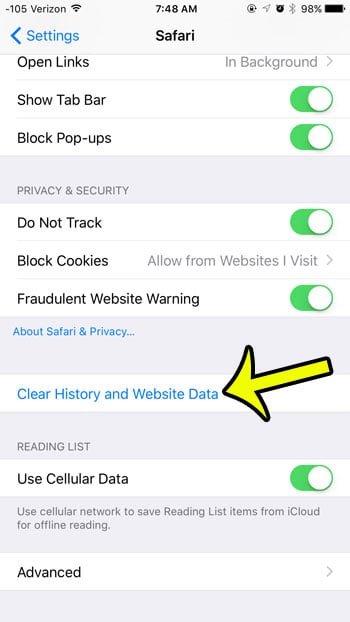
Step 4: Tap the red Clear History and Data button.
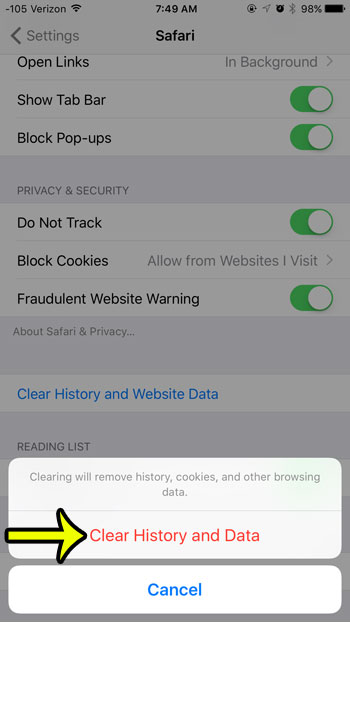
Now that you know how to delete cookies in Safari on an iPhone 6, you can use this as part of your troubleshooting process when a particular website, or even Safari itself, doesn’t seem to be working properly.
You will now be able to open the Safari browser and start a fresh browsing session without any cookies, browsing history, or other stored website data.
This often has a side effect of making the browsing experience a little faster.
If you would like to keep your cookies and browsing data, but would like to start a browsing session where your history is not stored, then consider using Private browsing.
This is a great option when you need to sign into multiple accounts on the same website but do not want to sign out of the account that you are already using.
It is also beneficial when you want to visit certain websites, but do not want your activity to be visible on your device by anyone with access to your iPhone.
Video About Viewing iPhone Safari History

Kermit Matthews is a freelance writer based in Philadelphia, Pennsylvania with more than a decade of experience writing technology guides. He has a Bachelor’s and Master’s degree in Computer Science and has spent much of his professional career in IT management.
He specializes in writing content about iPhones, Android devices, Microsoft Office, and many other popular applications and devices.