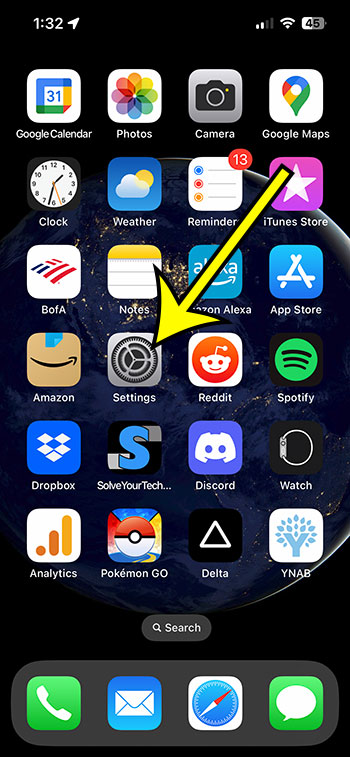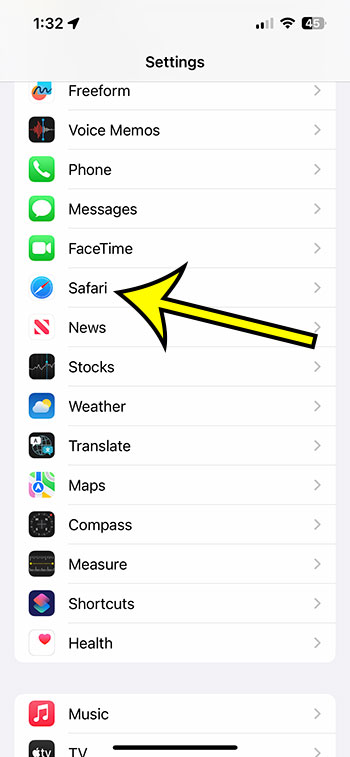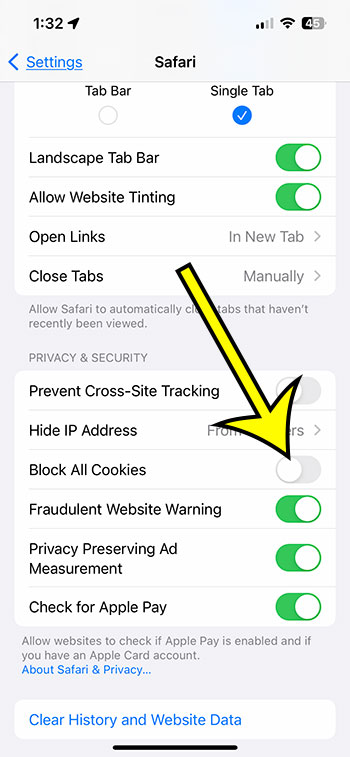You may prevent websites from tracking information about your visit to their site by using a setting on your iPhone that allows you to block cookies. Many websites that you go to will attempt to use cookies to do this tracking.
If, on the other hand, you decide to disable certain cookies, you could find that it is more difficult to utilize websites the way you would prefer. You have the option of activating or accepting those cookies once more in order to improve the quality of your surfing experience.
Cookies can be enabled on an iPhone by going to the Settings menu, tapping Safari, and then toggling the Block All Cookies switch to the off position.
Putting Cookies into Action on an iPhone
- Select Settings.
- Select Safari.
- Turn off the option to Block All Cookies.
Here, more information and screenshots of each step in the process of turning cookies on and off on the iPhone 13 are provided for your convenience.
Related: You can also clear iPhone cookies if you want to delete the saved ones from your device.
As a product that is becoming increasingly concerned with the privacy of its users, the iPhone is constantly receiving updates that include new features that attempt to safeguard the information that you store on the device.
But, one option that has been accessible for a considerable amount of time is the decision to delete the cookies that Safari saves while you are browsing the internet.
You can choose whether to enable or disable certain cookies by using a toggle that is included in the Safari menu on your mobile device.
When cookies are disabled on your browser, you will still be able to perform certain standard browsing actions; however, it will be more difficult to carry out all of the tasks you have set out to do.
If you are having problems on websites when you are browsing them or if you are receiving notifications asking you to re-enable cookies, you might not know what steps to take next.
You can find the setting that enables Safari on your iPhone to save cookies by following the instructions that we have provided below.
Video for Enabling iPhone 13 Cookies
How to Activate Cookies on the Mobile Version of Safari
The methods contained in this article were executed on an iPhone 13 while running iOS 16. Even so, the vast majority of other iPhone models and iOS versions will still work properly with these instructions.
Step 1: The first thing you need to do is locate the Settings app icon on your Home screen, then click on it to open the Settings menu.
Step 2: After scrolling down, select the Safari browser menu.
Step 3: To turn off the Block All Cookies setting, touch the button that is located to the right of it.
Cookies are not enabled if the button does not have a green border around it. In the image that can be seen below, I have cookies enabled.
Now that you know how to enable cookies on iPhone 13, you may toggle this setting on and off depending on whether you want to enable cookies for your browsing sessions or whether you want to disable cookies for your browsing sessions.
When you use your iPhone in private browsing mode, the way it handles cookies is identical to the way it handles cookies when you use it in ordinary browsing mode.
The most significant difference between private and public surfing is that once you have finished your private browsing session, your iPhone will immediately delete or clear any cookies that may have been stored on your device.
Another pertinent setting that may be found in the Safari menu is called cross-site tracking.
Cross-site tracking will have an effect on the storage of cookies created by third parties on your iPhone. If you disable it, many services won’t be able to track your activity across the many different websites you visit since they won’t be able to access your browsing history.
If you have cookies enabled but are still having troubles with your browsing, you may want to try activating cross-site tracking to see if it helps. This can be done by going to the settings for each individual website and turning on tracking for that site.

Kermit Matthews is a freelance writer based in Philadelphia, Pennsylvania with more than a decade of experience writing technology guides. He has a Bachelor’s and Master’s degree in Computer Science and has spent much of his professional career in IT management.
He specializes in writing content about iPhones, Android devices, Microsoft Office, and many other popular applications and devices.